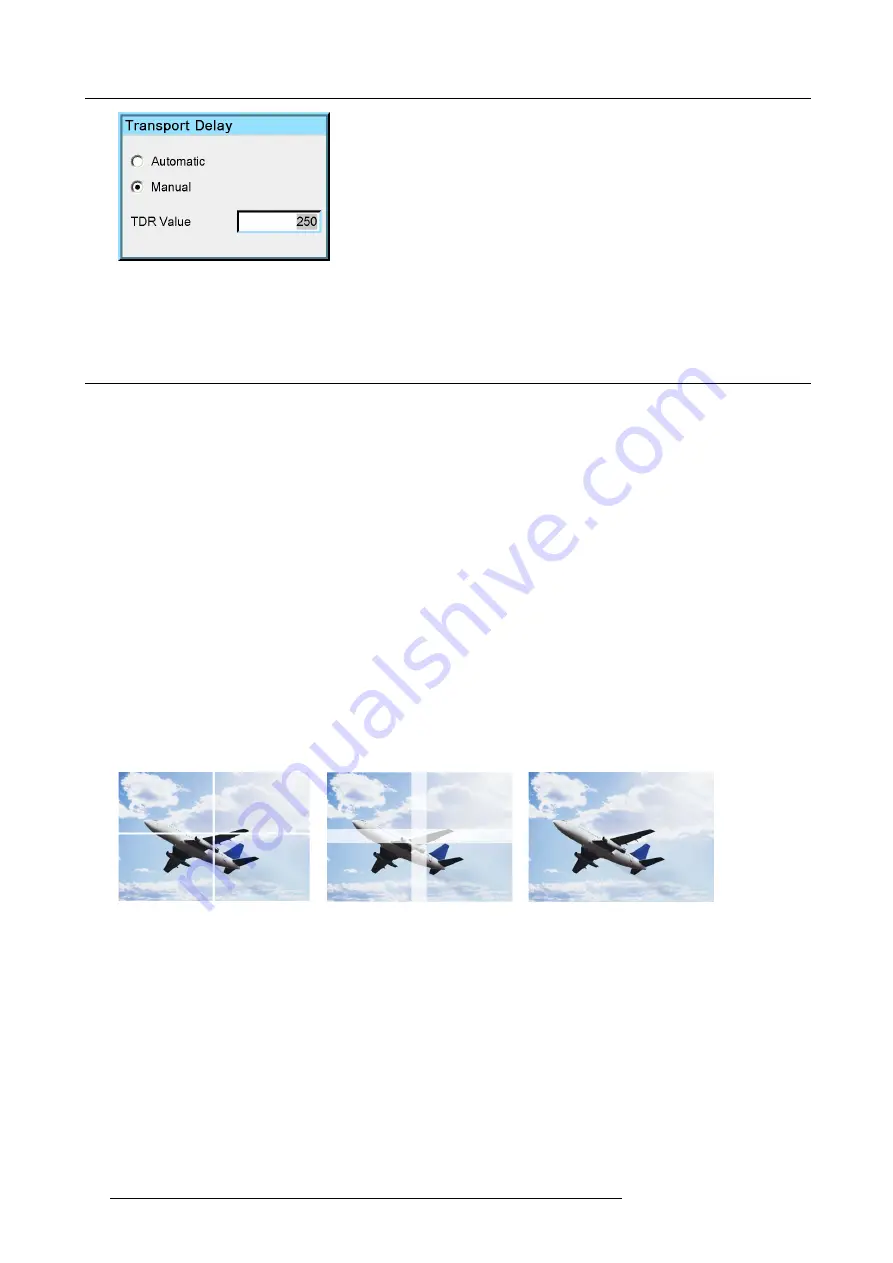
11. Expert operation
Image 11-22
Note:
The Transport Delay is by default set to 200.
3. Exit the menu.
11.2 Soft Edge and Black Level
Overview
•
Soft Edge and Black Level explained
•
•
•
•
•
The Soft Edge selection dialog
•
•
•
Moving an anchor point in small steps
•
Moving an anchor point in large steps
11.2.1 Soft Edge and Black Level explained
Soft Edge and Black Level principle
To achieve a seamless multiple channel image on one single large screen, we can make the adjacent images from two or more
devices overlap in part. In the overlap areas where the image of two channels is joined, we
fi
nd twice the brightness, so we need to
apply a gradual feather or Soft Edge blending on both channels to reduce the higher brightness to normal. This Soft Edge blending
can be realized with photographic plates put in front of the projection lens (especially used in case of dark sceneries) or with the
Electronic Soft Edge Matching (ESEM) feature of the device (especially used in case of bright images).
Image with hard edge
Image without soft edge
adjustment
Image with soft edge
adjustment
Image 11-23
Example: Soft edge blending
86
R5909057 MCM-50 17/05/2016
Summary of Contents for MCM-50
Page 1: ...MCM 50 User Guide Optimized for F50 R5909057 02 17 05 2016...
Page 8: ...Table of contents 4 R5909057 MCM 50 17 05 2016...
Page 14: ...1 Safety instructions 10 R5909057 MCM 50 17 05 2016...
Page 20: ...3 Packaging 16 R5909057 MCM 50 17 05 2016...
Page 22: ...4 Facility and system requirements Image 4 1 18 R5909057 MCM 50 17 05 2016...
Page 28: ...5 Physical installation and connections 24 R5909057 MCM 50 17 05 2016...
Page 40: ...6 Setup and configuration Image 6 17 36 R5909057 MCM 50 17 05 2016...
Page 58: ...8 OSD Preferences 54 R5909057 MCM 50 17 05 2016...
Page 118: ...11 Expert operation 114 R5909057 MCM 50 17 05 2016...
Page 136: ...13 MCM 50 Tools 132 R5909057 MCM 50 17 05 2016...
Page 144: ...15 RCU Control 140 R5909057 MCM 50 17 05 2016...






























