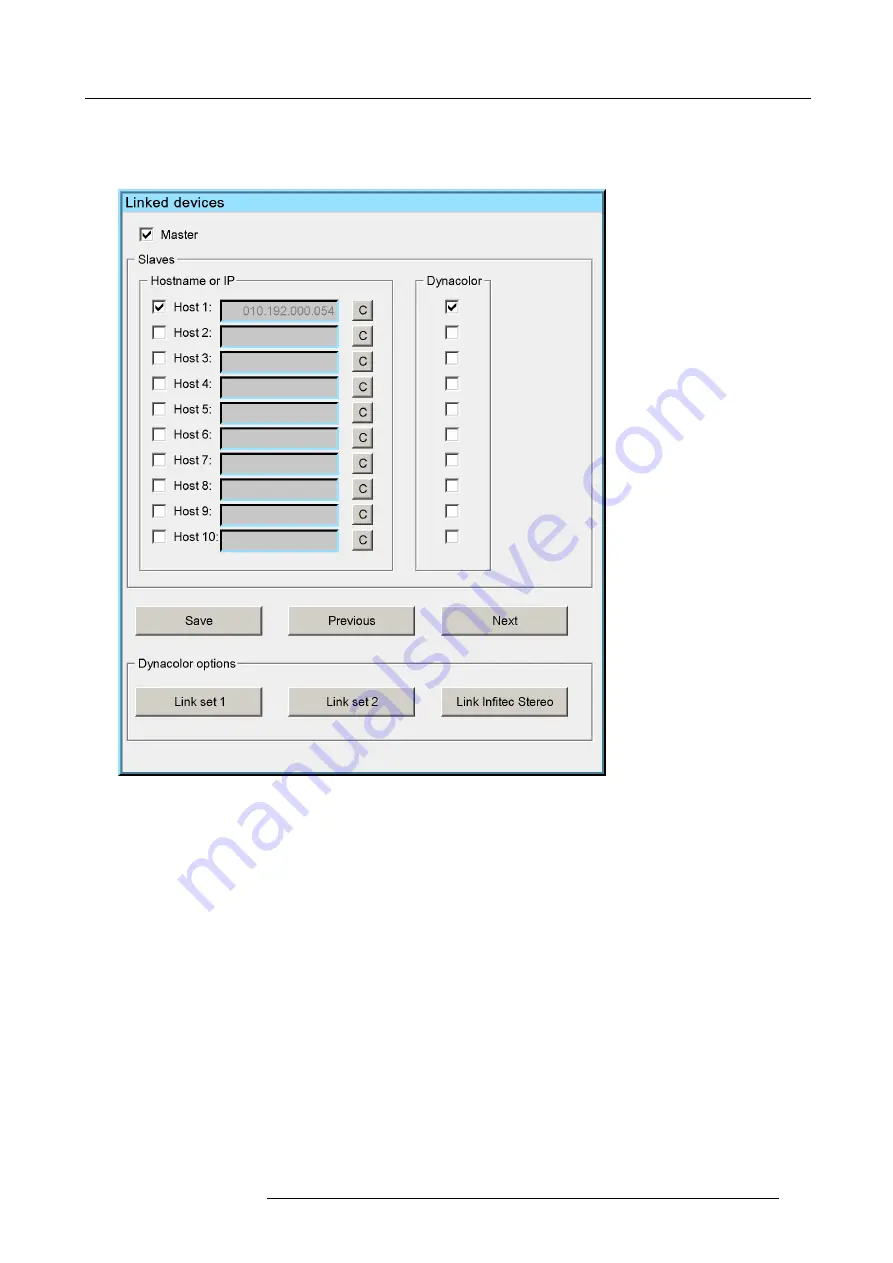
11. Expert operation
Expert use: automatically determining the common color values
1. Start up the
Linked devices
menu of the Master projector.
2. In the Linked devices menu press the
Link Set 1
button.
Image 11-57
The common color values are automatically calculated based on the measured values of both devices and these calculated
values are put in the
Desired values
of both devices. Both devices will now operate within the same color gamut.
Dynacolor sets
If you use your device(s) in different sceneries where different Dynacolor sets are used, like Set 1 or Set 2 or In
fi
tec Set, you need
to perform the Dynacolor adjustment (i.e. Color
fi
ne tuning, Calculating common triangles) for each of the Sets.
Activate a scenery and align the colors. Then activate another scenery for which another Dynacolor set is used and again align the
colors.
Selecting a Dynacolor set
1. In the OSD, navigate to
Display setup
>
Dynacolor
>
Active Set
and select the Dynacolor set you want to become active (
Set 1
,
Set 2
or
In
fi
tec set
).
R5909057 MCM-50 17/05/2016
105
Summary of Contents for MCM-50
Page 1: ...MCM 50 User Guide Optimized for F50 R5909057 02 17 05 2016...
Page 8: ...Table of contents 4 R5909057 MCM 50 17 05 2016...
Page 14: ...1 Safety instructions 10 R5909057 MCM 50 17 05 2016...
Page 20: ...3 Packaging 16 R5909057 MCM 50 17 05 2016...
Page 22: ...4 Facility and system requirements Image 4 1 18 R5909057 MCM 50 17 05 2016...
Page 28: ...5 Physical installation and connections 24 R5909057 MCM 50 17 05 2016...
Page 40: ...6 Setup and configuration Image 6 17 36 R5909057 MCM 50 17 05 2016...
Page 58: ...8 OSD Preferences 54 R5909057 MCM 50 17 05 2016...
Page 118: ...11 Expert operation 114 R5909057 MCM 50 17 05 2016...
Page 136: ...13 MCM 50 Tools 132 R5909057 MCM 50 17 05 2016...
Page 144: ...15 RCU Control 140 R5909057 MCM 50 17 05 2016...






























