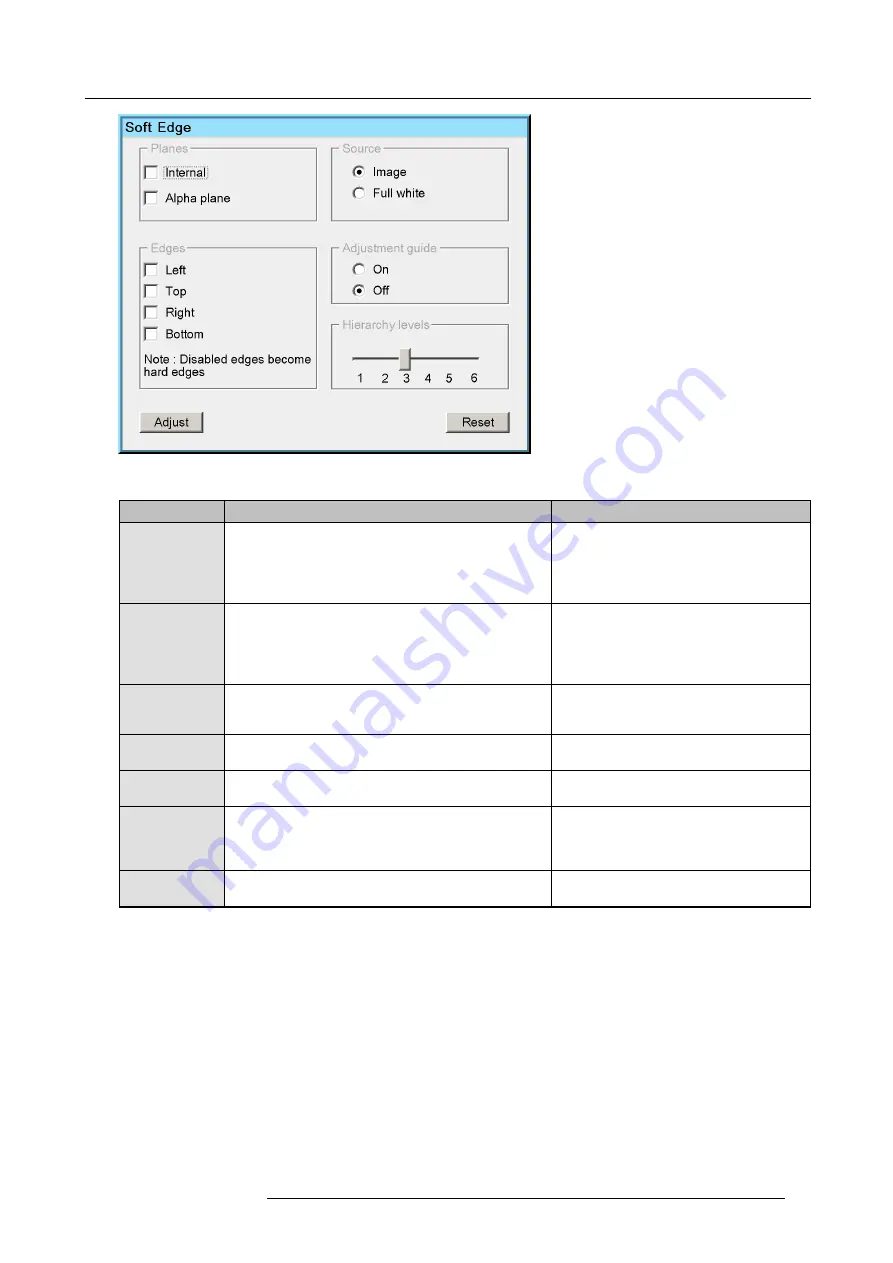
11. Expert operation
Image 11-43
The following table describes the
fi
elds in the Soft Edge selection dialog.
Field / button
Description
Notes
Planes
•
Internal
soft edge: to enable the Soft Edge or Blanking
area created through the OSD;
•
Alpha plane
: to enable an external Alpha plane that
has been uploaded to the device.
Both
Internal
and
Alpha plane
can be selected
at the same time.
Source
•
Image
: to display the image of the selected source(s)
while adjusting the Soft Edge;
•
Full white
: to display full white while adjusting the Soft
Edge.
The procedures in this manual are explained
using a full white background.
Edges
In this section the edges of the total image where Soft
Edge blending needs to be applied must be selected:
Left,
Top, Right, Bottom
.
Disabled edges are hard edges. Adjusting a
hard edge results in creating a blanked area
without Soft Edge blending on that edge.
Adjustment guide
The adjustment guide consists of a four brightness
graduated bars applied on the selected edge(s).
The four bars coincide with the grid as
explained in "Soft Edge area shape", page 88.
Hierarchy level
The Soft Edge adjustment level can be set in a range from
one to six.
For more details, see "Soft Edge area shape",
page 88.
Reset
Click this button to return to the default Soft Edge settings,
i.e. on the selected edges, the Soft Edge shape follows the
active geometry settings and the width is set to 12.5%.
If starting to adjust Soft Edge from scratch, it is
a good practice to click
Reset
before clicking
Adjust
. Then you are sure that the Soft Edge
follows the active geometry settings.
Adjust
Click this button to display the Soft Edge edit dialog and
start de
fi
ning/adjusting Soft Edge or Blanking.
R5909057 MCM-50 17/05/2016
97
Summary of Contents for MCM-50
Page 1: ...MCM 50 User Guide Optimized for F50 R5909057 02 17 05 2016...
Page 8: ...Table of contents 4 R5909057 MCM 50 17 05 2016...
Page 14: ...1 Safety instructions 10 R5909057 MCM 50 17 05 2016...
Page 20: ...3 Packaging 16 R5909057 MCM 50 17 05 2016...
Page 22: ...4 Facility and system requirements Image 4 1 18 R5909057 MCM 50 17 05 2016...
Page 28: ...5 Physical installation and connections 24 R5909057 MCM 50 17 05 2016...
Page 40: ...6 Setup and configuration Image 6 17 36 R5909057 MCM 50 17 05 2016...
Page 58: ...8 OSD Preferences 54 R5909057 MCM 50 17 05 2016...
Page 118: ...11 Expert operation 114 R5909057 MCM 50 17 05 2016...
Page 136: ...13 MCM 50 Tools 132 R5909057 MCM 50 17 05 2016...
Page 144: ...15 RCU Control 140 R5909057 MCM 50 17 05 2016...






























