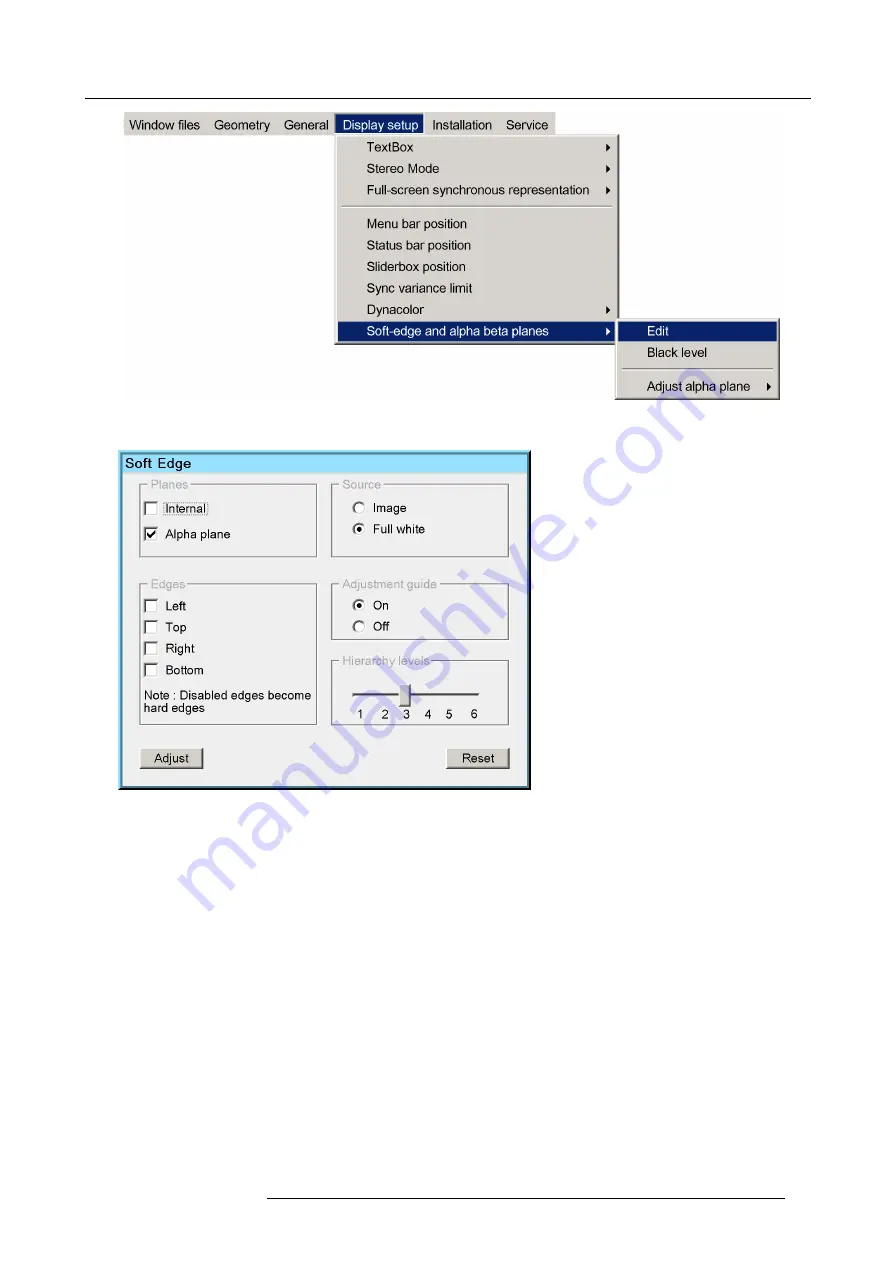
11. Expert operation
Image 11-39
5. In the
Planes
section of the
Soft Edge Selection
dialog, set checkbox
Alpha plane
.
Image 11-40
6. Exit the menu.
11.2.5 Beta planes
Uploading a Beta plane
fi
le
Use an FTP Client (e.g. Filezilla) to upload the Beta plane to the following directory on the MCM-50:
/D/Display/Softedge
The
fi
le must be named as follows :
beta.tiff
The free storage capacity on the D-drive is about 8 MB. it is needed to store the image
fi
les, geometry
fi
les, factory backup, Alpha
planes and Beta planes. In practice, about
6 MB
is available for the Alpha + Beta plane.
Uploading and activating an external Beta Plane
1. Make sure that the computer from where you want to upload the external Beta Plane is in the same network as the device.
2. Open your Internet Browser and browse to the device using FTP: e.g.
ftp://<Hostname>
.
3. Copy and paste the external Beta Plane in the following folder on the device’s
fl
ash:
D:/Display/Softedge
.
4. Browse to
Display setup > Soft-edge and alpha beta planes > Black level...
and press
ENTER
to open the
Black level
dialog.
R5909057 MCM-50 17/05/2016
95
Summary of Contents for MCM-50
Page 1: ...MCM 50 User Guide Optimized for F50 R5909057 02 17 05 2016...
Page 8: ...Table of contents 4 R5909057 MCM 50 17 05 2016...
Page 14: ...1 Safety instructions 10 R5909057 MCM 50 17 05 2016...
Page 20: ...3 Packaging 16 R5909057 MCM 50 17 05 2016...
Page 22: ...4 Facility and system requirements Image 4 1 18 R5909057 MCM 50 17 05 2016...
Page 28: ...5 Physical installation and connections 24 R5909057 MCM 50 17 05 2016...
Page 40: ...6 Setup and configuration Image 6 17 36 R5909057 MCM 50 17 05 2016...
Page 58: ...8 OSD Preferences 54 R5909057 MCM 50 17 05 2016...
Page 118: ...11 Expert operation 114 R5909057 MCM 50 17 05 2016...
Page 136: ...13 MCM 50 Tools 132 R5909057 MCM 50 17 05 2016...
Page 144: ...15 RCU Control 140 R5909057 MCM 50 17 05 2016...
















































