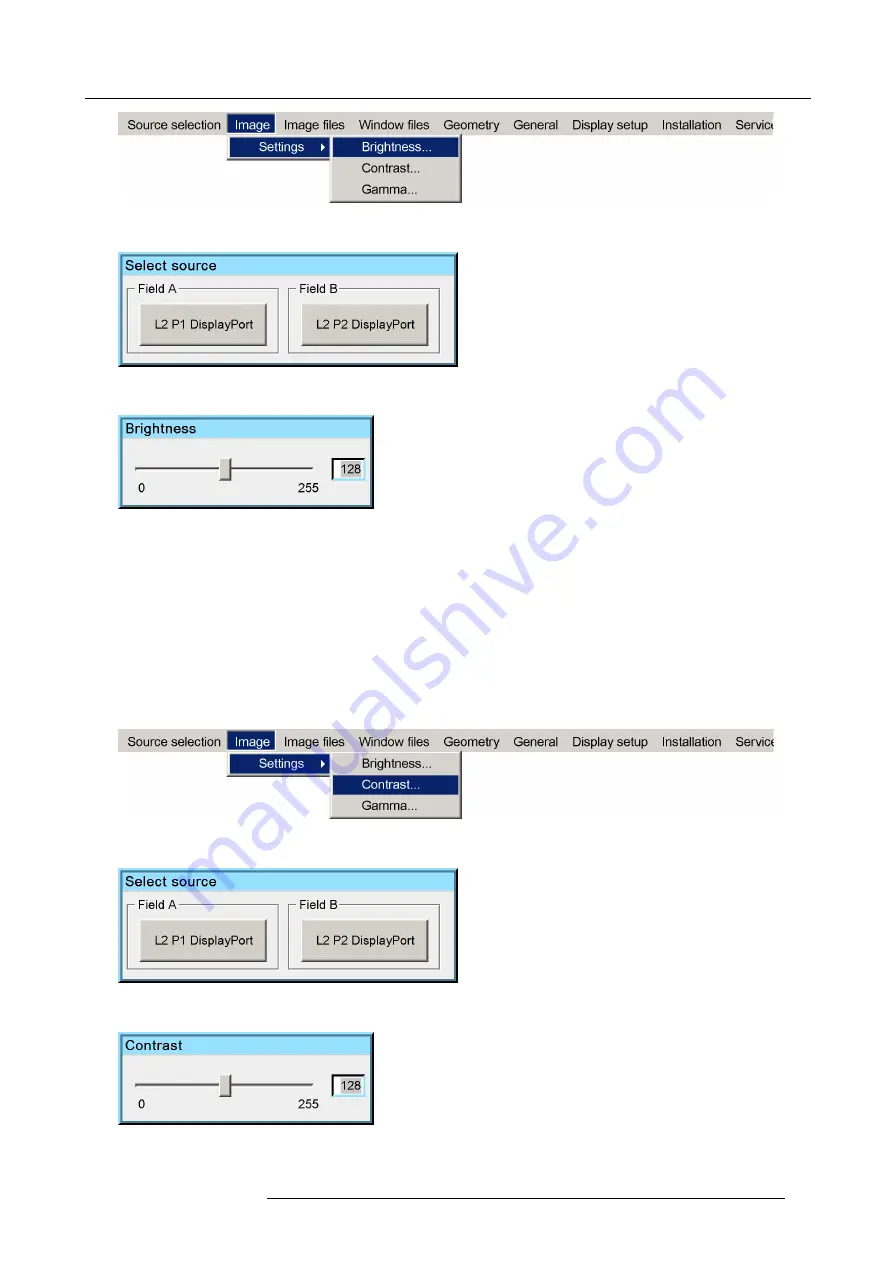
7. Getting started
Image 7-28
2. In the dialog box, select the source for which you want to change the brightness.
Image 7-29
3. Change the value to your wishes.
Image 7-30
4. Exit the menu.
7.4.2
Adjusting the contrast
Description
It is possible to adjust the contrast (= white level) of the projected image within the range 0 to 255. Default value is 128. Changing
the contrast is change the ratio of full white compared to full black. In multiple channel systems, the contrast must be set to the
default value on all devices.
How to adjust contrast?
1. In the OSD, navigate to
Image
>
Settings
>
Contrast
... and press
ENTER
to select.
Image 7-31
2. In the dialog box, select the source for which you want to change the contrast.
Image 7-32
3. Change the value to your wishes.
Image 7-33
4. Exit the menu.
R5909057 MCM-50 17/05/2016
49
Summary of Contents for MCM-50
Page 1: ...MCM 50 User Guide Optimized for F50 R5909057 02 17 05 2016...
Page 8: ...Table of contents 4 R5909057 MCM 50 17 05 2016...
Page 14: ...1 Safety instructions 10 R5909057 MCM 50 17 05 2016...
Page 20: ...3 Packaging 16 R5909057 MCM 50 17 05 2016...
Page 22: ...4 Facility and system requirements Image 4 1 18 R5909057 MCM 50 17 05 2016...
Page 28: ...5 Physical installation and connections 24 R5909057 MCM 50 17 05 2016...
Page 40: ...6 Setup and configuration Image 6 17 36 R5909057 MCM 50 17 05 2016...
Page 58: ...8 OSD Preferences 54 R5909057 MCM 50 17 05 2016...
Page 118: ...11 Expert operation 114 R5909057 MCM 50 17 05 2016...
Page 136: ...13 MCM 50 Tools 132 R5909057 MCM 50 17 05 2016...
Page 144: ...15 RCU Control 140 R5909057 MCM 50 17 05 2016...
















































