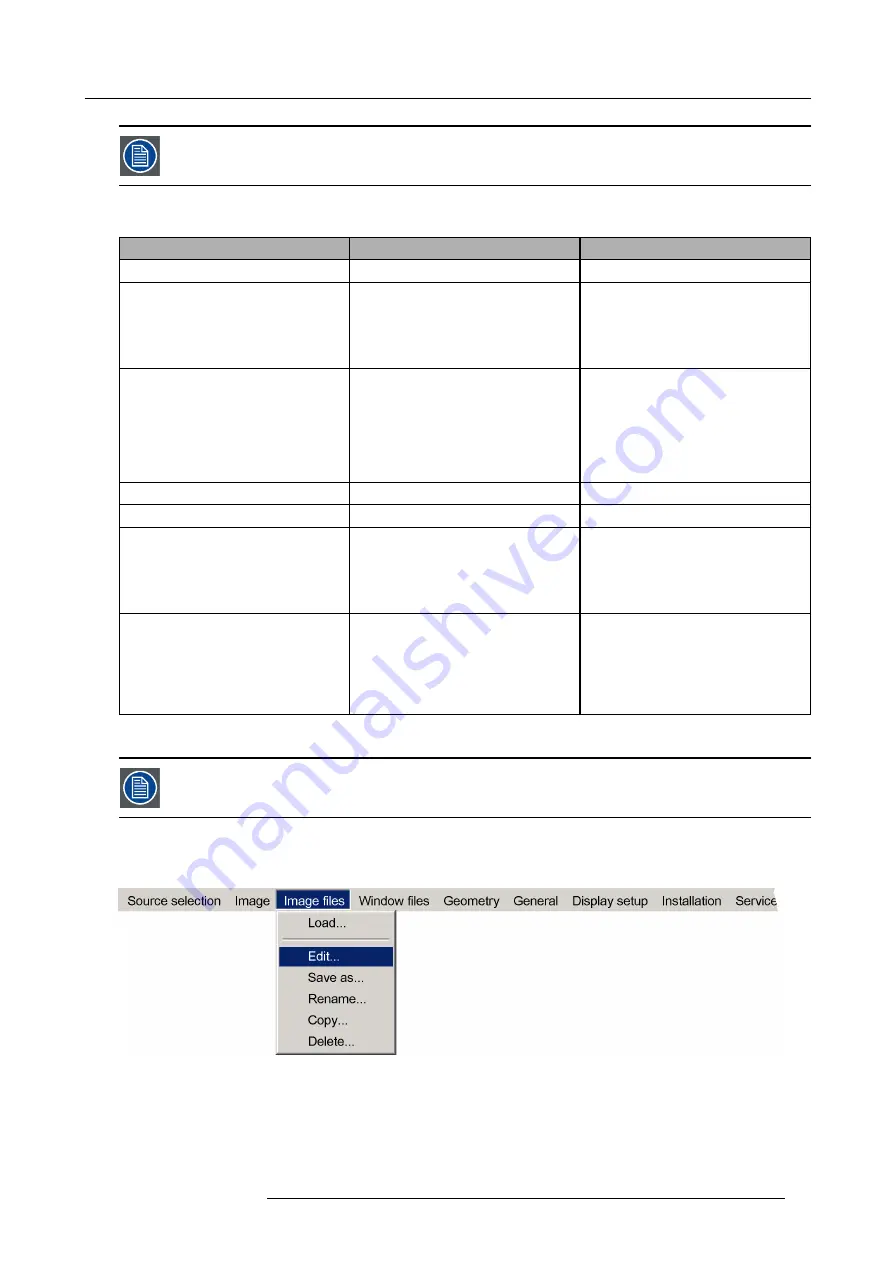
9. Basic operation
For each selected input, a dedicated Custom Image
fi
le is created/selected. Changes to one Custom Image
fi
le only apply to the corresponding part of the total image.
The table below indicates which Image
fi
le parameters can be changed and the use cases where this could be required. If you are
not sure, leave the parameters to their default values.
Parameter
Editable in advanced mode(Y/N)
Use case
Horizontal Total pixels
N
-
Horizontal Active pixels
Y
•
By default, same value as image
generator setting for this channel;
•
In case of iBlend, the amount of pixels
to be displayed on this part of the
image (quadrant, half, full).
Horizontal Start pixels
Y
•
Slightly change the value if the
leftmost vertical line(s) or the
rightmost vertical line(s) is (are)
missing;
•
Change the value in case of iBlend
to display the correct part of the total
pixels of the source signal.
Horizontal Period
N
-
Vertical Total lines
N
-
Vertical Active lines
Y
•
By default, same value as image
generator setting for this channel;
•
In case of iBlend, the amount of lines
to be displayed on this art of the
image (quadrant, half, full).
Vertical Start lines
Y
•
Slightly change the value if the
top horizontal line(s) or the bottom
horizontal line(s) is (are) missing;
•
Change the value in case of iBlend
to display the correct part of the total
pixels of the source signal.
The procedures below describe in detail the advised way to align a source and to adjust the Custom image
fi
le.
Refer to the source speci
fi
cations before entering the data.
Changing Custom Image
fi
le parameters
1. In the OSD, navigate to
Image
fi
les
>
Edit
... and press
ENTER
to select.
Image 9-10
2. In the
Select source
dialog box, select the source for which you want to edit the Custom Image
fi
le.
R5909057 MCM-50 17/05/2016
59
Summary of Contents for MCM-50
Page 1: ...MCM 50 User Guide Optimized for F50 R5909057 02 17 05 2016...
Page 8: ...Table of contents 4 R5909057 MCM 50 17 05 2016...
Page 14: ...1 Safety instructions 10 R5909057 MCM 50 17 05 2016...
Page 20: ...3 Packaging 16 R5909057 MCM 50 17 05 2016...
Page 22: ...4 Facility and system requirements Image 4 1 18 R5909057 MCM 50 17 05 2016...
Page 28: ...5 Physical installation and connections 24 R5909057 MCM 50 17 05 2016...
Page 40: ...6 Setup and configuration Image 6 17 36 R5909057 MCM 50 17 05 2016...
Page 58: ...8 OSD Preferences 54 R5909057 MCM 50 17 05 2016...
Page 118: ...11 Expert operation 114 R5909057 MCM 50 17 05 2016...
Page 136: ...13 MCM 50 Tools 132 R5909057 MCM 50 17 05 2016...
Page 144: ...15 RCU Control 140 R5909057 MCM 50 17 05 2016...






























