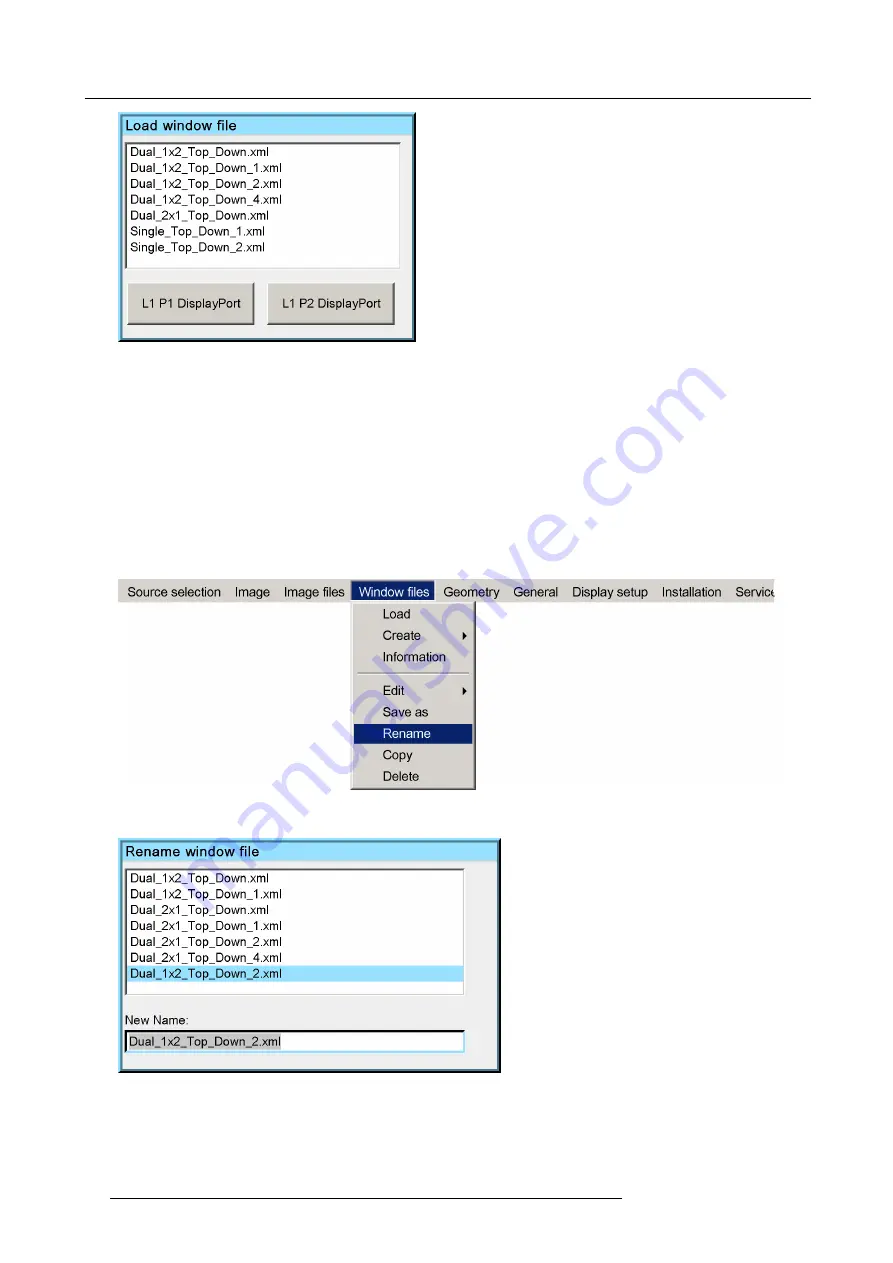
7. Getting started
Image 7-20
For every Window
fi
le selected, the details of the sources that will be displayed in each half or quadrant or full screen is shown.
3. Press
ENTER
to con
fi
rm.
4. Exit the menu.
7.3.7
Renaming a Window
fi
le
Description
Any custom Window
fi
le can be renamed.
How to rename a Window
fi
le?
1. In the OSD, navigate to
Window
fi
les
>
Rename
... and press
ENTER
to select.
Image 7-21
2. In the dialog that appears, select the Window
fi
le to be renamed and press
ENTER
to con
fi
rm.
Image 7-22
The selected
fi
le name appears in the edit box at the bottom of the dialog box.
3. In the edit box, change the
fi
le name to your wishes.
4. Con
fi
rm by pressing ENTER
46
R5909057 MCM-50 17/05/2016
Summary of Contents for MCM-50
Page 1: ...MCM 50 User Guide Optimized for F50 R5909057 02 17 05 2016...
Page 8: ...Table of contents 4 R5909057 MCM 50 17 05 2016...
Page 14: ...1 Safety instructions 10 R5909057 MCM 50 17 05 2016...
Page 20: ...3 Packaging 16 R5909057 MCM 50 17 05 2016...
Page 22: ...4 Facility and system requirements Image 4 1 18 R5909057 MCM 50 17 05 2016...
Page 28: ...5 Physical installation and connections 24 R5909057 MCM 50 17 05 2016...
Page 40: ...6 Setup and configuration Image 6 17 36 R5909057 MCM 50 17 05 2016...
Page 58: ...8 OSD Preferences 54 R5909057 MCM 50 17 05 2016...
Page 118: ...11 Expert operation 114 R5909057 MCM 50 17 05 2016...
Page 136: ...13 MCM 50 Tools 132 R5909057 MCM 50 17 05 2016...
Page 144: ...15 RCU Control 140 R5909057 MCM 50 17 05 2016...






























