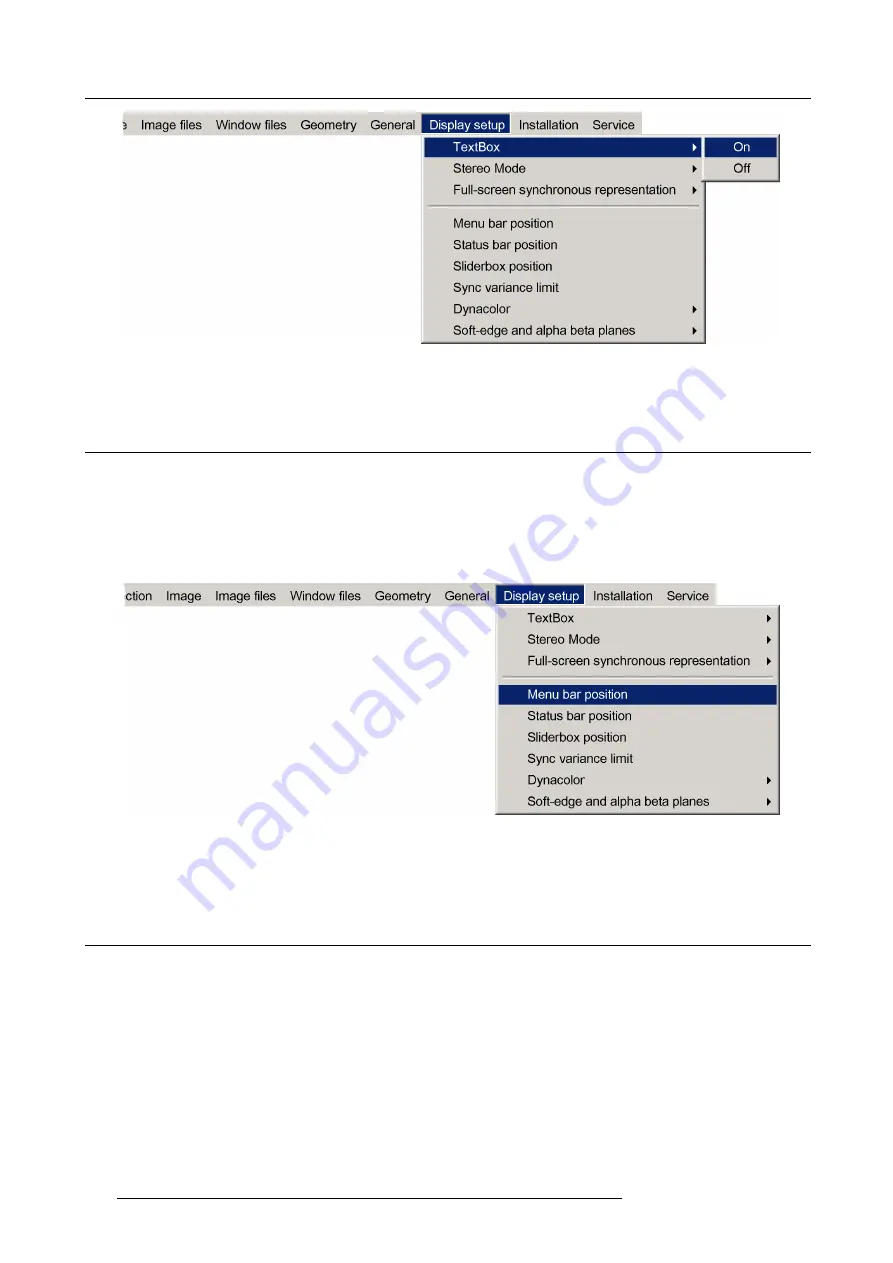
13. MCM-50 Tools
Image 13-10
2. Press
ENTER
to select your option.
13.5 Menu bar position
Description
The menu bar can be moved vertically, the range being from top of the screen to the middle of the screen in table mode. This can
be useful in applications where the top image content is not visible on the screen (e.g. Soft Edge region).
Moving the Menu bar
1. In the OSD, navigate to
Display setup
>
Menu bar position...
and press
ENTER
to select.
Image 13-11
2. Use
▲
and
▼
to position the menu bar.
3. Exit the menu.
13.6 Status bar position
Description
The Status bar can be moved vertically, the range being from the bottom of the screen to the middle of the screen. This can be
useful in applications where the bottom image content is not visible on the screen (e.g. Soft Edge region).
Moving the Status bar
1. In the OSD, navigate to
Display setup
>
Status bar position...
and press
ENTER
to select.
128
R5909057 MCM-50 17/05/2016
Summary of Contents for MCM-50
Page 1: ...MCM 50 User Guide Optimized for F50 R5909057 02 17 05 2016...
Page 8: ...Table of contents 4 R5909057 MCM 50 17 05 2016...
Page 14: ...1 Safety instructions 10 R5909057 MCM 50 17 05 2016...
Page 20: ...3 Packaging 16 R5909057 MCM 50 17 05 2016...
Page 22: ...4 Facility and system requirements Image 4 1 18 R5909057 MCM 50 17 05 2016...
Page 28: ...5 Physical installation and connections 24 R5909057 MCM 50 17 05 2016...
Page 40: ...6 Setup and configuration Image 6 17 36 R5909057 MCM 50 17 05 2016...
Page 58: ...8 OSD Preferences 54 R5909057 MCM 50 17 05 2016...
Page 118: ...11 Expert operation 114 R5909057 MCM 50 17 05 2016...
Page 136: ...13 MCM 50 Tools 132 R5909057 MCM 50 17 05 2016...
Page 144: ...15 RCU Control 140 R5909057 MCM 50 17 05 2016...






























