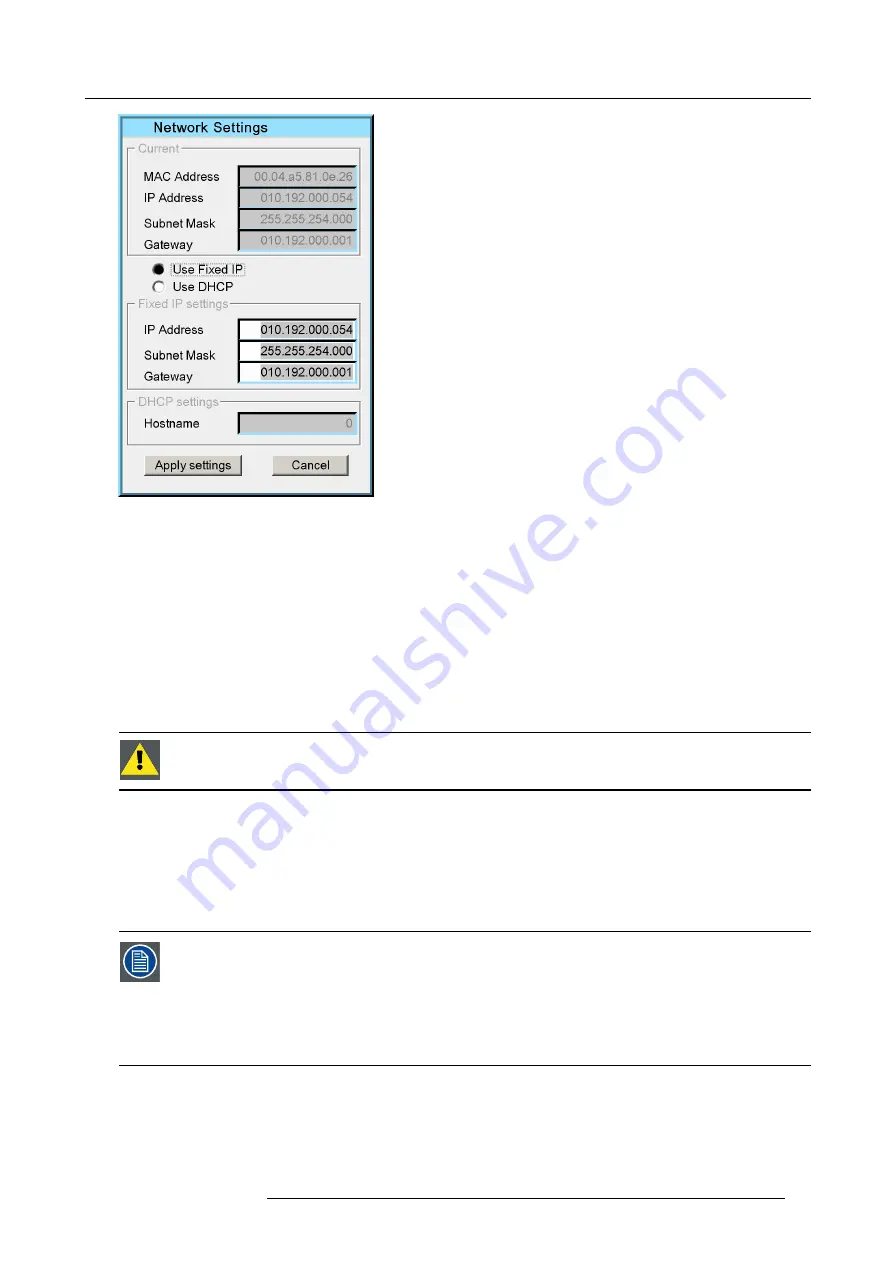
6. Setup and configuration
Image 6-9
The
Fixed IP
settings
fi
elds are enabled.
3. Enter the following parameters:
-
IP address;
-
Subnet Mask;
-
Gateway (optional).
4. Select
Apply settings
.
A dialog box is displayed, showing the progress of the update.
5. Exit the menu.
6.5.2
Con
fi
guring the MCM-50 for a DHCP network
C
AUTION
:
Make sure that a DHCP server is available and active in the network.
Description
In DHCP setup, the IP address is assigned automatically. No network settings except for Hostname have to be entered manually.
To con
fi
gure the MCM-50 for a DHCP enabled network, the following steps are required:
•
connect the MCM-50 to the DHCP network;
•
in the MCM-50, enable DHCP.
In standard conditions, the network detection only takes a few seconds. This means that the total time needed
to go from power ON to active mode is only a few seconds. This value can vary depending on the speed of
the network connection.
When the DHCP mode is enabled but no DHCP server is running on the network or no Ethernet cable is plugged
in, the network detection cannot be completed: after 5 seconds a time-out occurs and the network con
fi
gu-
ration retreats to a default mode in which a
fi
xed IP address (169.254.0.1) is set. Once the Ethernet cable is
connected, or the DHCP server becomes active again, the con
fi
guration automatically switches to DHCP en-
abled and tries to obtain an IP address from the DHCP server again.
Enabling DHCP in the MCM-50
1. Connect the MCM-50 to a DHCP network.
2. In the OSD, navigate to
Installation
>
Network Settings...
and press
ENTER
to select.
R5909057 MCM-50 17/05/2016
31
Summary of Contents for MCM-50
Page 1: ...MCM 50 User Guide Optimized for F50 R5909057 02 17 05 2016...
Page 8: ...Table of contents 4 R5909057 MCM 50 17 05 2016...
Page 14: ...1 Safety instructions 10 R5909057 MCM 50 17 05 2016...
Page 20: ...3 Packaging 16 R5909057 MCM 50 17 05 2016...
Page 22: ...4 Facility and system requirements Image 4 1 18 R5909057 MCM 50 17 05 2016...
Page 28: ...5 Physical installation and connections 24 R5909057 MCM 50 17 05 2016...
Page 40: ...6 Setup and configuration Image 6 17 36 R5909057 MCM 50 17 05 2016...
Page 58: ...8 OSD Preferences 54 R5909057 MCM 50 17 05 2016...
Page 118: ...11 Expert operation 114 R5909057 MCM 50 17 05 2016...
Page 136: ...13 MCM 50 Tools 132 R5909057 MCM 50 17 05 2016...
Page 144: ...15 RCU Control 140 R5909057 MCM 50 17 05 2016...






























