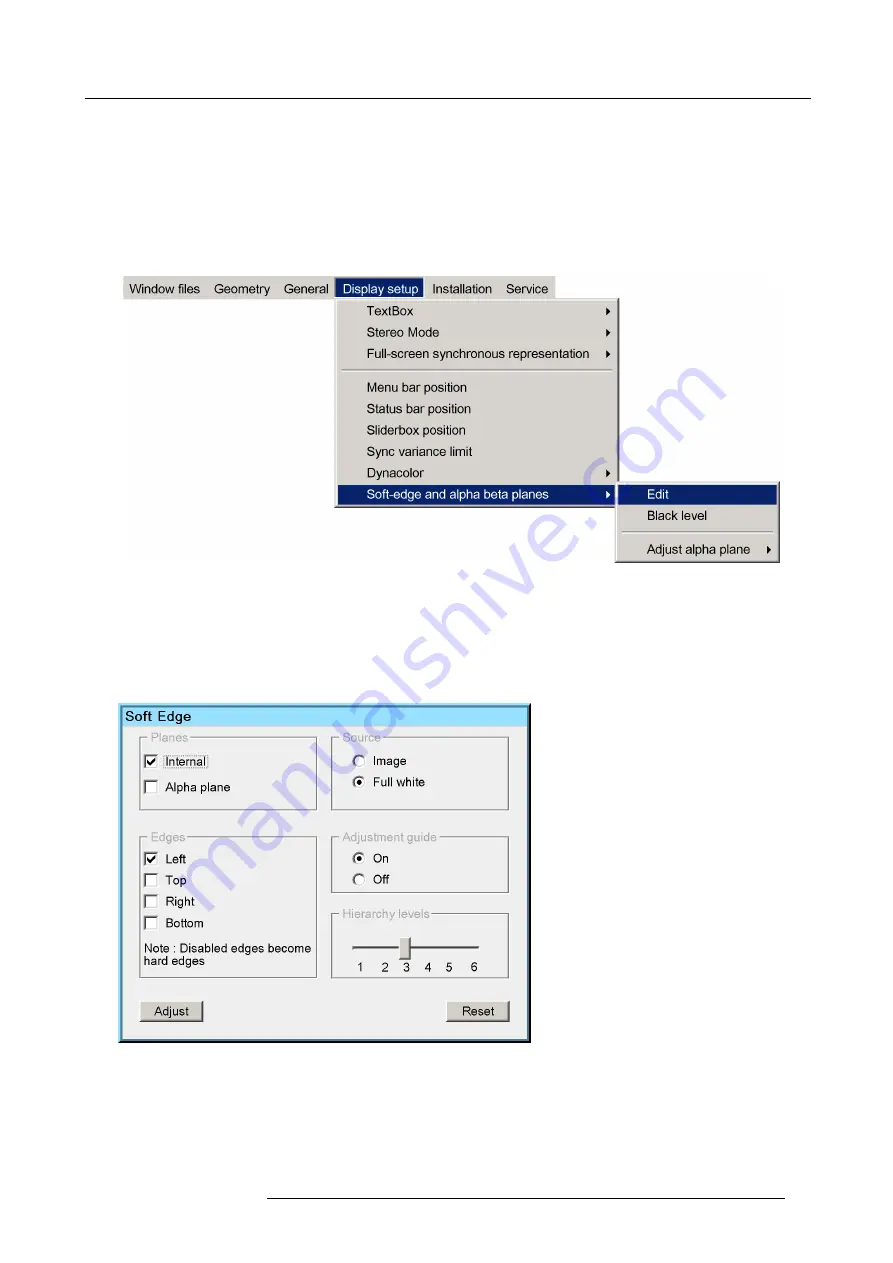
11. Expert operation
11.2.3 General Soft Edge work
fl
ow
Introduction
Before you start creating a Soft Edge, make sure that geometry (Geometry adjustment), colors (Dynacolor) and brightness are
perfectly aligned amongst all devices.
Creating a Soft Edge
1. In the OSD, browse to
Display setup > Soft-edge and alpha beta planes > Edit...
and press
ENTER
to open the
Soft Edge
Selection
dialog.
Image 11-31
2. In the
Soft Edge Selection
dialog, enter the following selections:
-
Plane: set checkbox
Internal
;
-
Source: click
Full white
;
-
Edges: set the check boxes of the edges where you want to create a Soft Edge;
-
Adjustment guide: click
On
;
-
Hierarchy levels: select the lowest level you expect to need.
Image 11-32
3. Click
Adjust
to open the
Soft Edge Edit
dialog.
R5909057 MCM-50 17/05/2016
91
Summary of Contents for MCM-50
Page 1: ...MCM 50 User Guide Optimized for F50 R5909057 02 17 05 2016...
Page 8: ...Table of contents 4 R5909057 MCM 50 17 05 2016...
Page 14: ...1 Safety instructions 10 R5909057 MCM 50 17 05 2016...
Page 20: ...3 Packaging 16 R5909057 MCM 50 17 05 2016...
Page 22: ...4 Facility and system requirements Image 4 1 18 R5909057 MCM 50 17 05 2016...
Page 28: ...5 Physical installation and connections 24 R5909057 MCM 50 17 05 2016...
Page 40: ...6 Setup and configuration Image 6 17 36 R5909057 MCM 50 17 05 2016...
Page 58: ...8 OSD Preferences 54 R5909057 MCM 50 17 05 2016...
Page 118: ...11 Expert operation 114 R5909057 MCM 50 17 05 2016...
Page 136: ...13 MCM 50 Tools 132 R5909057 MCM 50 17 05 2016...
Page 144: ...15 RCU Control 140 R5909057 MCM 50 17 05 2016...
















































