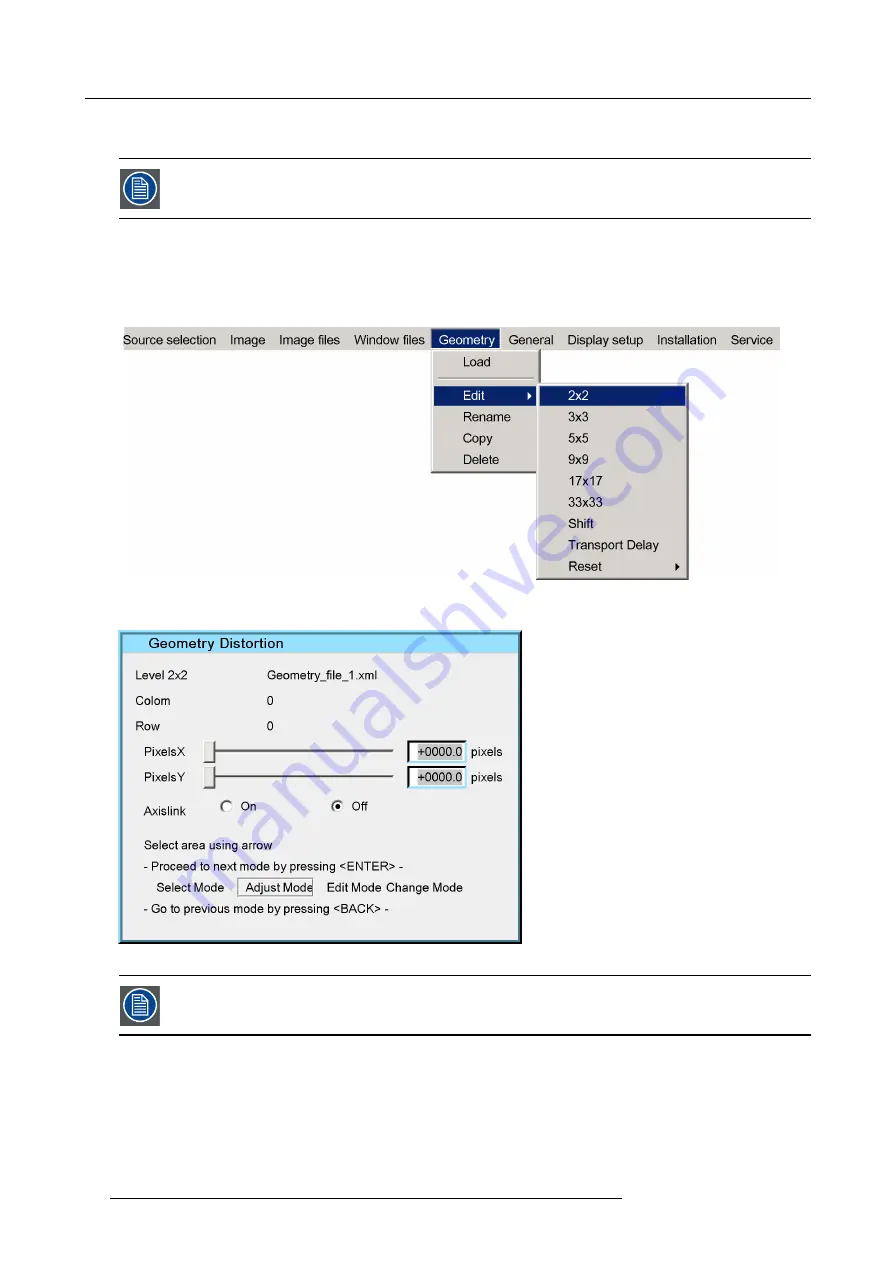
10. Advanced operation
1.
Selection box
2.
Interaction box
Applying the relocation of an anchor point may take a few seconds.
10.1.5 Selecting the geometry level
Selecting the geometry level
In the OSD, navigate to
Geometry
>
Edit
>
2x2
or
3x3
or
5x5
or
9x9
or
15x15
or
33x33
and press
ENTER
to select.
Image 10-9
In the Geometry edit dialog, the selected
Level 2x2
appears.
Image 10-10
Always start adjusting the geometry at the highest level (i.e. 2 x 2) and go down only one level at the time.
Select Mode
is enabled and the top/left (row = 0 ; column = 0) corner is selected.
70
R5909057 MCM-50 17/05/2016
Summary of Contents for MCM-50
Page 1: ...MCM 50 User Guide Optimized for F50 R5909057 02 17 05 2016...
Page 8: ...Table of contents 4 R5909057 MCM 50 17 05 2016...
Page 14: ...1 Safety instructions 10 R5909057 MCM 50 17 05 2016...
Page 20: ...3 Packaging 16 R5909057 MCM 50 17 05 2016...
Page 22: ...4 Facility and system requirements Image 4 1 18 R5909057 MCM 50 17 05 2016...
Page 28: ...5 Physical installation and connections 24 R5909057 MCM 50 17 05 2016...
Page 40: ...6 Setup and configuration Image 6 17 36 R5909057 MCM 50 17 05 2016...
Page 58: ...8 OSD Preferences 54 R5909057 MCM 50 17 05 2016...
Page 118: ...11 Expert operation 114 R5909057 MCM 50 17 05 2016...
Page 136: ...13 MCM 50 Tools 132 R5909057 MCM 50 17 05 2016...
Page 144: ...15 RCU Control 140 R5909057 MCM 50 17 05 2016...
















































