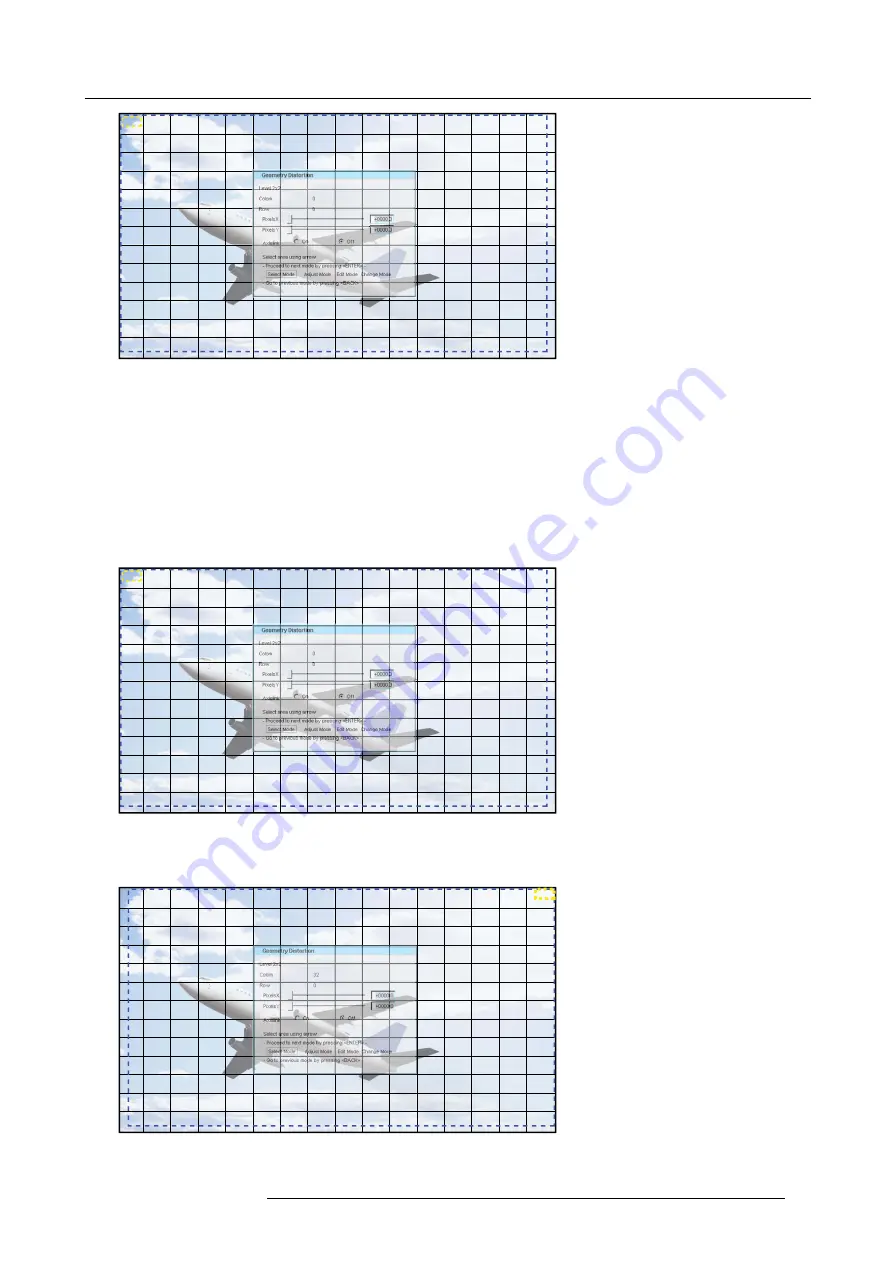
10. Advanced operation
Image 10-11
Geometry adjustment: Select mode
10.1.6 Selecting an anchor point
Description
In
Select Mode
, you can select any of the anchor points of the selected level and of the higher levels. You cannot adjust or edit the
selected anchor point in this mode.
Selecting an anchor point
1. After selecting the level from the
Geometry Distortion
edit dialog, by default,
Select Mode
is enabled and the top/left (row = 0 ;
column = 0) corner is selected.
Image 10-12
Selection: Row 0; Column 0
2. Use the arrow keys on the RCU (
►
,
▼
,
◄
and
▲
) to select the another adjustment point.
E.g. In 3 x 3 mode,
►
would jump to column 15, row 0. In 2 x 2 mode,
►
would jump to column 32, row 0. See image below.
Image 10-13
Selection: Row 0; Column 32
R5909057 MCM-50 17/05/2016
71
Summary of Contents for MCM-50
Page 1: ...MCM 50 User Guide Optimized for F50 R5909057 02 17 05 2016...
Page 8: ...Table of contents 4 R5909057 MCM 50 17 05 2016...
Page 14: ...1 Safety instructions 10 R5909057 MCM 50 17 05 2016...
Page 20: ...3 Packaging 16 R5909057 MCM 50 17 05 2016...
Page 22: ...4 Facility and system requirements Image 4 1 18 R5909057 MCM 50 17 05 2016...
Page 28: ...5 Physical installation and connections 24 R5909057 MCM 50 17 05 2016...
Page 40: ...6 Setup and configuration Image 6 17 36 R5909057 MCM 50 17 05 2016...
Page 58: ...8 OSD Preferences 54 R5909057 MCM 50 17 05 2016...
Page 118: ...11 Expert operation 114 R5909057 MCM 50 17 05 2016...
Page 136: ...13 MCM 50 Tools 132 R5909057 MCM 50 17 05 2016...
Page 144: ...15 RCU Control 140 R5909057 MCM 50 17 05 2016...






























