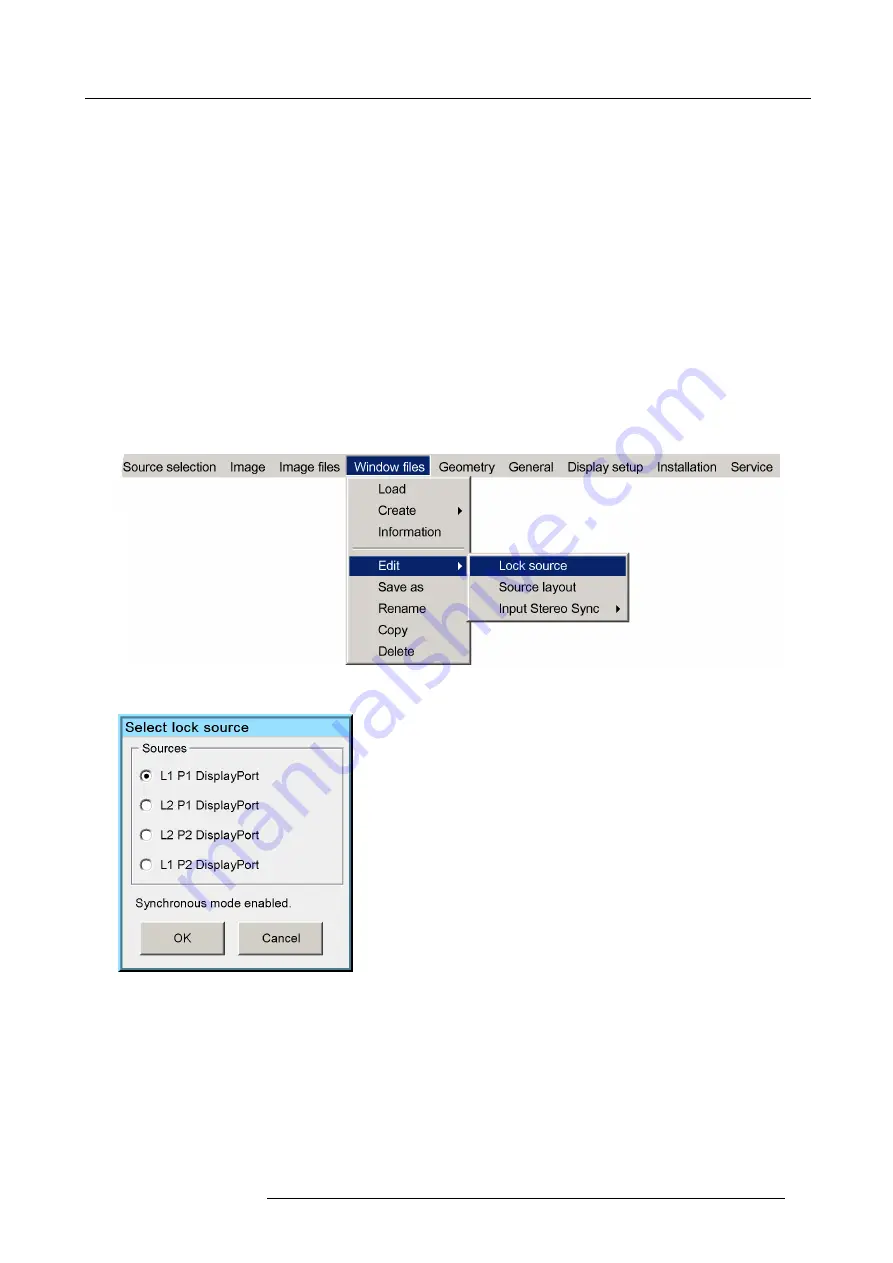
7. Getting started
7.3.4
Editing a Window
fi
le
Description
An existing Window
fi
le can be edited at any time using the
Edit
option. The following procedures explain the steps to edit a Window
fi
le.
Overview
•
Locking to the sync of another source
•
•
7.3.4.1
Locking to the sync of another source
Description
The sync of which source to lock on, can be changed at any time.
How to lock to another source?
1. In the OSD, navigate to
Window
fi
les
>
Edit
>
Lock source...
and press
ENTER
to select.
Image 7-12
2. From the dialog box, select the input from which the sync (master sync) should be used to display the image.
Image 7-13
3. Press
OK
to con
fi
rm.
4. Exit the menu.
7.3.4.2
Editing Stitch Layout
Description
You can switch the source displayed in one half or quadrant to another by simply swapping the inputs.
R5909057 MCM-50 17/05/2016
43
Summary of Contents for MCM-50
Page 1: ...MCM 50 User Guide Optimized for F50 R5909057 02 17 05 2016...
Page 8: ...Table of contents 4 R5909057 MCM 50 17 05 2016...
Page 14: ...1 Safety instructions 10 R5909057 MCM 50 17 05 2016...
Page 20: ...3 Packaging 16 R5909057 MCM 50 17 05 2016...
Page 22: ...4 Facility and system requirements Image 4 1 18 R5909057 MCM 50 17 05 2016...
Page 28: ...5 Physical installation and connections 24 R5909057 MCM 50 17 05 2016...
Page 40: ...6 Setup and configuration Image 6 17 36 R5909057 MCM 50 17 05 2016...
Page 58: ...8 OSD Preferences 54 R5909057 MCM 50 17 05 2016...
Page 118: ...11 Expert operation 114 R5909057 MCM 50 17 05 2016...
Page 136: ...13 MCM 50 Tools 132 R5909057 MCM 50 17 05 2016...
Page 144: ...15 RCU Control 140 R5909057 MCM 50 17 05 2016...






























