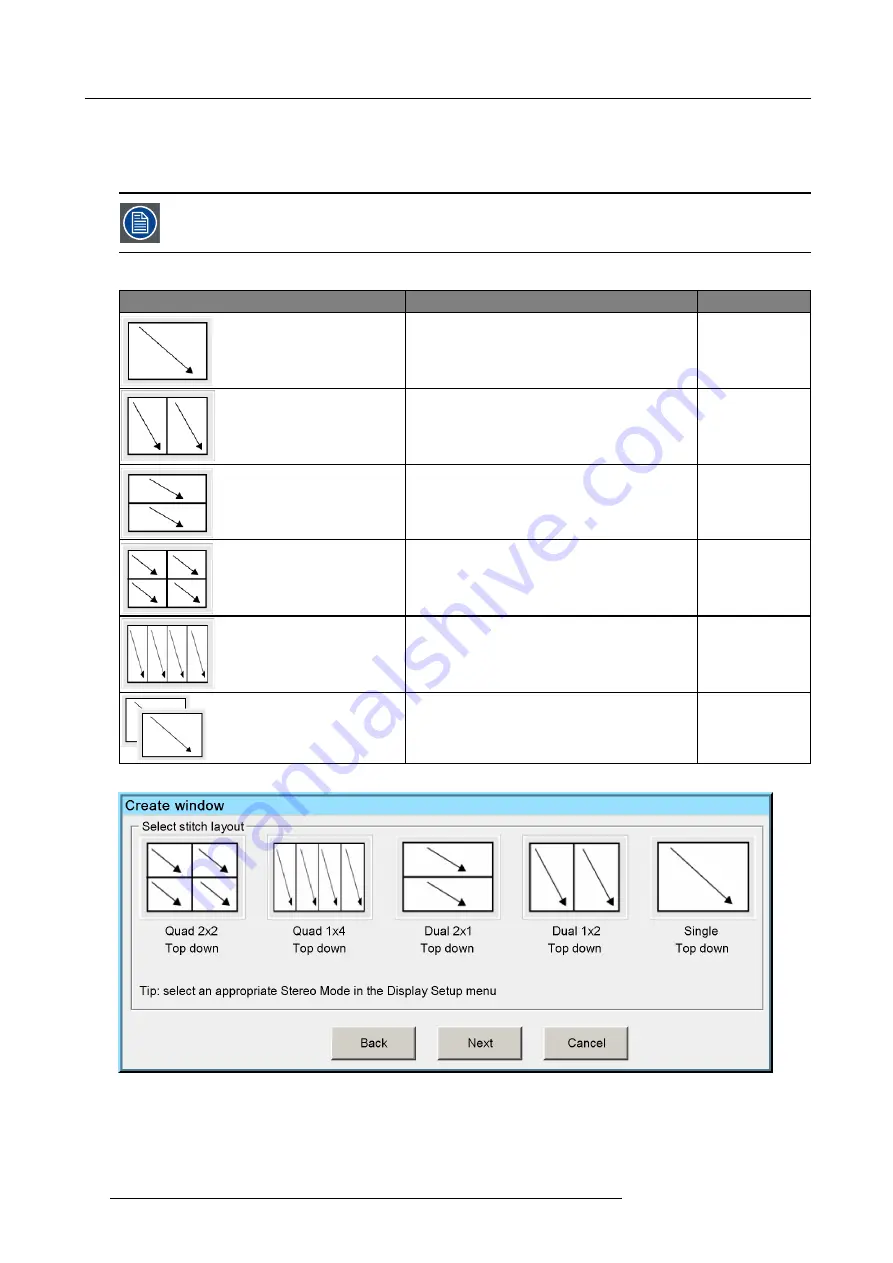
7. Getting started
Depending on the selected Stitch Layout you can for each input select in which half or quadrant it must be displayed.
Further you can select the sync of which input (or source) must be used by the projector to display the full image.
The selected Stitch Layout type is stored in a
Window File
, that is an XML con
fi
guration
fi
le.
The scan direction de
fi
ned in the Window
fi
le must meet the source signal scan direction.
The table below describes the different Stitch Layouts and scan directions.
Type of layout
Description
Mode
: Single (Top down)
The source is displayed in full screen with image being
scanned from top left to bottom right in one continuous
process.
Mono / Active stereo
: Dual 1 x 2 (Top down)
Two inputs are required. The sources are displayed
next to each other. The images are scanned from top
left to bottom right.
Mono / Active stereo
: Dual 2 x 1 (Top down)
Two inputs are required. The sources are displayed
on top of each other. The images are scanned from
top left to bottom right.
Mono / Active stereo
: Quad 2 x 2 (Top down)
Four inputs are required. The sources are displayed
in four quadrants. The images in all the quadrants are
scanned from top left to bottom right.
Mono / Active stereo
: Quad 1 x 4 (Top down)
Four inputs are required. The sources are displayed
next to each other. The images in all the quadrants
are scanned from top left to bottom right.
Mono / Active stereo
: 2 x single (Top down)
Two inputs are required. The sources are displayed
one above the other. The images are scanned from
top left to bottom right.
Passive stereo
Image 7-2
38
R5909057 MCM-50 17/05/2016
Summary of Contents for MCM-50
Page 1: ...MCM 50 User Guide Optimized for F50 R5909057 02 17 05 2016...
Page 8: ...Table of contents 4 R5909057 MCM 50 17 05 2016...
Page 14: ...1 Safety instructions 10 R5909057 MCM 50 17 05 2016...
Page 20: ...3 Packaging 16 R5909057 MCM 50 17 05 2016...
Page 22: ...4 Facility and system requirements Image 4 1 18 R5909057 MCM 50 17 05 2016...
Page 28: ...5 Physical installation and connections 24 R5909057 MCM 50 17 05 2016...
Page 40: ...6 Setup and configuration Image 6 17 36 R5909057 MCM 50 17 05 2016...
Page 58: ...8 OSD Preferences 54 R5909057 MCM 50 17 05 2016...
Page 118: ...11 Expert operation 114 R5909057 MCM 50 17 05 2016...
Page 136: ...13 MCM 50 Tools 132 R5909057 MCM 50 17 05 2016...
Page 144: ...15 RCU Control 140 R5909057 MCM 50 17 05 2016...
















































