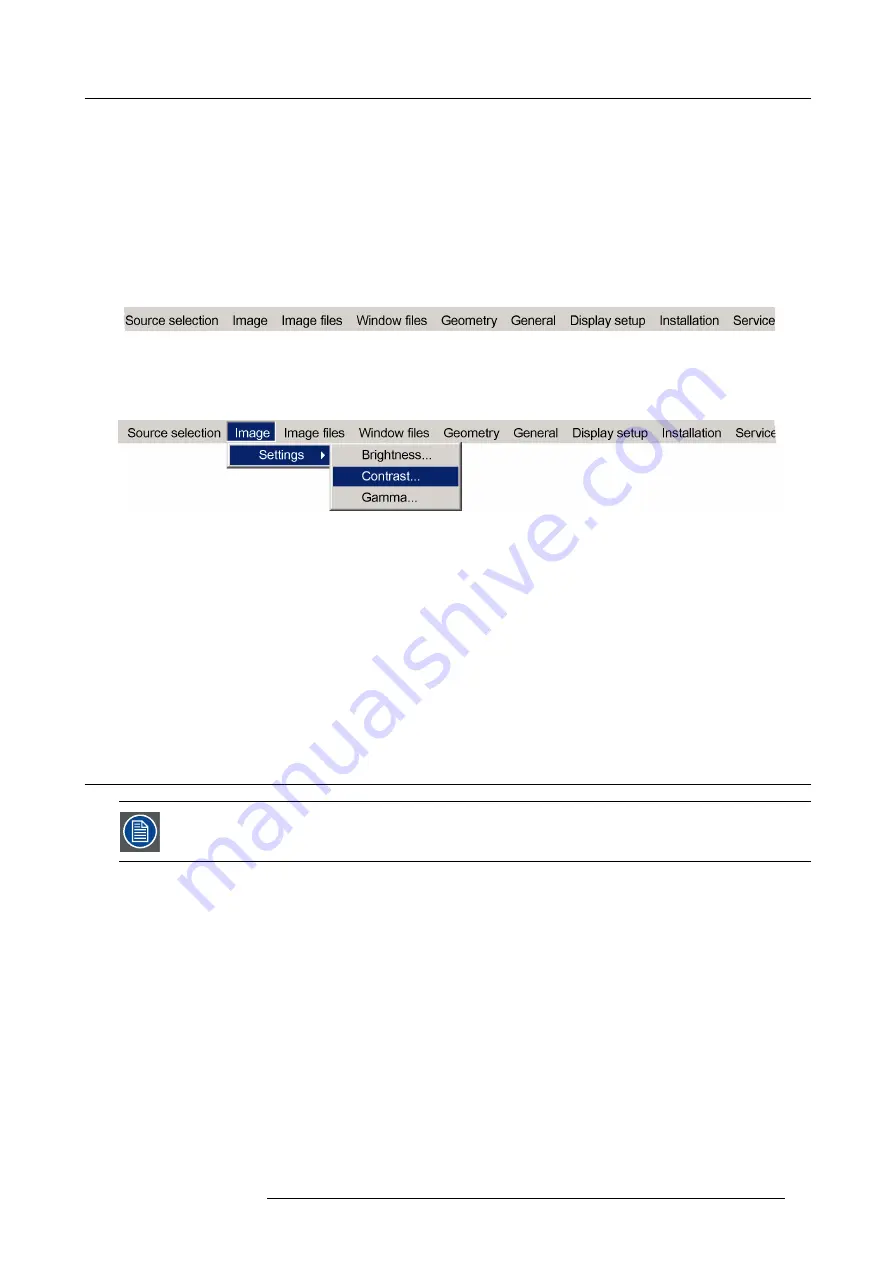
8. OSD Preferences
8. OSD PREFERENCES
About this chapter
The OSD is the menu bar and dialog boxes, generated by the device, that can be shown on the display. Navigation through the
OSD and control of it is done via the RCU or the local keypad.
When opening a drop down menu, by default only the basic menu items are shown. The menu item
More...
, available below the
menu separator at the bottom of some drop down menus, indicates the availability of additional advanced menu items. A password
is needed to display those advanced menu items.
The OSD appears like the image below:
Image 8-1
From each of the menu items a drop down menu box can be opened. From the menu items of a drop down menu showing a
►
at the end, another drop down menu can be opened (e.g. Settings
►
). From menu items showing three dots (e.g. Gamma....), a
dialog box can be opened. Dialog boxes can be purely informative or they provide features to change settings or data. Some menu
items can be selected to simply enable or disable device features.
Image 8-2
The sections below explain in detail how to operate the OSD.
Overview
•
Displaying the advanced menu items
•
•
•
•
Activating a menu item of a drop down menu
•
Moving a slider in a slider box
•
8.1
Displaying the advanced menu items
The advanced menu items are protected by a password. By default the password is 0000 but the operator can
change it to any value between 0000 and 9999.
How to display the advanced menu items?
1. Press
ENTER
to display the menu bar.
2. Use the arrow key
►
to select any of the menu items: a highlighted item indicates the selected item.
3. Press the arrow key
▼
to open the drop down menu.
4. Press the arrow key
▼
a multiple times to select
More...
5. Press
ENTER
to open the dialog box.
6. Enter the password:
-
press
◄
or
►
to select the character to be changed;
-
press
▲
or
▼
to change the value of the selected character, or enter a digit by pressing the according key on the RCU.
7. Con
fi
rm the password by pressing
ENTER
.
The advanced menu items are now displayed at the bottom of the drop down menu, below the menu separator.
R5909057 MCM-50 17/05/2016
51
Summary of Contents for MCM-50
Page 1: ...MCM 50 User Guide Optimized for F50 R5909057 02 17 05 2016...
Page 8: ...Table of contents 4 R5909057 MCM 50 17 05 2016...
Page 14: ...1 Safety instructions 10 R5909057 MCM 50 17 05 2016...
Page 20: ...3 Packaging 16 R5909057 MCM 50 17 05 2016...
Page 22: ...4 Facility and system requirements Image 4 1 18 R5909057 MCM 50 17 05 2016...
Page 28: ...5 Physical installation and connections 24 R5909057 MCM 50 17 05 2016...
Page 40: ...6 Setup and configuration Image 6 17 36 R5909057 MCM 50 17 05 2016...
Page 58: ...8 OSD Preferences 54 R5909057 MCM 50 17 05 2016...
Page 118: ...11 Expert operation 114 R5909057 MCM 50 17 05 2016...
Page 136: ...13 MCM 50 Tools 132 R5909057 MCM 50 17 05 2016...
Page 144: ...15 RCU Control 140 R5909057 MCM 50 17 05 2016...






























