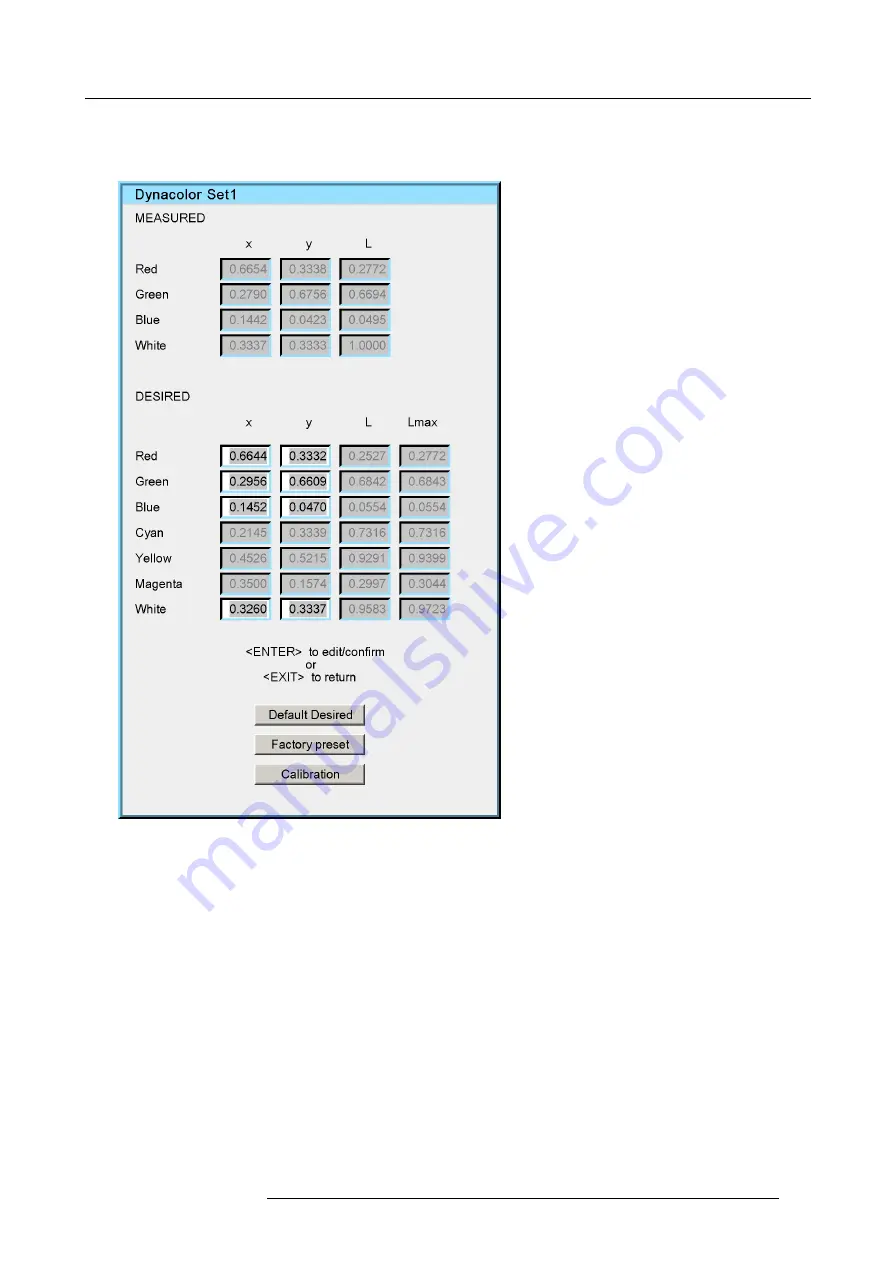
11. Expert operation
3. Press
ENTER
to con
fi
rm your selection.
In this case, we have used
Set 1
.
4. In the
Dynacolor Set 1
dialog, enter a well-considered new value for
X
and/or
Y
of
White
.
Image 11-62
Note:
Make sure that the new [X, Y]-position is within the desired color triangle.
For example, if you increase the x-value of the white point in the
Desired
fi
eld from 0.3260 to 0.3560, the white point will shift
towards the red region and the overall look of the image will be more reddish.
R5909057 MCM-50 17/05/2016
109
Summary of Contents for MCM-50
Page 1: ...MCM 50 User Guide Optimized for F50 R5909057 02 17 05 2016...
Page 8: ...Table of contents 4 R5909057 MCM 50 17 05 2016...
Page 14: ...1 Safety instructions 10 R5909057 MCM 50 17 05 2016...
Page 20: ...3 Packaging 16 R5909057 MCM 50 17 05 2016...
Page 22: ...4 Facility and system requirements Image 4 1 18 R5909057 MCM 50 17 05 2016...
Page 28: ...5 Physical installation and connections 24 R5909057 MCM 50 17 05 2016...
Page 40: ...6 Setup and configuration Image 6 17 36 R5909057 MCM 50 17 05 2016...
Page 58: ...8 OSD Preferences 54 R5909057 MCM 50 17 05 2016...
Page 118: ...11 Expert operation 114 R5909057 MCM 50 17 05 2016...
Page 136: ...13 MCM 50 Tools 132 R5909057 MCM 50 17 05 2016...
Page 144: ...15 RCU Control 140 R5909057 MCM 50 17 05 2016...






























