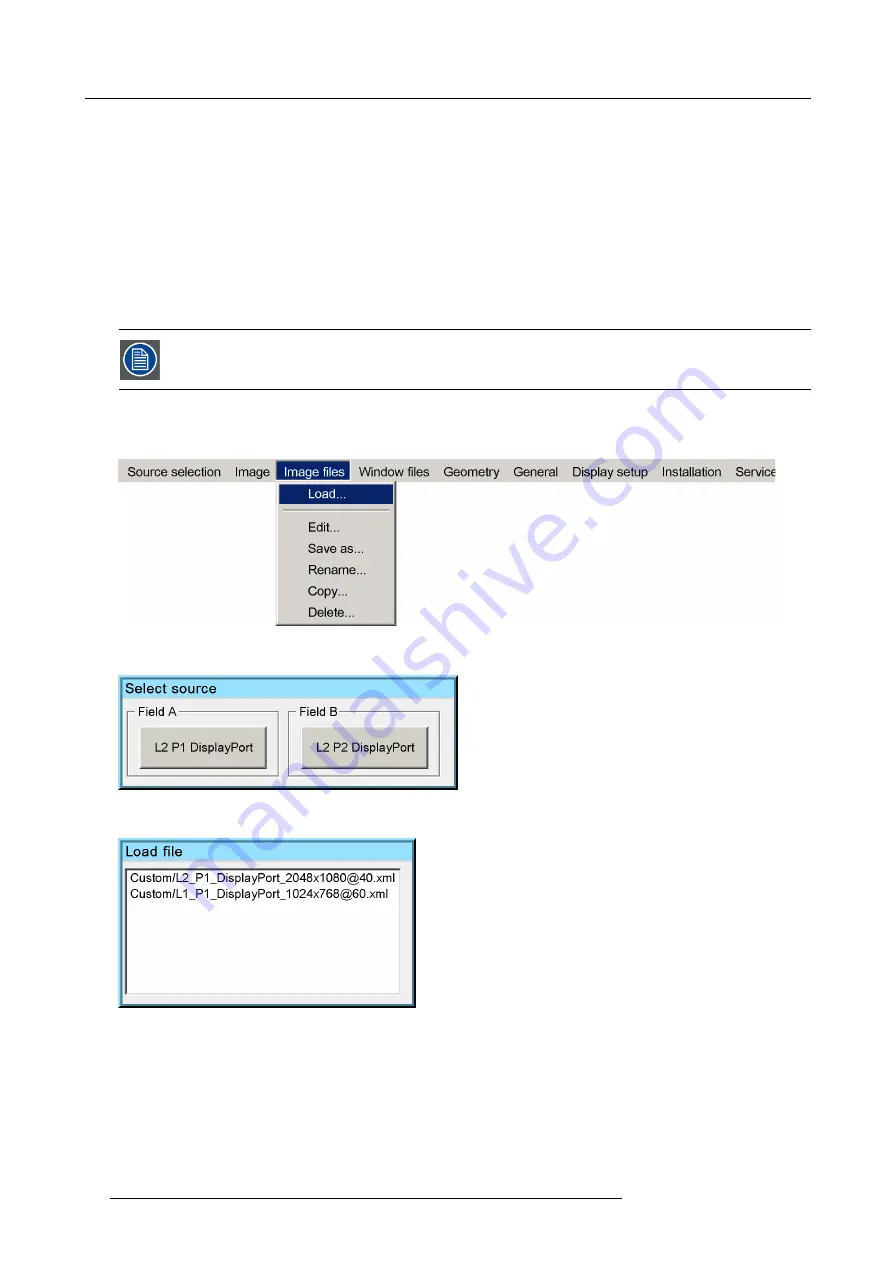
9. Basic operation
•
Load
: to manually load a Custom Image
fi
le to display the selected source;
•
Edit
: to manually change the parameters of a Custom Image
fi
le;
•
Save as
: to copy the currently active Custom Image
fi
le;
•
Rename
: to rename a Custom Image
fi
le;
•
Copy
: to copy an existing Custom Image
fi
le;
•
Delete
: to delete some or all Custom Image
fi
les.
9.2.1
Loading a Custom Image
fi
le
Description
When a source is displayed, you can manually load another Custom Image
fi
le to display the concerning source.
No Custom Image
fi
le can be loaded if no source has been selected.
How to manually load a Custom Image
fi
le?
1. In the OSD, navigate to
Image
fi
les
>
Load...
and press
ENTER
to select.
Image 9-7
2. In the dialog box, select the source for which you want to load the Custom Image
fi
le.
Image 9-8
3. In the dialog box, navigate to the desired Custom Image
fi
le and press
ENTER
to select.
Image 9-9
4. Exit the menu.
9.2.2
Editing a Custom Image
fi
le
Introduction
Since only digital sources are supported in MCM-50, Custom Image
fi
les do normally not need modi
fi
cations. Only in special cases,
such as iBlend and multiple channel display systems, changes to the timings can be required.
58
R5909057 MCM-50 17/05/2016
Summary of Contents for MCM-50
Page 1: ...MCM 50 User Guide Optimized for F50 R5909057 02 17 05 2016...
Page 8: ...Table of contents 4 R5909057 MCM 50 17 05 2016...
Page 14: ...1 Safety instructions 10 R5909057 MCM 50 17 05 2016...
Page 20: ...3 Packaging 16 R5909057 MCM 50 17 05 2016...
Page 22: ...4 Facility and system requirements Image 4 1 18 R5909057 MCM 50 17 05 2016...
Page 28: ...5 Physical installation and connections 24 R5909057 MCM 50 17 05 2016...
Page 40: ...6 Setup and configuration Image 6 17 36 R5909057 MCM 50 17 05 2016...
Page 58: ...8 OSD Preferences 54 R5909057 MCM 50 17 05 2016...
Page 118: ...11 Expert operation 114 R5909057 MCM 50 17 05 2016...
Page 136: ...13 MCM 50 Tools 132 R5909057 MCM 50 17 05 2016...
Page 144: ...15 RCU Control 140 R5909057 MCM 50 17 05 2016...






























