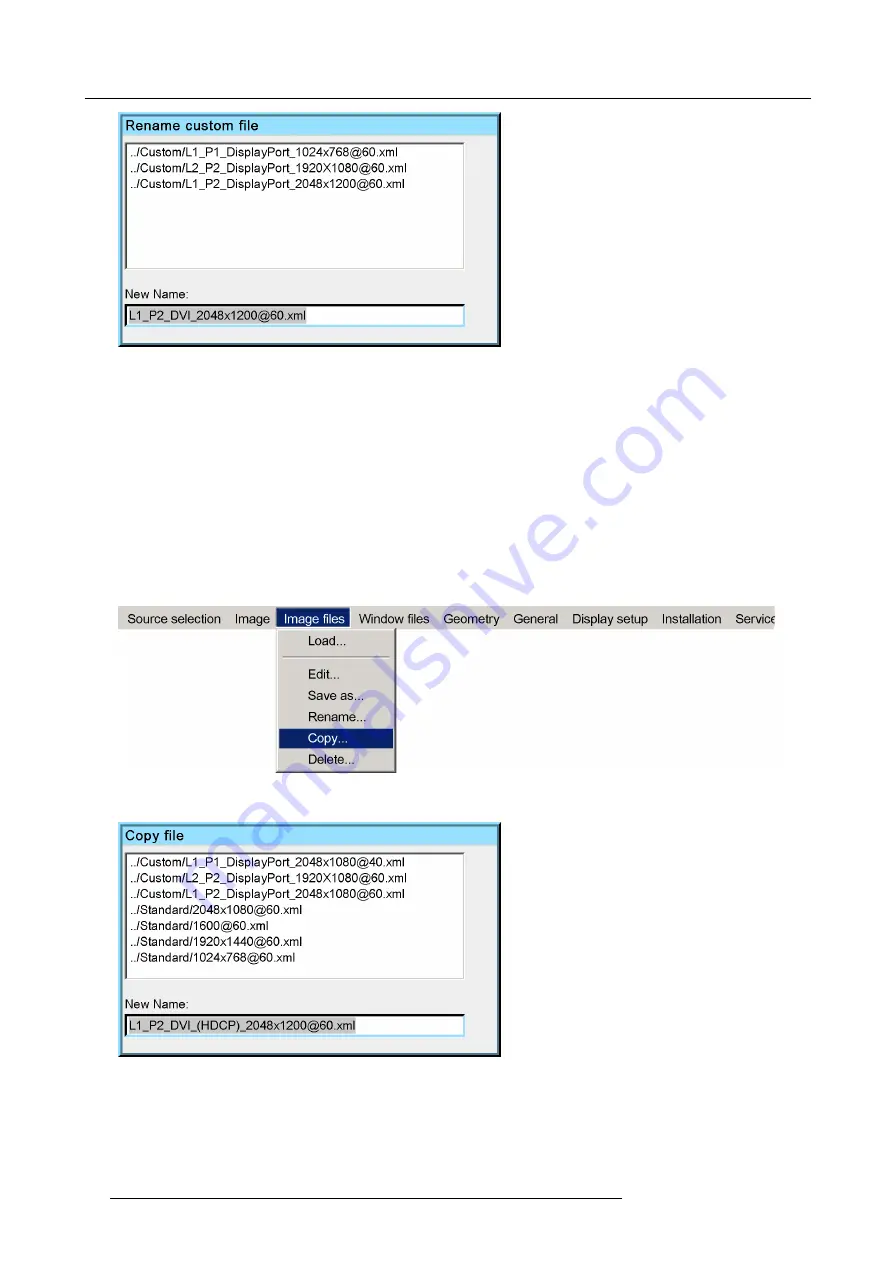
9. Basic operation
Image 9-19
3. Con
fi
rm by pressing
ENTER
.
The selected
fi
le name appears in the edit box at the bottom of the dialog box.
4. In the edit box, change the
fi
le name to your wishes and press
ENTER
to con
fi
rm.
5. Exit the menu.
9.2.5
Copying a Custom Image
fi
le
Description
Any Custom Image
fi
le or Standard Image
fi
le can be copied to a new Custom Image
fi
le at any time.
How to copy a Custom Image
fi
le?
1. In the OSD, navigate to
Image
fi
les
>
Copy
...and press
ENTER
to select.
Image 9-20
2. In the list of the dialog box, navigate to the Custom/Standard Image
fi
le that needs copying.
Image 9-21
3. Con
fi
rm by pressing
ENTER
.
The selected
fi
le name appears in the edit box at the bottom of the dialog box.
4. In the edit box, enter the name of the new
fi
le by changing the original
fi
le name.
5. Con
fi
rm by pressing
ENTER
.
62
R5909057 MCM-50 17/05/2016
Summary of Contents for MCM-50
Page 1: ...MCM 50 User Guide Optimized for F50 R5909057 02 17 05 2016...
Page 8: ...Table of contents 4 R5909057 MCM 50 17 05 2016...
Page 14: ...1 Safety instructions 10 R5909057 MCM 50 17 05 2016...
Page 20: ...3 Packaging 16 R5909057 MCM 50 17 05 2016...
Page 22: ...4 Facility and system requirements Image 4 1 18 R5909057 MCM 50 17 05 2016...
Page 28: ...5 Physical installation and connections 24 R5909057 MCM 50 17 05 2016...
Page 40: ...6 Setup and configuration Image 6 17 36 R5909057 MCM 50 17 05 2016...
Page 58: ...8 OSD Preferences 54 R5909057 MCM 50 17 05 2016...
Page 118: ...11 Expert operation 114 R5909057 MCM 50 17 05 2016...
Page 136: ...13 MCM 50 Tools 132 R5909057 MCM 50 17 05 2016...
Page 144: ...15 RCU Control 140 R5909057 MCM 50 17 05 2016...






























