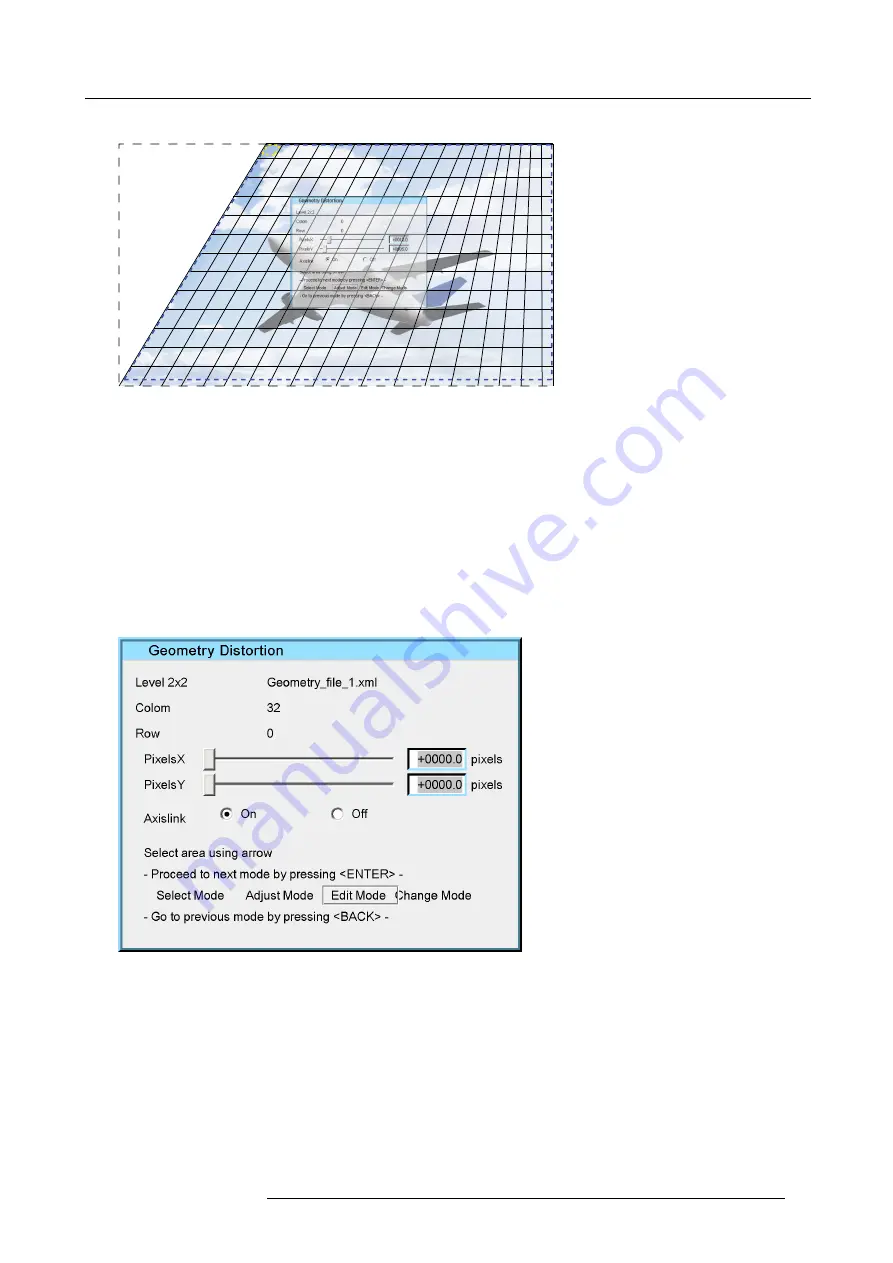
10. Advanced operation
Also notice the impact of moving a top level anchor point in the example below.
Image 10-16
Adjusting the PixelsX and PixelsY positions
3. Press
▲
and
▼
a multiple times or keep the arrow pressed to move the anchor point along the Y-axis.
10.1.8 Moving an anchor point in large steps
Description
Edit Mode
enables you to select the
PixelsX
or
PixelsY
edit box whereas in
Change Mode
you can edit the value of the selected
PixelsX
(i.e. relative movement along the X-axis; can be negative) or
PixelsY
(i.e. relative movement along the Y-axis; can be
negative).
Editing the values of X and Y coordinates
1. In the Geometry edit dialog, navigate to
Edit Mode
by pressing
ENTER
.
2. Press
▲
or
▼
to select the edit box of
PixelsX
or the edit box of
PixelsY
.
Image 10-17
3. Press
ENTER
to select
Change Mode
.
The selected (
PixelsX
or
PixelsY
) edit box is highlighted.
4. Enter a new value.
R5909057 MCM-50 17/05/2016
73
Summary of Contents for MCM-50
Page 1: ...MCM 50 User Guide Optimized for F50 R5909057 02 17 05 2016...
Page 8: ...Table of contents 4 R5909057 MCM 50 17 05 2016...
Page 14: ...1 Safety instructions 10 R5909057 MCM 50 17 05 2016...
Page 20: ...3 Packaging 16 R5909057 MCM 50 17 05 2016...
Page 22: ...4 Facility and system requirements Image 4 1 18 R5909057 MCM 50 17 05 2016...
Page 28: ...5 Physical installation and connections 24 R5909057 MCM 50 17 05 2016...
Page 40: ...6 Setup and configuration Image 6 17 36 R5909057 MCM 50 17 05 2016...
Page 58: ...8 OSD Preferences 54 R5909057 MCM 50 17 05 2016...
Page 118: ...11 Expert operation 114 R5909057 MCM 50 17 05 2016...
Page 136: ...13 MCM 50 Tools 132 R5909057 MCM 50 17 05 2016...
Page 144: ...15 RCU Control 140 R5909057 MCM 50 17 05 2016...






























