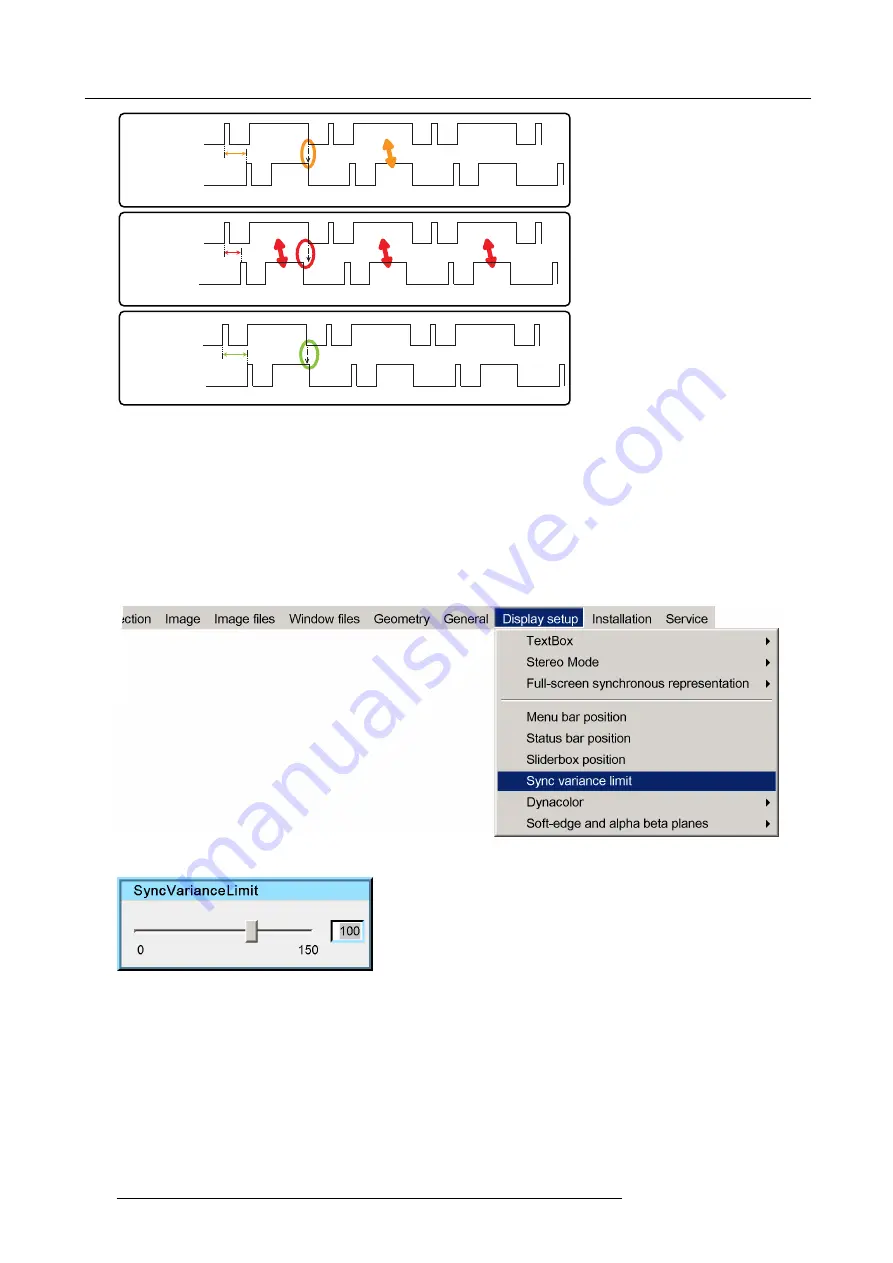
13. MCM-50 Tools
frame B
frame B
frame C
frame B
frame D
frame D
x
frame B
frame A
frame C
frame B
frame D
frame C
v
x (= sync variance limit) is critical
v (= sync variance limit) is too small (<x)
frame B
frame B
frame C
frame C
frame D
frame D
z
z (= sync variance limit) is good (>x)
incoming signal
signal processing
in PMP (1st step)
incoming signal
signal processing
in PMP (1st step)
incoming signal
signal processing
in PMP (1st step)
Image 13-14
If the Sync Variance Limit value is only just high enough (= critical value), it might be possible that sometimes the actual frame is
processed and sometimes the previous frame is processed. This will lead to a jumping image or frame tearing (= image distortion).
The best value for the Sync Variance Limit is about 50 microseconds higher than the critical range. This guarantees the display of
the actual frame without distortion and with minimum delay.
Adjusting the Sync Variance Limit
1. Make sure the required geometry
fi
le is active and select the scaled pattern Moving hatch.
To select the pattern, in the OSD, navigate to
Installation
>
Scaled patterns
>
Moving hatch...
and press
ENTER
to select.
2. Navigate to
Display setup
>
Sync variance limit...
and press
ENTER
to select.
Image 13-15
Image 13-16
3. In the dialog box that appears, starting at the lowest value, increase the value in steps of 25 until you get to the range where
frame tearing is clearly visible.
4. Further increase the value until this frame tearing disappears again.
5. Increase the actual value by 25 or 50.
6. Exit the menu.
130
R5909057 MCM-50 17/05/2016
Summary of Contents for MCM-50
Page 1: ...MCM 50 User Guide Optimized for F50 R5909057 02 17 05 2016...
Page 8: ...Table of contents 4 R5909057 MCM 50 17 05 2016...
Page 14: ...1 Safety instructions 10 R5909057 MCM 50 17 05 2016...
Page 20: ...3 Packaging 16 R5909057 MCM 50 17 05 2016...
Page 22: ...4 Facility and system requirements Image 4 1 18 R5909057 MCM 50 17 05 2016...
Page 28: ...5 Physical installation and connections 24 R5909057 MCM 50 17 05 2016...
Page 40: ...6 Setup and configuration Image 6 17 36 R5909057 MCM 50 17 05 2016...
Page 58: ...8 OSD Preferences 54 R5909057 MCM 50 17 05 2016...
Page 118: ...11 Expert operation 114 R5909057 MCM 50 17 05 2016...
Page 136: ...13 MCM 50 Tools 132 R5909057 MCM 50 17 05 2016...
Page 144: ...15 RCU Control 140 R5909057 MCM 50 17 05 2016...




























