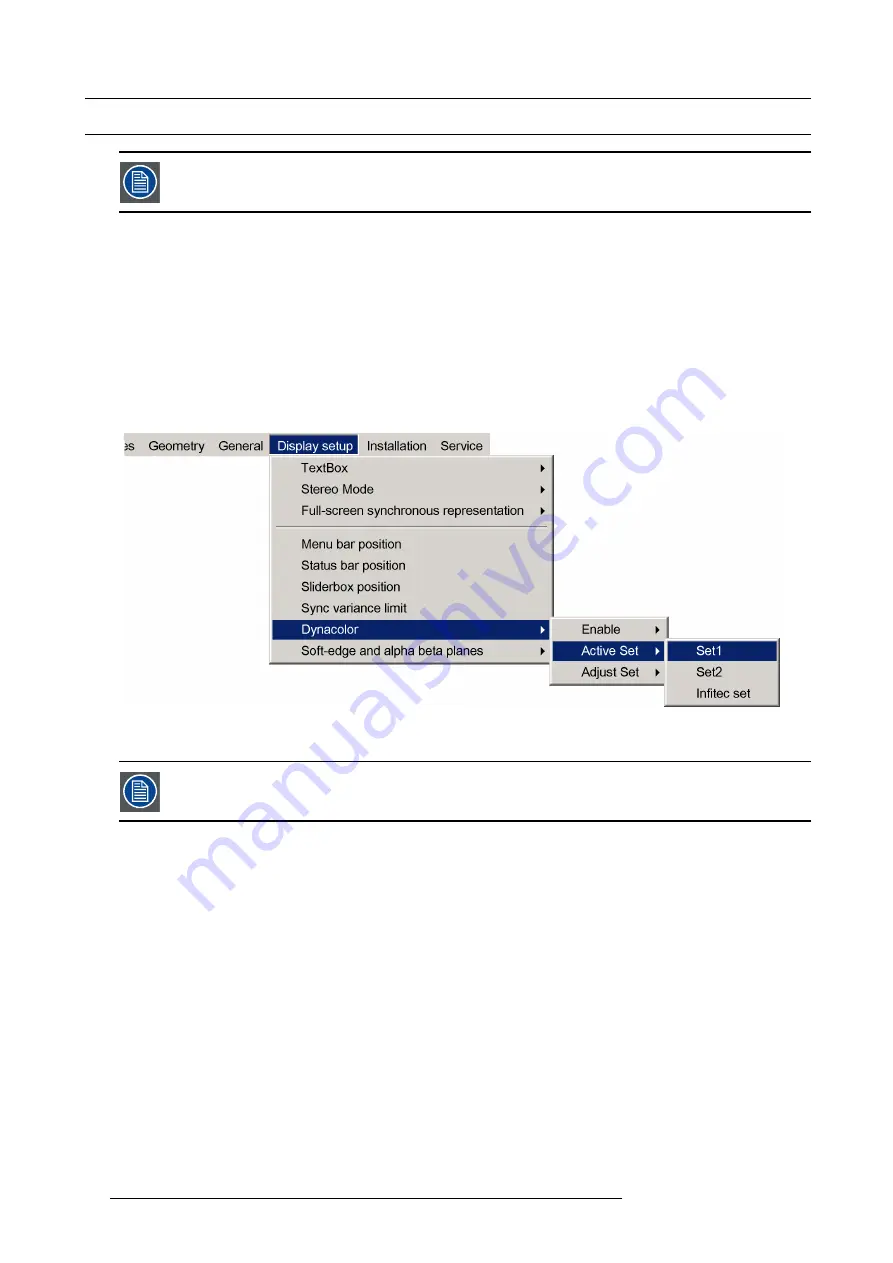
10. Advanced operation
10.2 Using Dynacolor sets
To apply the color corrections previously saved in a Dynacolor set, make sure that Dynacolor is enabled.
Description
Depending on the device parameters and options, different Dynacolor sets can and will be used when Dynacolor is enabled.
The following three Dynacolor sets can be selected and de
fi
ned:
•
Set 1
: standard Dynacolor set, can be selected if the (optional) In
fi
tec
fi
lter in the projector is not inserted;
•
Set 2
: standard Dynacolor set, can be selected if the (optional) In
fi
tec
fi
lter in the projector is not inserted;
•
In
fi
tec set
: Dynacolor set with advanced color tracking — should be selected when the optional In
fi
tec
fi
lter in the projector is
inserted;
How to select a Dynacolor set?
1. In the OSD, navigate to
Display setup
>
Dynacolor
>
Active set
>
Set 1
,
Set 2
or
In
fi
tec set
.
Image 10-22
2. Press
ENTER
to select.
To know about Dynacolor adjustments for various sets de
fi
ned, please see the
Expert operation
chapter.
76
R5909057 MCM-50 17/05/2016
Summary of Contents for MCM-50
Page 1: ...MCM 50 User Guide Optimized for F50 R5909057 02 17 05 2016...
Page 8: ...Table of contents 4 R5909057 MCM 50 17 05 2016...
Page 14: ...1 Safety instructions 10 R5909057 MCM 50 17 05 2016...
Page 20: ...3 Packaging 16 R5909057 MCM 50 17 05 2016...
Page 22: ...4 Facility and system requirements Image 4 1 18 R5909057 MCM 50 17 05 2016...
Page 28: ...5 Physical installation and connections 24 R5909057 MCM 50 17 05 2016...
Page 40: ...6 Setup and configuration Image 6 17 36 R5909057 MCM 50 17 05 2016...
Page 58: ...8 OSD Preferences 54 R5909057 MCM 50 17 05 2016...
Page 118: ...11 Expert operation 114 R5909057 MCM 50 17 05 2016...
Page 136: ...13 MCM 50 Tools 132 R5909057 MCM 50 17 05 2016...
Page 144: ...15 RCU Control 140 R5909057 MCM 50 17 05 2016...






























