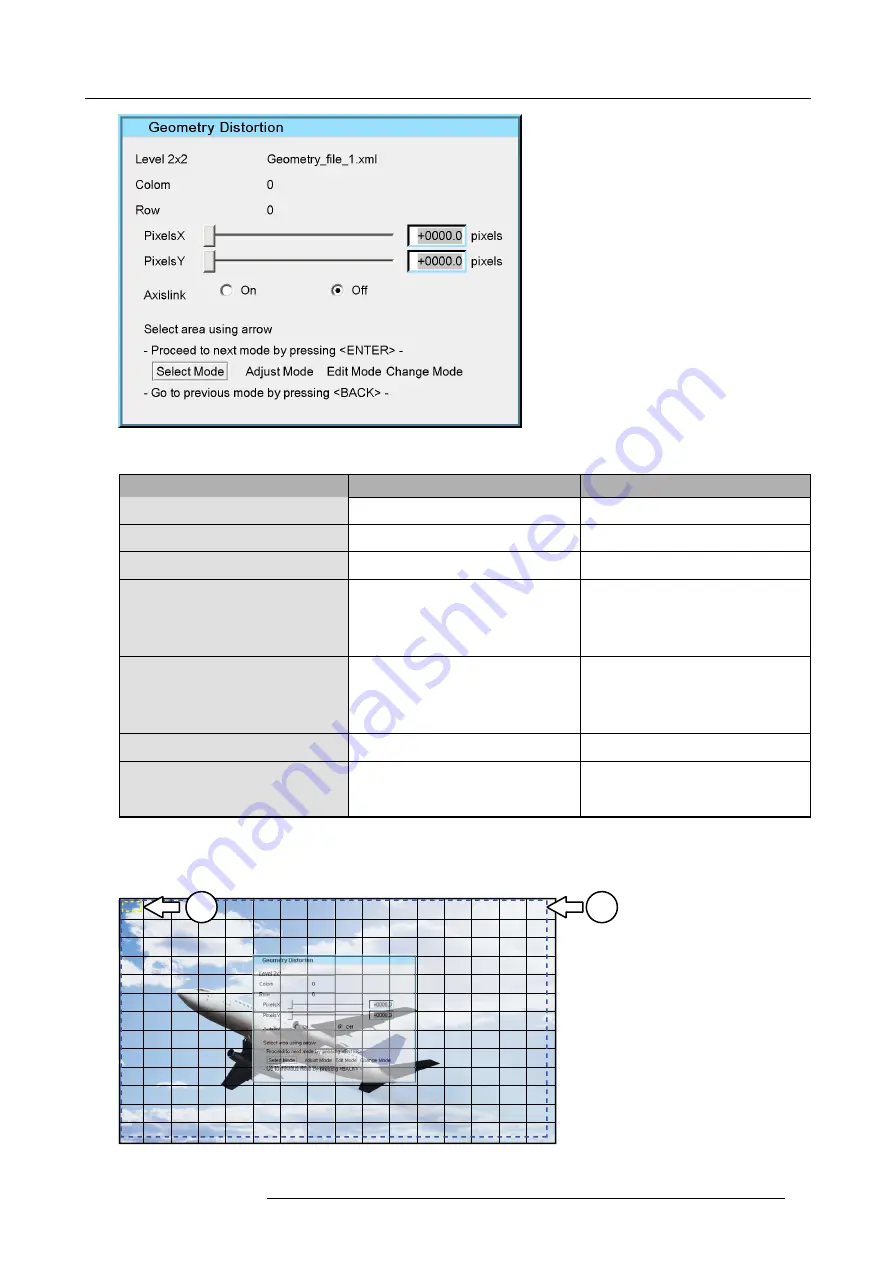
10. Advanced operation
Image 10-7
The table below describes every item in the Geometry edit dialog box.
Field/Adjustment
Description
Notes
Level 2x2
Denotes the selected geometry adjustment
mode.
Level can be 2x2, 3x3, 5x5, 9x9, 15x15
or 33x33.
Column
Column number corresponding to the
selected anchor point.
This number refers to the 33 x 33 grid.
Row
Row number corresponding to the selected
anchor point.
This number refers to the 33 x 33 grid.
PixelsX
This slider bar and edit box are used to
de
fi
ne the new position of the anchor point
along the X axis, relative to its original
position.
In table front mode, and if
Axislink
is set
to off, a positive value moves the anchor
point to the right side.
High values can introduce some clipping
effects.
PixelsY
This slider bar and edit box are used to
de
fi
ne the new position of the anchor point
along the Y axis, relative to its original
position.
In table front mode, and if
Axislink
is set
to off, a positive value moves the anchor
point down.
High values can introduce some clipping
effects.
Axis link
See "Setting the Axis link to ON or OFF",
page 77.
It is advised to leave Axislink to its default
setting, being off.
Select Mode / Adjust Mode / Edit Mode /
Change Mode
See "Selecting an anchor point", page 71,
"Moving an anchor point in small steps",
page 72 and "Moving an anchor point in
large steps", page 73.
As soon as the Geometry dialog is displayed, the
fi
rst anchor point for this mode is by default selected.
Another anchor point in this adjustment mode can be selected at any time. The selected anchor point is marked with a small
yellow
dotted box
. The region of impact is marked with a
blue dotted box
.
1
2
Image 10-8
Geometry edit dialog: Adjustment points
R5909057 MCM-50 17/05/2016
69
Summary of Contents for MCM-50
Page 1: ...MCM 50 User Guide Optimized for F50 R5909057 02 17 05 2016...
Page 8: ...Table of contents 4 R5909057 MCM 50 17 05 2016...
Page 14: ...1 Safety instructions 10 R5909057 MCM 50 17 05 2016...
Page 20: ...3 Packaging 16 R5909057 MCM 50 17 05 2016...
Page 22: ...4 Facility and system requirements Image 4 1 18 R5909057 MCM 50 17 05 2016...
Page 28: ...5 Physical installation and connections 24 R5909057 MCM 50 17 05 2016...
Page 40: ...6 Setup and configuration Image 6 17 36 R5909057 MCM 50 17 05 2016...
Page 58: ...8 OSD Preferences 54 R5909057 MCM 50 17 05 2016...
Page 118: ...11 Expert operation 114 R5909057 MCM 50 17 05 2016...
Page 136: ...13 MCM 50 Tools 132 R5909057 MCM 50 17 05 2016...
Page 144: ...15 RCU Control 140 R5909057 MCM 50 17 05 2016...






























