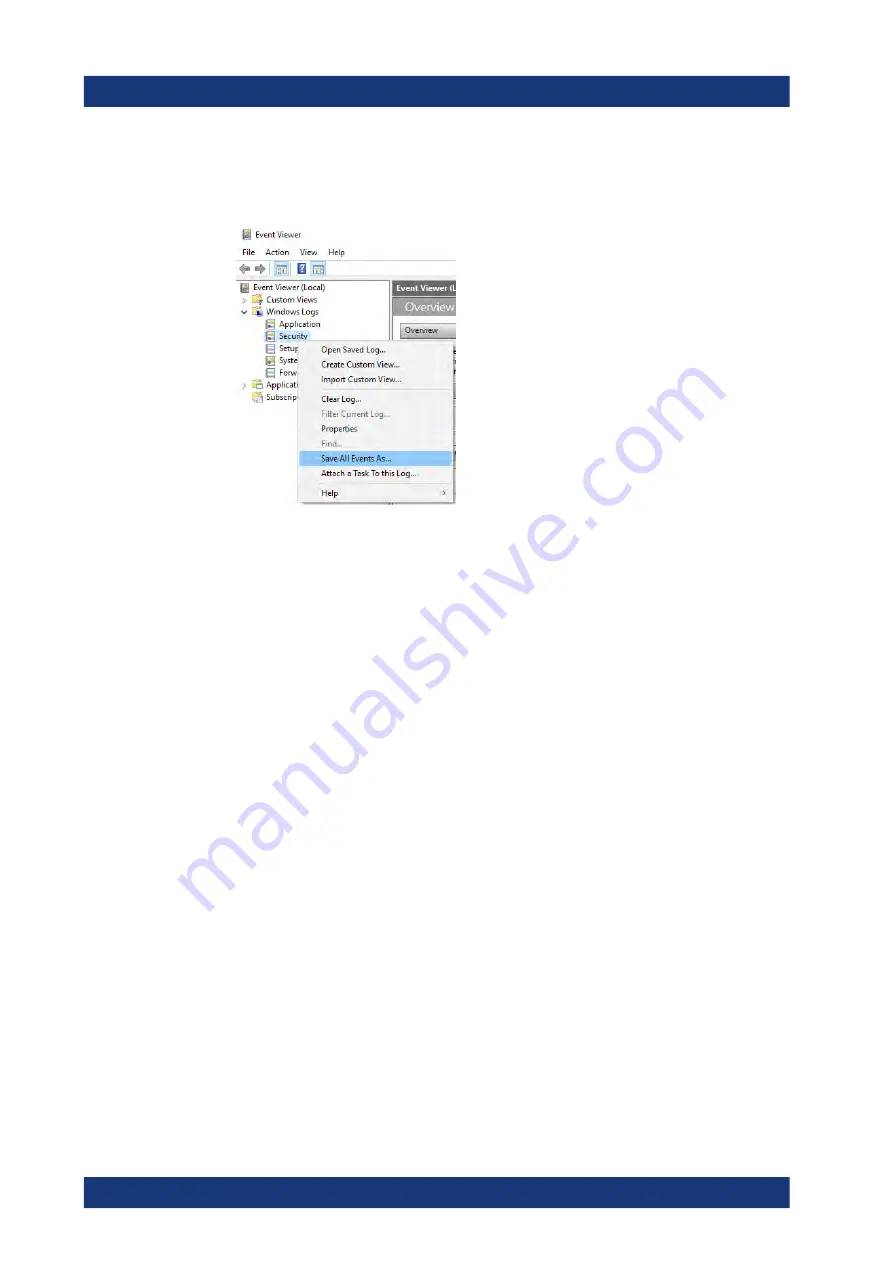
Error messages and troubleshooting
R&S
®
ZND
1181
User Manual 1173.9557.02 ─ 61
3. Select and expand "Windows Logs" in the "Console Tree".
4. Right-click on each subsection and select "Save All Events As...".
Figure 9-2: Event Viewer
5. Enter a file name and select "Save"
You can now send the Windows Event Log Files to Rohde
&
Schwarz.
Obtaining information from the R&S
ZND firmware
The instrument generates error messages which are usually sufficient for you to detect
the cause of an error and find a remedy. Error message types are described in
ter 9, "Error messages and troubleshooting"
In addition, the system
"Info" dialog
offers valuable troubleshooting information. This
dialog can be opened via the "Info..." button in the SYSTEM – [SETUP] > "Setup" soft-
tool tab.
For details on the available information, see
Chapter 5.17.1.3, "Info dialog"
The required troubleshooting information can also be generated in the system "Info"
dialog.
"Create R&S Support Information"
collects the following information:
●
Setup, option, and hardware information, error log, and selftest results.
This information can also be retrieved using the "Save..." function of the "Info" dia-
log.
●
Current eeprom data.
●
A screenshot of the VNA display.
●
The latest 5 exception dumps.
The resulting
*.zip
file is written to the report directory
C:\Users\Public\Documents\Rohde-Schwarz\Vna\Report
. Its file name con-
tains the current date and time, e.g.
report_20200228_1658.zip
.
Collecting information for technical support
www.allice.de
Allice Messtechnik GmbH






























