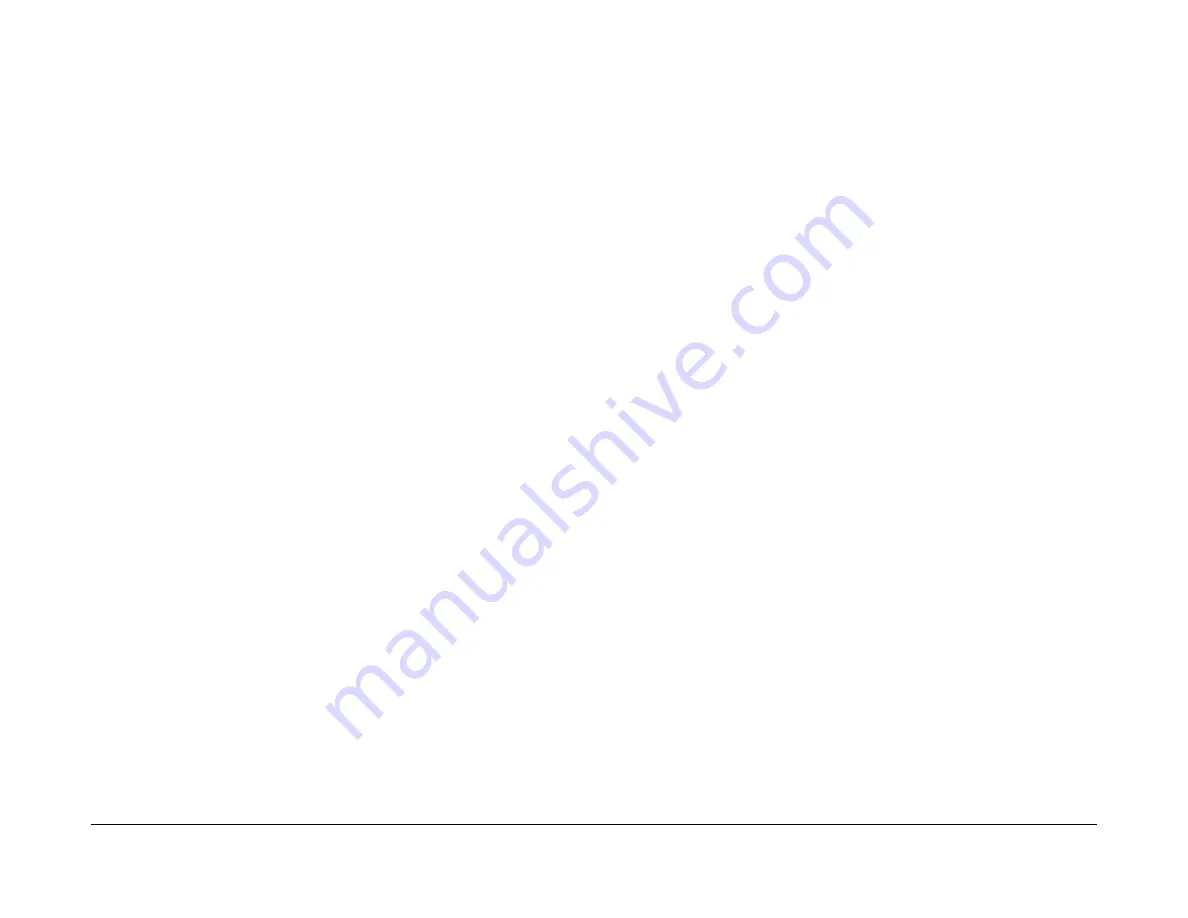
February 2013
2-267
ColorQube® 9303 Family
16D
Status Indicator RAPs
16D Wireless Connectivity RAP
Use this RAP when the customer reports wireless network failures when using the Xerox wire-
less print kit.
NOTE: The customer must use the Xerox wireless adapter kit,
PL 31.11 Item 4
. Other wireless
network adapters are not supported.
Initial Actions
Consult your manager before troubleshooting the customer’s network, as the policy varies
according to region.
Procedure
Perform the following:
1.
Check that the USB wireless network adapter,
PL 3.11 Item 25
is plugged into a USB port
on the machine.
2.
If the USB wireless network adapter is connected using the USB extension cable,
PL 3.11
Item 26
check that the extension cable is also plugged into a USB port on the machine.
3.
Print a configuration report.
a.
Check with the customer that printing of configuration reports is enabled. If neces-
sary, ask the customer to enable printing of the configuration report.
4.
Ensure that the USB ports are enabled.
a.
Check the configuration report under the heading Connectivity Physical Connec-
tions.
b.
If Software Tools is not listed next to USB Connection Mode, ask the customer to
enable USB. Or enter Customer Administration Tools,
GP 5
. Enable USB.
i.
Refer to
GP 4
USB Port Security Setting Check.
ii.
Refer to
GP 49
USB Connection Mode.
5.
Confirm the USB port is functional.
a.
Check that the LED on the wireless network adapter flashes when the machine is in
standby.
b.
Connect the wireless network adapter to a different USB port if available.
c.
Perform
dC361
NVM Save. If the NVM can be saved to a USB flash drive, the USB
port is functional.
NOTE: It is not necessary to perform the NVM restore procedure.
d.
If the USB port checks fail, install a new SBC PWB.
6.
Ensure that the machine is configured for wireless printing.
a.
Check the configuration report under the heading Connectivity Physical Connec-
tions.
b.
If wireless is disabled, ask the customer to enable wireless printing. Or enter Cus-
tomer Administration Tools,
GP 5
. Enable wireless printing.
i.
Select Network Settings.
ii.
Select Network Connectivity.
iii.
Select Wireless.
iv.
Select OK.
v.
Select Enable Wireless Network.
c.
Check the network name listed next to SSID on the configuration report.
d.
If the network name does not match the customer’s wireless network, ask the cus-
tomer to configure the wireless network setup before continuing.
e.
Check the IP address under the heading Connectivity Protocols.
f.
Ask the customer to confirm that the correct IP address is listed under TCP/IPv4 or
TCP/IPv6.
g.
If the wireless IP address is incorrect or is not present, ask the customer to configure
the wireless network setup before continuing.
7.
Confirm that the customer’s wireless network can be detected at the machine’s location.
a.
Ask the customer to confirm that the wireless network is switched on and can be
received at the machine’s location. Or use your PWS or a smartphone to detect the
customer’s wireless network.
b.
To use a PWS with Windows 7 to confirm the customer’s wireless network can be
detected, perform relevant procedure below.
Windows 7
i.
Click on the Wireless Networking icon in the notification area of the task bar. If
necessary, click on the Show hidden icons button to show the wireless network-
ing icon.
ii.
Confirm that the customer’s network name (SSID) is displayed in the list that
pops up.
Windows XP
i.
Right click on the Network Connection icon in the notification area of the task-
bar.
ii.
Click on View Available Wireless Networks.
iii.
Confirm that the customer’s network name (SSID) is displayed in the list that
pops up.
NOTE: Do not attempt to connect the PWS or smartphone to the customer’s wire-
less network.
8.
If the wireless network signal strength is weak, ensure that the wireless network adapter
is connected via the USB extension lead. If possible change the mounting position of the
adapter to improve the reception. To view the signal strength, enter Customer Administra-
tion Tools,
GP 5
.
a.
Select Network Settings.
b.
Select Network Connectivity.
c.
Select Wireless.
d.
The signal strength is displayed in the text frame.
e.
Move the wireless network adapter and extension lead until the strongest signal
strength is found.
9.
If necessary, install a new wireless network adapter kit,
PL 31.11 Item 4
.
Содержание ColorQube 9303 Series
Страница 1: ...Xerox ColorQube 9303 Family Service Manual 708P90290 February 2013...
Страница 4: ...February 2013 ii ColorQube 9303 Family Introduction...
Страница 18: ...February 2013 1 2 ColorQube 9303 Family Service Call Procedures...
Страница 92: ...February 2013 2 68 ColorQube 9303 Family 05F Status Indicator RAPs...
Страница 104: ...February 2013 2 80 ColorQube 9303 Family 12 701 00 65 Status Indicator RAPs...
Страница 200: ...February 2013 2 176 ColorQube 9303 Family 12N 171 Status Indicator RAPs...
Страница 292: ...February 2013 2 268 ColorQube 9303 Family 16D Status Indicator RAPs...
Страница 320: ...February 2013 2 296 ColorQube 9303 Family 42 504 00 42 505 00 Status Indicator RAPs...
Страница 500: ...February 2013 2 476 ColorQube 9303 Family 94B Status Indicator RAPs...
Страница 648: ...February 2013 3 2 ColorQube 9303 Family Image Quality...
Страница 653: ...February 2013 3 7 ColorQube 9303 Family IQ 1 Image Quality Figure 1 IQ defects 1...
Страница 654: ...February 2013 3 8 ColorQube 9303 Family IQ 1 Image Quality Figure 2 IQ defects 2...
Страница 655: ...February 2013 3 9 ColorQube 9303 Family IQ 1 Image Quality Figure 3 IQ defects 3...
Страница 656: ...February 2013 3 10 ColorQube 9303 Family IQ 1 Image Quality Figure 4 IQ defects 4...
Страница 657: ...February 2013 3 11 ColorQube 9303 Family IQ 1 Image Quality Figure 5 IQ defects 5...
Страница 658: ...February 2013 3 12 ColorQube 9303 Family IQ 1 Image Quality Figure 6 IQ defects 6...
Страница 659: ...February 2013 3 13 ColorQube 9303 Family IQ 1 Image Quality Figure 7 IQ defects 7 Figure 8 IQ defects 8...
Страница 660: ...February 2013 3 14 ColorQube 9303 Family IQ 1 Image Quality Figure 9 IQ defects 9...
Страница 661: ...February 2013 3 15 ColorQube 9303 Family IQ 1 Image Quality Figure 10 IQ defects 10...
Страница 662: ...February 2013 3 16 ColorQube 9303 Family IQ 1 Image Quality Figure 11 IQ defects 11...
Страница 663: ...February 2013 3 17 ColorQube 9303 Family IQ 1 Image Quality Figure 12 IQ defects 12...
Страница 664: ...February 2013 3 18 ColorQube 9303 Family IQ 1 Image Quality Figure 13 IQ defects 13...
Страница 707: ...February 2013 3 61 ColorQube 9303 Family IQ 15 Image Quality Figure 4 Corrupt image data Figure 5 Service test pattern...
Страница 728: ...February 2013 3 82 ColorQube 9303 Family IQ 29 IQ 30 Image Quality...
Страница 736: ...February 2013 3 90 ColorQube 9303 Family TP 15 Image Quality Figure 2 Media path test pages...
Страница 752: ...February 2013 3 106 ColorQube 9303 Family TP 26 Image Quality Figure 1 Print head uniformity colour bands test page...
Страница 758: ...February 2013 3 112 ColorQube 9303 Family IQS 7 IQS 8 Image Quality...
Страница 778: ...February 2013 4 20 ColorQube 9303 Family REP 1 9 Repairs Adjustments...
Страница 794: ...February 2013 4 36 ColorQube 9303 Family REP 3 10 Repairs Adjustments...
Страница 1144: ...February 2013 4 386 ColorQube 9303 Family REP 94 1 Repairs Adjustments...
Страница 1176: ...February 2013 4 418 ColorQube 9303 Family ADJ 62 3 ADJ 62 4 Repairs Adjustments...
Страница 1182: ...February 2013 4 424 ColorQube 9303 Family ADJ 75 3 Repairs Adjustments...
Страница 1184: ...February 2013 4 426 ColorQube 9303 Family ADJ 82 1 Repairs Adjustments...
Страница 1186: ...February 2013 4 428 ColorQube 9303 Family ADJ 91 1 Repairs Adjustments...
Страница 1348: ...February 2013 6 56 ColorQube 9303 Family GP 19 General Procedures Information Figure 1 SIM card matrix...
Страница 1378: ...February 2013 6 86 ColorQube 9303 Family GP 29 General Procedures Information Document Handler DADH Figure 4 DADH Sensor Map...
Страница 1380: ...February 2013 6 88 ColorQube 9303 Family GP 29 General Procedures Information High Volume Finisher HVF Figure 6 HVF Sensor Map...
Страница 1552: ...February 2013 6 260 ColorQube 9303 Family dC140 General Procedures Information...
Страница 1576: ...February 2013 6 284 ColorQube 9303 Family dC640 General Procedures Information...
Страница 1578: ...February 2013 6 286 ColorQube 9303 Family dC708 dC715 General Procedures Information...
Страница 1600: ...February 2013 7 2 ColorQube 9303 Family Wiring Data...
Страница 1696: ...February 2013 8 2 ColorQube 9303 Family Principles of Operation...
Страница 1718: ...February 2013 8 24 ColorQube 9303 Family Principles of Operation Figure 1 Sensors in the media path...
Страница 1808: ...February 2013 8 114 ColorQube 9303 Family Principles of Operation...
Страница 1809: ...XEROX EUROPE...
Страница 1810: ...XEROX EUROPE...
Страница 1811: ...XEROX EUROPE...
Страница 1812: ...XEROX EUROPE...






























