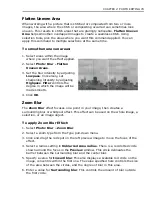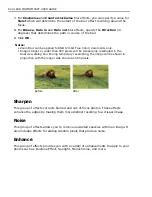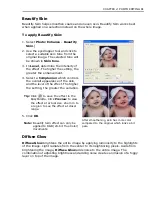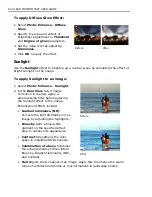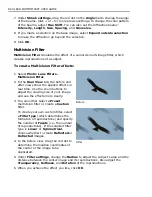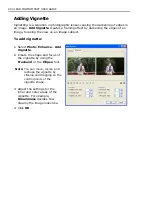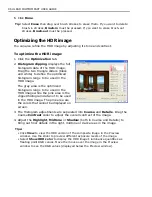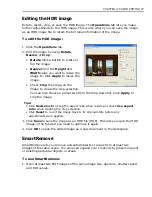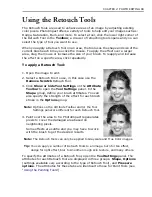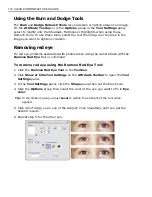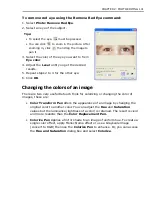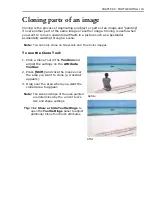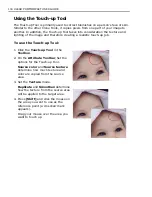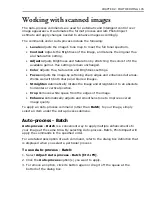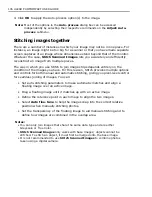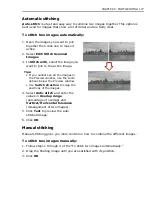92 ULEAD PHOTOIMPACT USER GUIDE
Enhancing the dynamic range of an image with
SmartCurves
You can enhance the dynamic range of an image by directly applying a camera
curve to an image (to make a camera curve, see
“Creating and saving a camera
curve profile”
for details).
To enhance the dynamic range of an image with SmartCurves:
1. Select
Photo: Light -
SmartCurves
.
2. Select a camera curve from
the
Use camera curve
list.
Tip:
You can create your own
camera curve in the
High
Dynamic Range
dialog box.
3. Click
OK
.
Creating and saving a camera curve profile
When using High Dynamic Range to optimize photos from a certain camera, you
first need to select an existing or generate a camera response curve for your
camera. (A camera response curve indicates how the camera's light sensor
responds to different light intensity levels.) A camera response curve must be
saved as a camera curve profile if you want to optimize a single-shot photo or a
photo of a subject photographed in motion.
Tip:
If you only have one photo of a particular scene and you don’t have a camera
curve profile for your camera, you can use one of the camera curve profile
presets to create the HDR image.
To be able to create an accurate camera curve profile, the image shots that are
used as basis to create the camera curve must show all the highlights, details, and
shadows of the photographed scene. Here are some guidelines on how to set your
digital camera when photographing the image shots:
• Mount your camera on a tripod and set your camera to aperture priority to
shoot photos at a fixed aperture with varying shutter speeds.
Содержание PHOTOIMPACT 11
Страница 1: ...User Guide Ulead Systems Inc August 2005 ...
Страница 295: ...9 Appendix COMMANDS ...