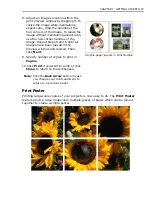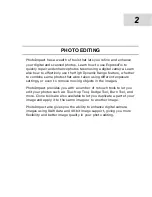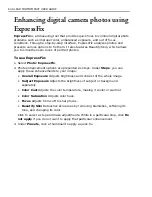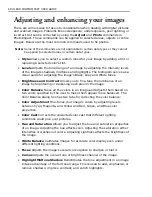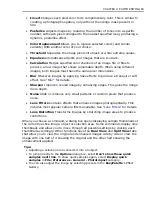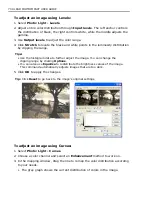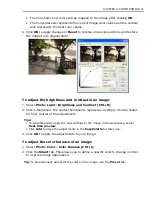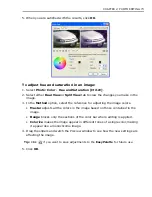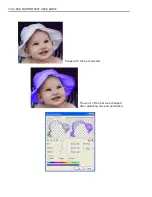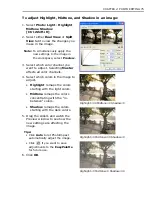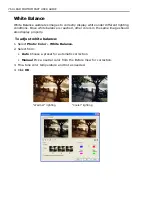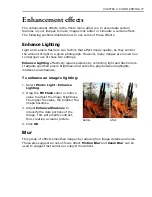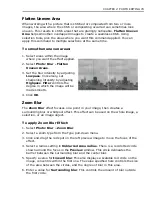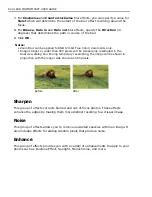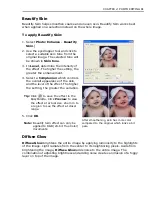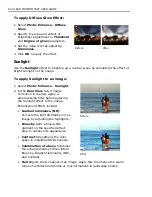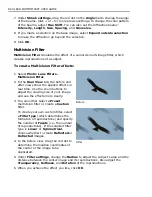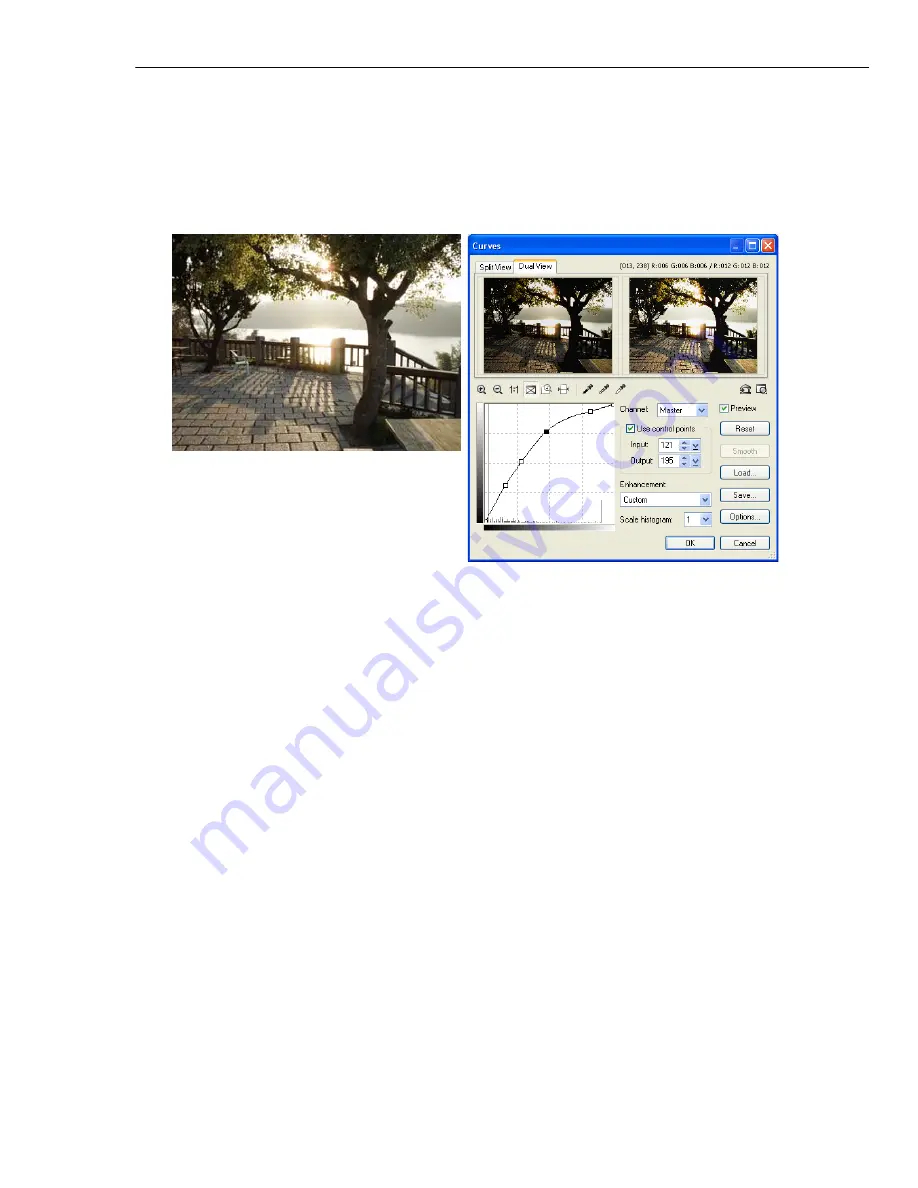
CHAPTER 2: PHOTO EDITING 71
• The line shows how colors will be mapped to the image after clicking
OK
.
• The horizontal axis represents the current image color values and the vertical
axis represents the final color values.
4. Click
OK
to apply changes or
Reset
to reverse all previous actions and restore
the image to its original state.
To adjust the brightness and contrast in an image:
1. Select
Photo: Light - Brightness and Contrast [Ctrl+B]
.
2. Click a thumbnail. The center thumbnail is replaced accordingly. Use the sliders
for finer control of the adjustments.
Tips:
• To simultaneously apply the new settings to the image in the workspace, select
Real-time preview
.
• Click
Add
to place the adjustments in the
EasyPalette
for later use.
3. Click
OK
to apply the adjustments to your image.
To adjust the color balance of an image:
1. Select
Photo: Color - Color Balance [Ctrl+L]
.
2. Click the
Smart
tab. This allows you to define a specific color to change in order
to improve image appearance.
Tip:
To proportionally adjust all the colors in the image, use the
Preset
tab.
Содержание PHOTOIMPACT 11
Страница 1: ...User Guide Ulead Systems Inc August 2005 ...
Страница 295: ...9 Appendix COMMANDS ...