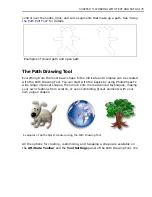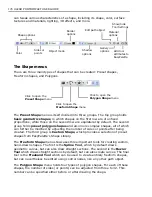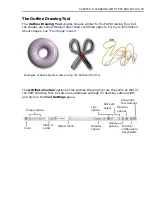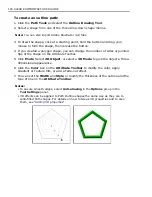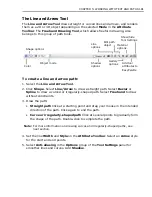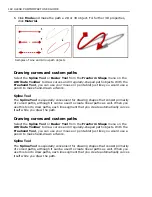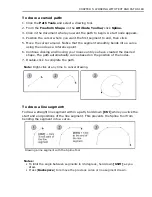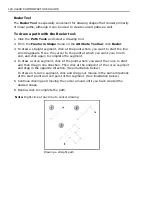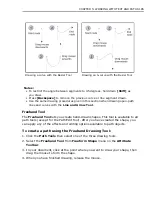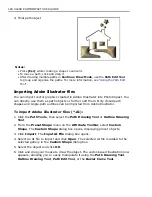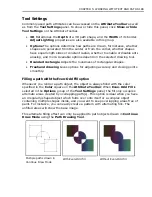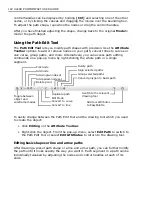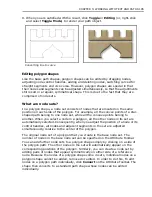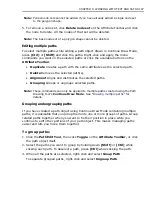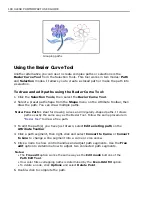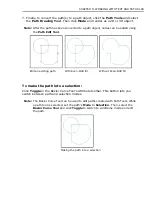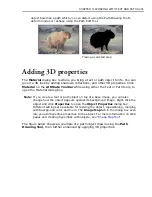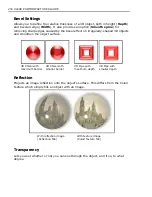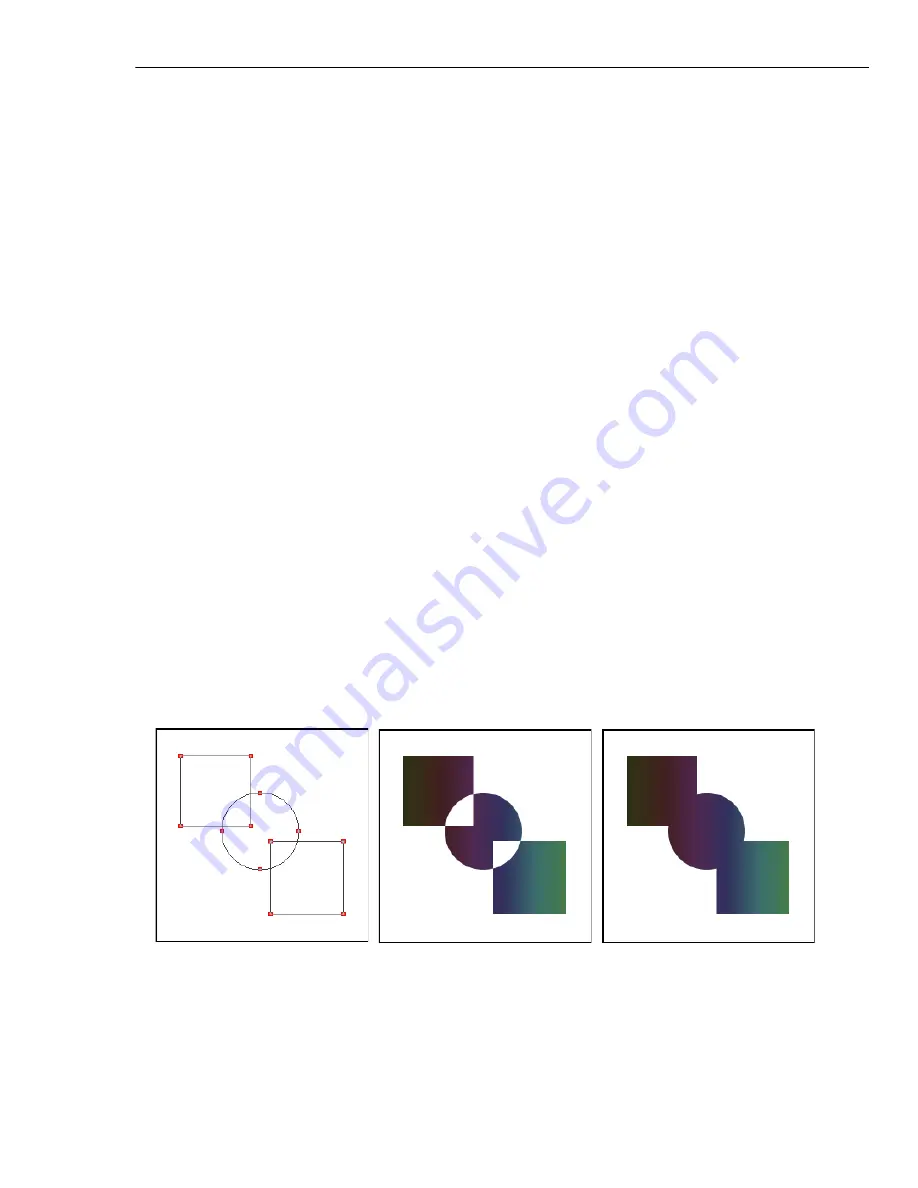
CHAPTER 5: WORKING WITH TEXT AND PATHS 189
Tool Settings
Commonly used path attributes can be accessed on the
Attribute Toolbar
as well
as from the
Tool Settings
panel. To show or hide this panel, click
Show or hide
Tool Settings
on the Attribute Toolbar.
•
3D
Determines the
Depth
of a 3D path shape, and the
Width
of its border.
Adjust
Lighting
properties are also available in this group.
•
Options
The options determine how paths are drawn, for instance, whether
shapes are generated from the center or from the corner, whether shapes
have equal length sides or constant radius, whether to enable or disable anti-
aliasing, and more. Available options depend on the selected drawing tool.
•
Rounded rectangle
Adjusts the roundness of rectangular shapes.
•
Freehand drawing
Gives options for adjusting accuracy and closing points
smoothly.
Filling a path with the Even-Odd Fill option
Whenever you render a path object, the object is always filled with the color
specified in the
Color
square on the
Attribute Toolbar
. When
Even-Odd Fill
is
selected in the
Options
group of the
Tool Settings
panel, the fill only occupies
alternate areas created by overlapping path(s). This option is ideal when you have
an irregularly-shaped object which folds over onto itself or a complex object
containing multiple shapes inside, and you want to keep overlapping areas free of
paint. For instance, you can easily create a pattern with alternating fills. The
unfilled areas will show the base image.
This alternate filling effect can only be applied to path objects drawn in
Continue
Draw Mode
using the
Path Drawing Tool
.
Multiple paths drawn in
Continue Draw Mode
With Even-Odd fill
Without Even-Odd fill
Содержание PHOTOIMPACT 11
Страница 1: ...User Guide Ulead Systems Inc August 2005 ...
Страница 295: ...9 Appendix COMMANDS ...