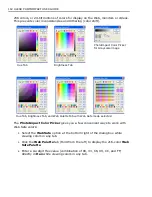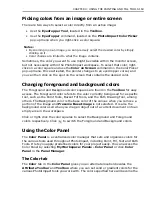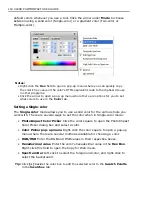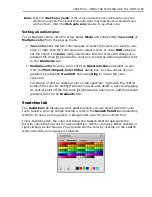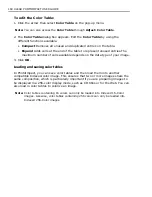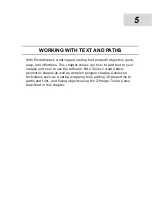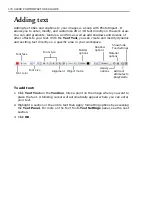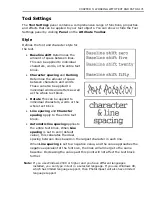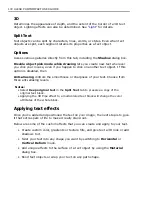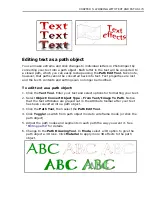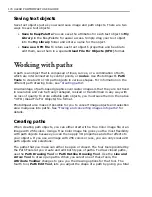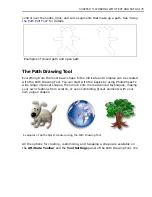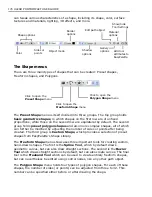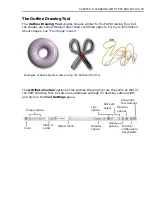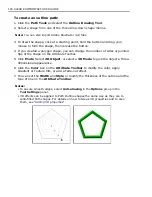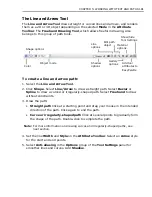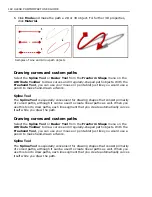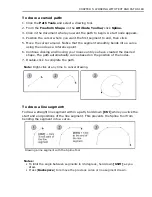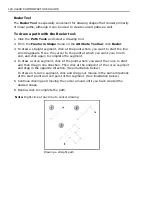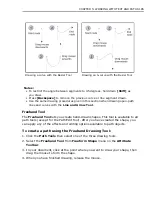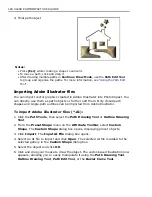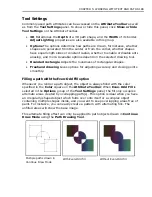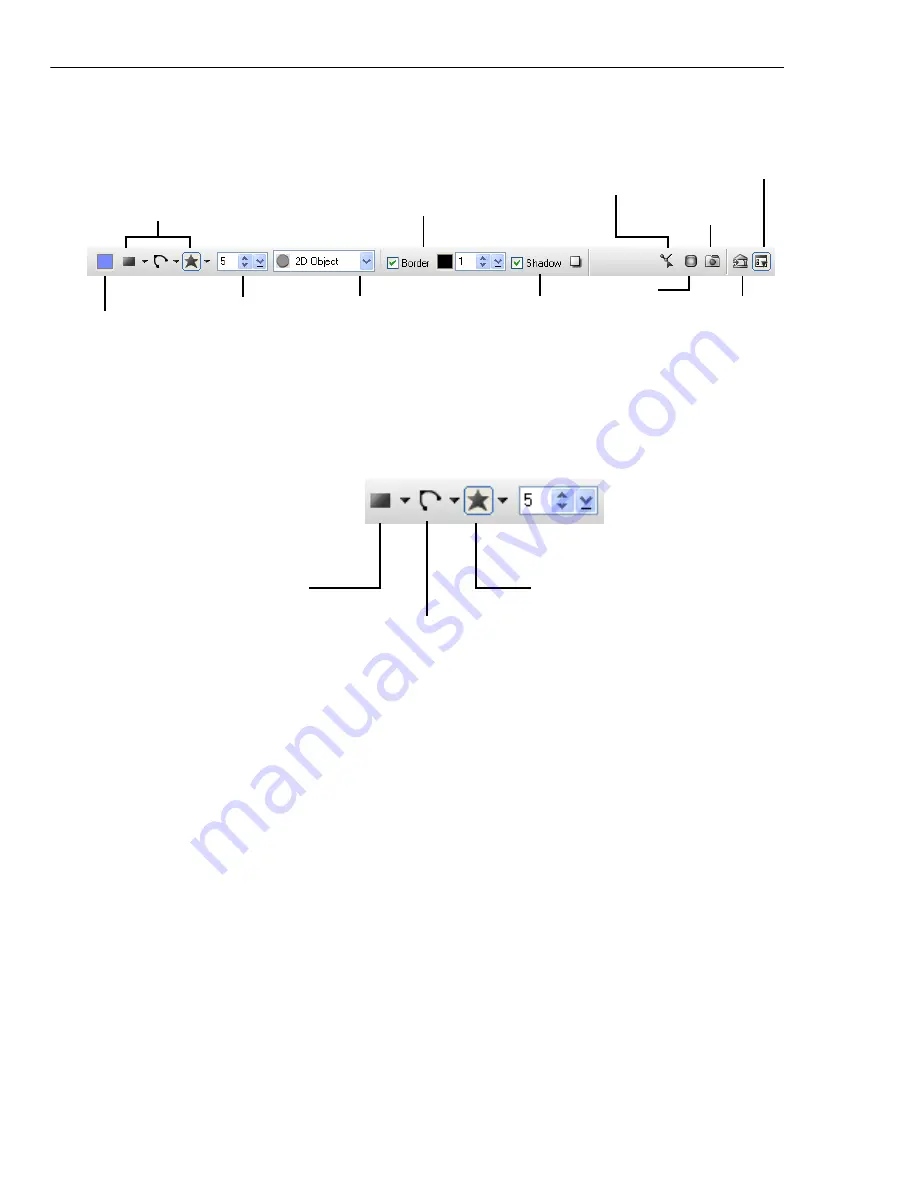
176 ULEAD PHOTOIMPACT USER GUIDE
can tweak various characteristics of a shape, including its shape, color, surface
textures and materials, lighting, 3D effects, and more.
The Shape menus
There are three main types of shapes that can be created: Preset shapes,
Freeform shapes, and Polygons.
The
Preset Shape
menu is itself divided into three groups. The top group holds
basic geometric shapes
, in which shapes on the first row are of unfixed
proportions, while those on the second row are equilateral by default. The second
group holds
preset polygon shapes
and also more complex shapes, all of which
can further be modified by adjusting the number of sides or points after being
created. The third group is
Custom Shape
, which provides a selection of preset
shapes from EasyPalette's Shape Library.
The
Freeform Shape
menu showcases three important tools for creating custom,
hand-drawn shapes. The first is the
Spline Tool
, which by default draws
geometric curves, but can also draw straight sections. The second is the
Bezier
Tool
which draws straight sections by default, but can also create curves. The final
tool is the
Freehand Tool
which can be used to create entirely freeform shapes,
but can nevertheless be edited using control nodes, like any other path object.
The
Polygon Shape
menu holds four types of polygon shapes. For each of these
shapes, the number of sides (or points) can be adjusted from three to 32. This
number can be specified either before or after drawing the shape.
Shape options
Sides or
points
Border
options
Object mode
Color
Gallery
options
Shadow
options
Material
options
Show/hide
Tool Settings
Add tool
attributes to
EasyPalette
Edit path object
Click to open the
Preset Shape
menu
Click to open the
Freeform Shape
menu
Click to open the
Polygon Shape
menu
Содержание PHOTOIMPACT 11
Страница 1: ...User Guide Ulead Systems Inc August 2005 ...
Страница 295: ...9 Appendix COMMANDS ...