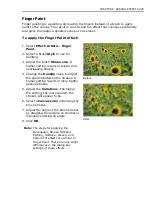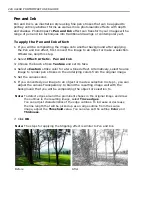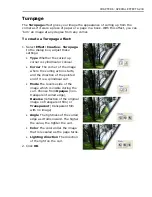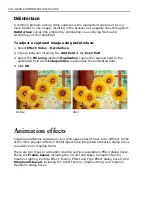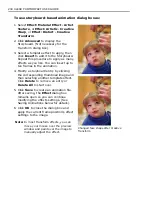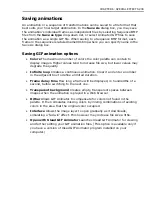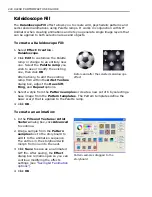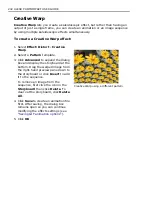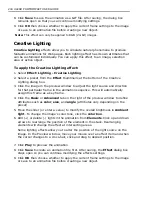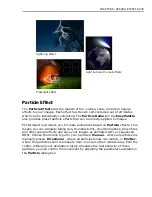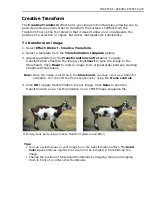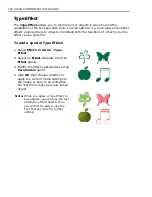CHAPTER 6: SPECIAL EFFECTS 239
Saving animations
An animation or a sequence of transformations can be saved to a file format that
best suits your final target destination. In the
Save As
dialog box, you may save
the animation's individual frames as independent files by selecting Sequence BMP
files from the
Save as type
drop-down list, or select Animated GIF files to save
the animation as a single GIF file. When saving to a Sequence BMP format, each
frame in the sequence is labeled name001.bmp where you can specify name in the
Save As dialog box.
Saving GIF animation options
•
Colors
The maximum number of colors the color palette can contain to
display images. Higher values tend to increase file size, but lower values may
degrade the quality.
•
Infinite loop
Creates a continuous animation. Clear it and enter a number
in the adjacent box to define a limited duration.
•
Frame delay time
How long a frame will be displayed, in hundredths of a
second, before switching to the next one.
•
Transparent background
Creates empty, transparent spaces between
images when the animation is played in a Web browser.
•
Dither
Allows GIF Animator to compensate for colors not found in the
palette. It then simulates missing colors by mixing combinations of existing
colors in the area that the original color occupied.
•
Interlace
Allows the image layer to open gradually as it downloads,
simulating a 'fade-in' effect. This however may increase file size a little.
•
Open with Ulead GIF Animator
Launches Ulead GIF Animator for viewing
and further editing your GIF animation files. (This option is available only if
you have a version of Ulead GIF Animator program installed on your
computer.)
Содержание PHOTOIMPACT 11
Страница 1: ...User Guide Ulead Systems Inc August 2005 ...
Страница 295: ...9 Appendix COMMANDS ...