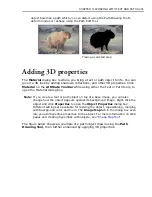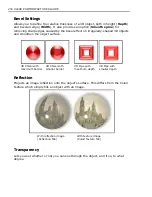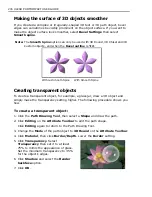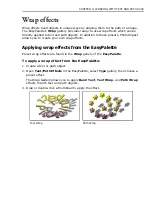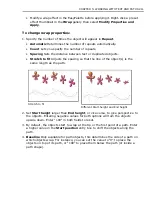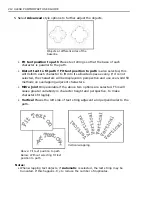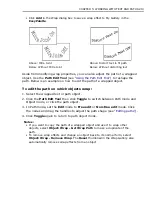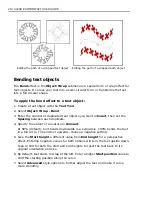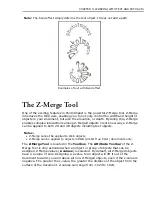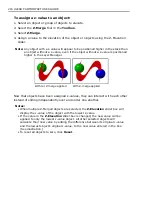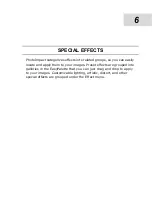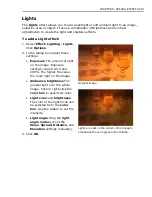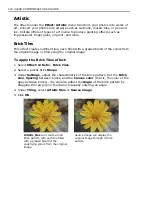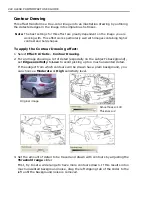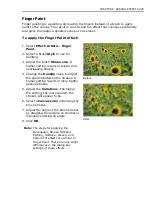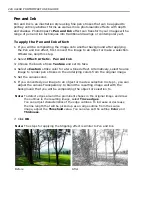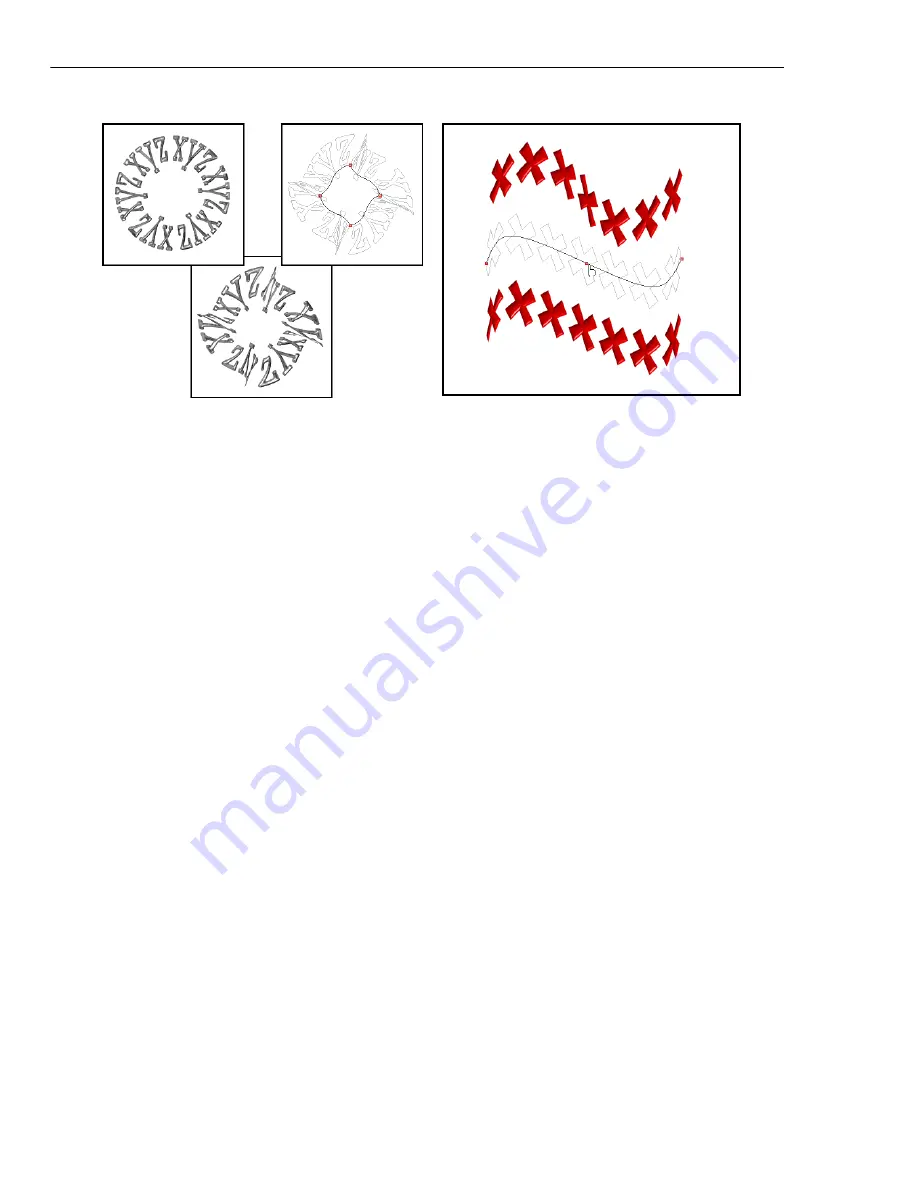
214 ULEAD PHOTOIMPACT USER GUIDE
Bending text objects
The
Bend
effect in the
Object: Wrap
submenu is a special form of wrap effect for
text objects. It curves your text into a semi-circular form or transforms the text
into a full circular shape.
To apply the bend effect to a text object:
1. Create a text object with the
Text Tool
.
2. Select
Object: Wrap - Bend
.
3. Enter the number of duplicated text objects you want in
Count
, then set the
Spacing
between each duplicate.
4. Specify the extent of curvature in
Amount
.
At 50% (default), text bends downwards in a semicircle. 100% bends the text
in a full circle. To bend text upwards, choose a negative setting.
5. Give the
Start height
a different value from
End height
for a perspective
effect. Entering negative values for both options will turn the text upside down.
Type in 100 for both the start and end heights to reset the text back to its
original orientation and size.
6. By default, text starts to wrap at the left. Enter a higher
Start position
value to
shift the starting position along the curve.
7. Select
Advanced
style options to further adjust the text and make it curve
more smoothly.
Editing the path of a wrapped path object
Editing the path of a wrapped text object
Содержание PHOTOIMPACT 11
Страница 1: ...User Guide Ulead Systems Inc August 2005 ...
Страница 295: ...9 Appendix COMMANDS ...