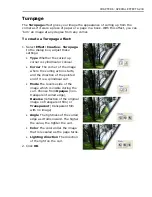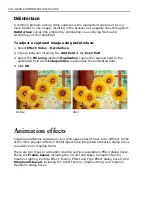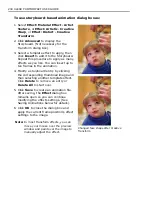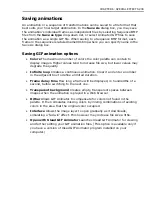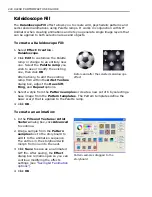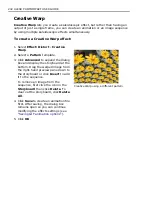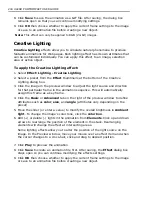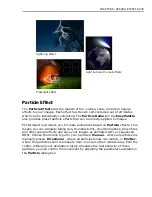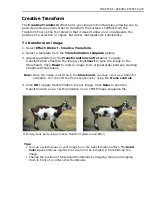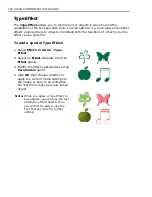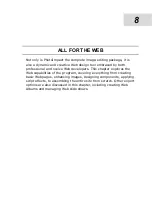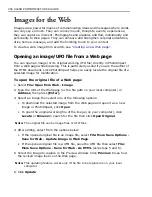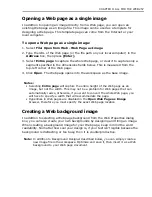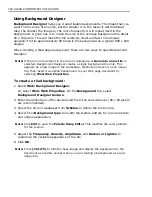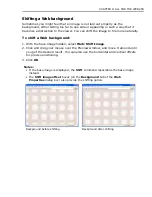244 ULEAD PHOTOIMPACT USER GUIDE
8. Click
Save
to save the animation as a GIF file. After saving, the dialog box
remains open so that you can continue modifying settings.
9. Click
OK
then choose whether to apply the current frame settings to the image
or save to an animation file before creating a new object.
Note:
This effect can only be applied to RGB (24-bit) images.
Creative Lighting
Creative Lighting
effects allow you to simulate natural phenomena to produce
fantastic animations for Web pages. Each lighting effect has its own attributes that
can be customized individually. You can apply this effect to an image, selection
area or active object.
To apply the Creative Lighting effect:
1. Select
Effect: Lighting - Creative Lighting
.
2. Select a preset from the
Effect
thumbnails at the bottom of the Creative
Lighting dialog box.
3. Click the image in the preview window to adjust the light source and direction
for that particular frame in the animation sequence. This will automatically
assign this frame as a key frame.
4. Click the
Basic
or
Advanced
tab on the right of the preview window to define
attributes such as
color
,
size
, and
angle
(attributes vary depending on the
preset).
5. Move the slider (or enter a value) to modify the overall brightness in
Ambient
light
. To change the image's color tone, click the
color box
.
6. Add (+) or delete (-) lights in the animation from
Elements
. Click up and down
arrows to rearrange the position of the element in the stack. Rearranging
elements will change the effect at intersecting areas.
Some lighting effects allow you to alter the position of the light source on the
image. In the Preview window, move your mouse over an effect item and when
the cursor changes to a cross-hair, click and drag to desired position.
7. Click
Play
to preview the animation.
8. Click
Save
to create an animation file first. After saving, the
Effect
dialog box
stays open so you can continue modifying the effects settings.
9. Click
OK
then choose whether to apply the current frame settings to the image
or save to an animation file before creating a new object.
Содержание PHOTOIMPACT 11
Страница 1: ...User Guide Ulead Systems Inc August 2005 ...
Страница 295: ...9 Appendix COMMANDS ...