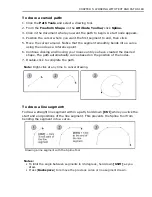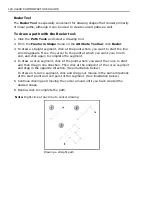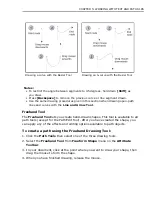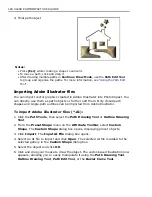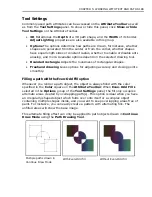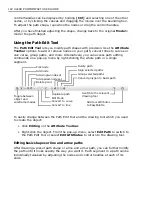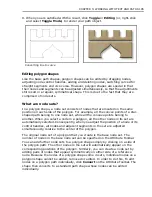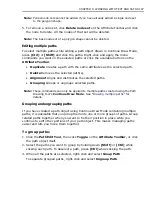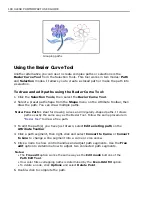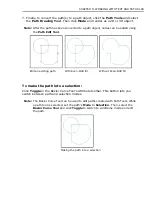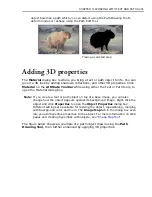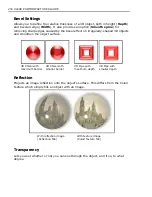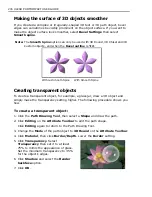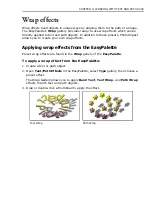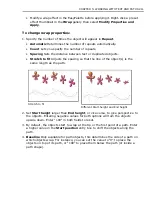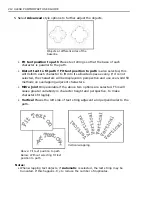CHAPTER 5: WORKING WITH TEXT AND PATHS 197
Note:
Paired-node sets cannot be added if you have already added a single node set
to the polygon shape.
5. To remove a node set, click
Delete node set
on the Attribute Toolbar and click
the node to delete. All the nodes of that set will be deleted.
Note:
The base node set of a polygon shape cannot be deleted.
Editing multiple paths
To select multiple paths while editing a path object drawn in Continue Draw Mode,
press
[Ctrl]
or
[Shift]
and click the paths. Right-click and apply the menu
commands you want on the selected paths or click the available buttons on the
Attribute Toolbar
.
•
Duplicate
Creates a path with the same attributes as the selected path.
•
Delete
Removes the selected path(s).
•
Alignment
Aligns and distributes the selected paths.
•
Grouping
Groups or ungroups selected paths.
Note:
These commands can only be applied to multiple paths created using the Path
Drawing Tool's
Continue Draw Mode
. See
“Drawing multiple paths”
for
details.
Grouping and ungrouping paths
If you have created a path object using Continue Draw Mode containing multiple
paths, it is advisable that you group them into one or more groups of paths. Group
related paths together when you want to fix their position in place while you
continue to edit other portions of your path object. This makes managing paths
easier and lets you move them together.
To group paths:
1. Click the
Path Edit Tool
, then click
Toggle
on the
Attribute Toolbar,
or click
the path object itself.
2. Select the paths you want to group by holding down
[Shift]
or
[Ctrl]
while
clicking each path. To deselect a path, press
[Ctrl]
while clicking the path.
3. When all the paths are selected, right-click and select
Group Path
.
To separate grouped paths, right-click and select
Ungroup Path
.
Содержание PHOTOIMPACT 11
Страница 1: ...User Guide Ulead Systems Inc August 2005 ...
Страница 295: ...9 Appendix COMMANDS ...