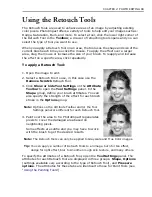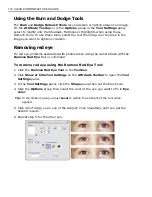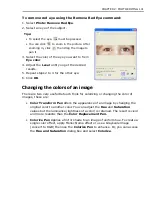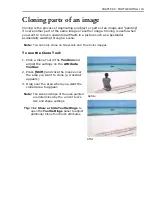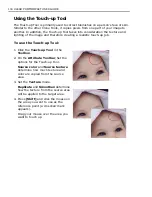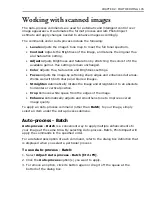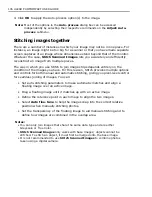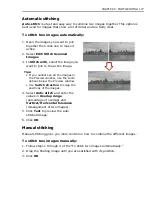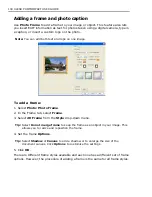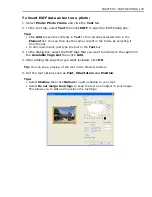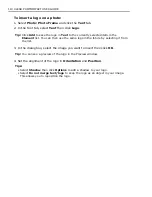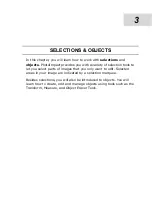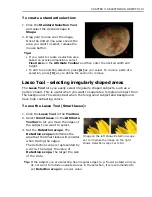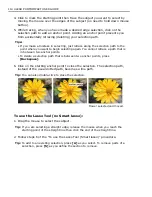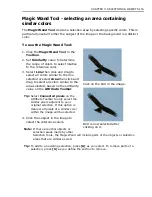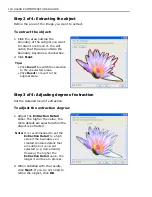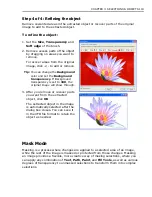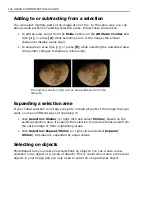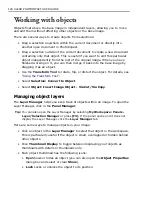CHAPTER 3: SELECTIONS & OBJECTS 113
To create a standard selection:
1. Click the
Standard Selection Tool
and select the desired shape in
Shape
.
2. Drag your mouse over the image.
Once the dotted line area covers the
area you want to select, release the
mouse button.
Tips:
• If you want to create a selection area
based on precise dimensions, select
Fixed size
on the
Attribute Toolbar
and then enter the desired width and
height.
• To add to an existing selection, press
[A]
as you select. To remove parts of a
selection, press
[S]
as you define the section to remove.
Lasso Tool - selecting irregularly shaped areas
The
Lasso Tool
lets you easily select irregularly-shaped subjects, such as a
person’s head. This is useful when you want to separate a foreground object from
the background. This works best when the foreground subject and background
have high contrasting colors.
To use the Lasso Tool (Smart lasso):
1. Click the
Lasso Tool
in the
Toolbox
.
2. Select
Smart lasso
on the
Attribute
Toolbar
to let you trace the edges of
the subject you want to select.
3. Set the
Detection scope
. The
Detection scope
determines the
area that the Smart lasso will consider
when tracing the edges.
The detection scope is represented by
a circle. The larger the value of
Detection scope
, the larger the size
of the circle.
Tip:
If the subject you are selecting has irregular edges (e.g. flower petals) and you
do not want to include unwanted areas in the selection, it is recommended to
set
Detection scope
to a lower value.
Image on the left shows Detection scope
set to 30 while the image on the right
shows Detection scope set to 80.
Содержание PHOTOIMPACT 11
Страница 1: ...User Guide Ulead Systems Inc August 2005 ...
Страница 295: ...9 Appendix COMMANDS ...