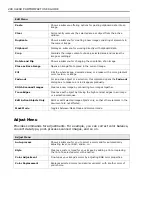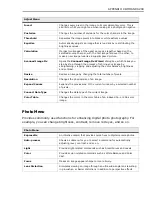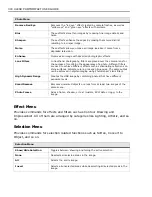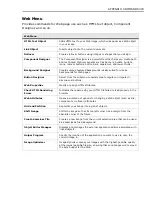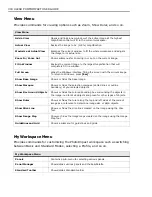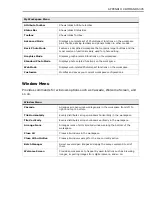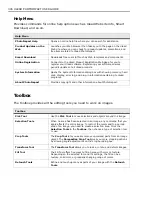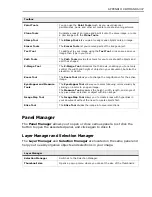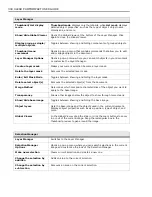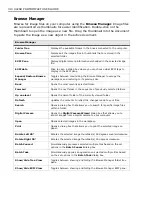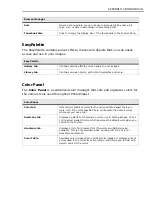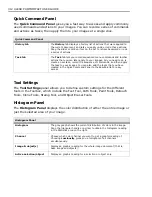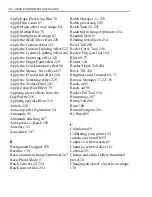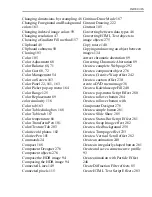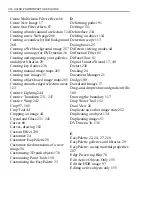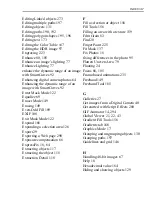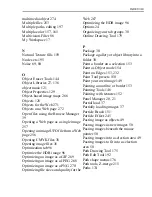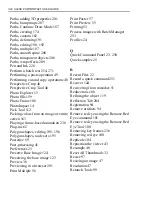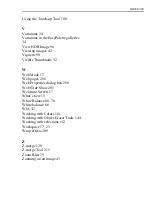312 ULEAD PHOTOIMPACT USER GUIDE
Quick Command Panel
The
Quick Command Panel
gives you a fast way to access and apply commonly
used commands and actions to your images. You can record a series of commands
and actions as tasks, then apply them to your images at a single click.
Tool Settings
The
Tool Settings
panel allows you to define custom settings for the different
tools in the Toolbox, which include the Text Tool, Path Tools, Paint Tools, Retouch
Tools, Clone Tools, Stamp Tool, and Object Eraser Tools.
Histogram Panel
The
Histogram Panel
displays the color distribution of either the entire image or
just the selected area of your image.
Quick Command Panel
History tab
The
History
tab displays a history list of actions that were applied to
the current document, and lets you easily undo or redo these actions.
Drag the slider or click an item on the list to retrace backward or redo
a series of actions.
Task tab
The
Task
tab lets you record sequenced menu commands and toolbar
actions that you can later apply to your images. All you need to do is
create a new task, record the sequence of commands, and then apply
the task to your images. You can also add the tasks that you have
created in the Quick Command Panel to the EasyPalette for easy
access.
Histogram Panel
Histogram
The gray graph shows the current distribution of colors in the image.
Drag the triangular handle or pointer to obtain the histogram reading
in the Statistics area on the right.
Channel
Choose which color channel you want to get a graphic reading of.
Choosing
Luminosity
gives you a histogram of all channels
simultaneously.
Image & object(s)
Displays a graphic reading for the whole image document (that is,
base image and objects).
Active selection/object
Displays a graphic reading for a selection or object only.
Содержание PHOTOIMPACT 11
Страница 1: ...User Guide Ulead Systems Inc August 2005 ...
Страница 295: ...9 Appendix COMMANDS ...