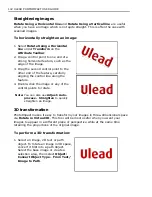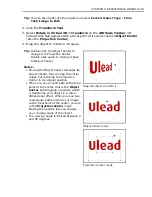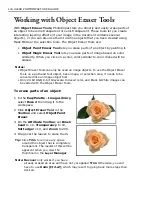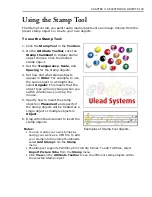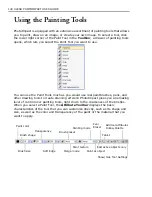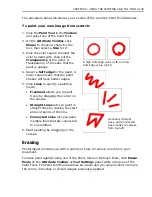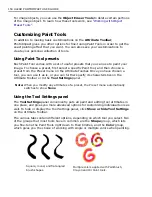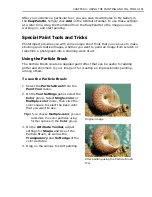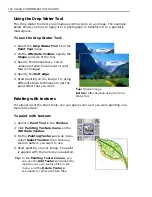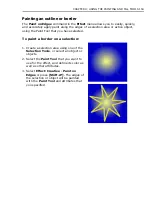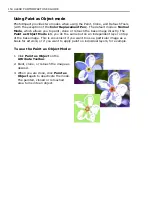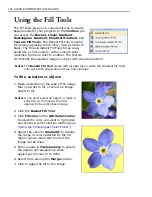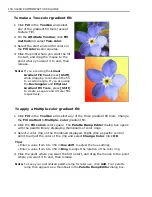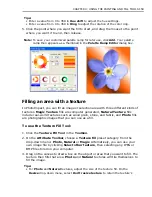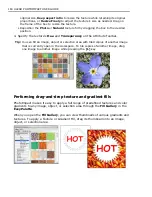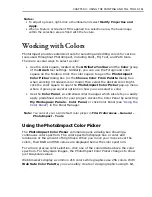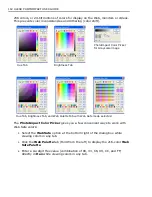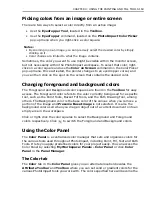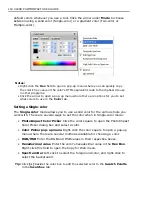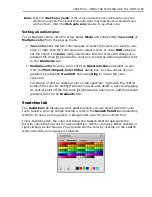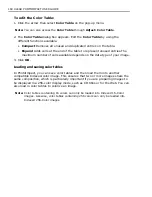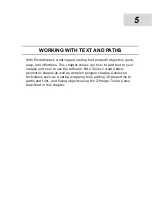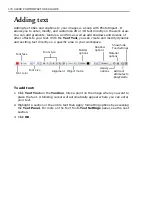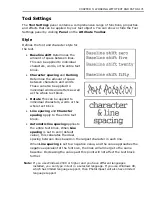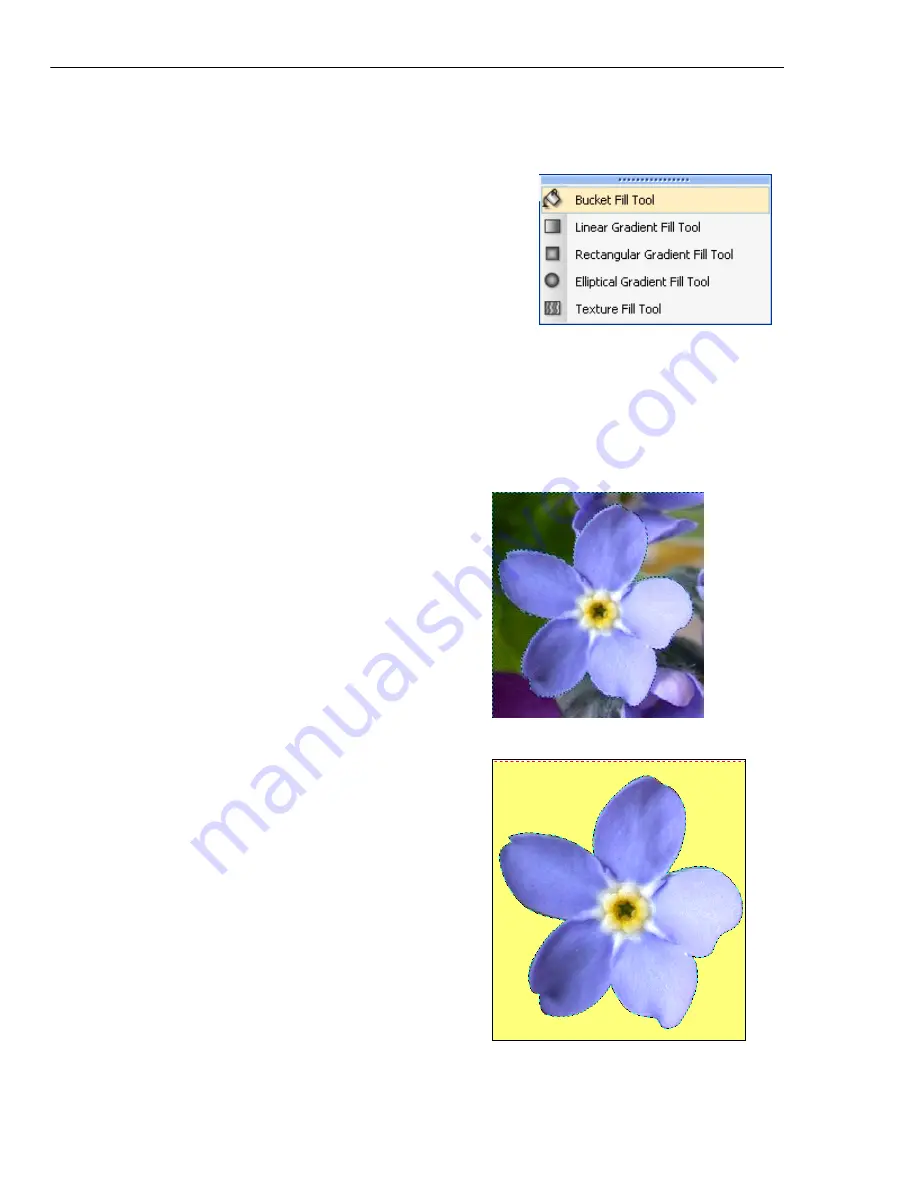
156 ULEAD PHOTOIMPACT USER GUIDE
Using the Fill Tools
The Fill Tools give you a convenient way to create
backgrounds for your projects. In the
Toolbox
you
can access the
Bucket
,
Linear Gradient
,
Rectangular Gradient
,
Elliptical Gradient
, and
Texture Fill Tools
. The Bucket Fill Tool is useful
for quickly replacing solid colors, such as white to
black. The three Gradient Fill Tools fill an area,
using two or more colors, with a smooth color
transition from one color to another. The Texture
Fill Tool fills the selected image or object with a texture pattern.
Note:
The
Bucket Fill Tool
works with all data types, while the Gradient Fill Tools
only work with Grayscale and True Color images.
To fill a selection or object:
1. Make a selection on the area of the image
that you want to fill, or select an image
object to fill.
Note:
If you don't select an object or make a
selection on the image, the fill is
applied to the entire base image.
2. Click the
Bucket Fill Tool
.
3. Click
Fill color
on the
Attribute Toolbar
to select the color you want or right-click
and choose a color selection method (see
“Using the PhotoImpact Color Picker”
).
4. Adjust the value in
Similarity
to change
the range of colors affected by the fill.
Higher values mean that more of the
image will be filled.
5. Enter a value in
Transparency
to specify
the degree of transparency when
applying a fill color (0 to 99%).
6. Select from among the
Merge
options.
7. Click to apply the fill to the image.
Содержание PHOTOIMPACT 11
Страница 1: ...User Guide Ulead Systems Inc August 2005 ...
Страница 295: ...9 Appendix COMMANDS ...