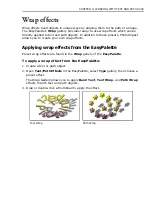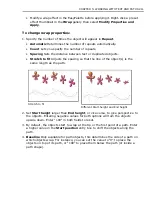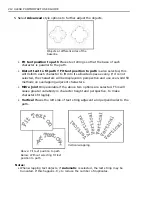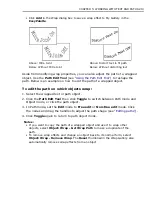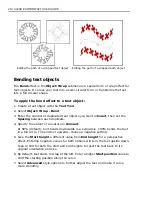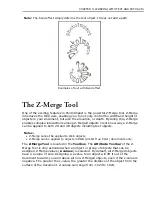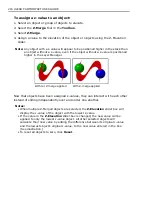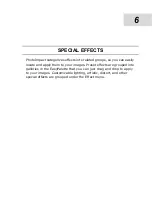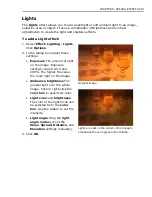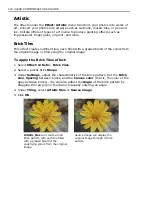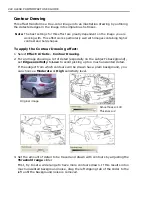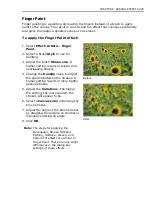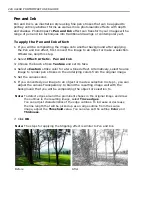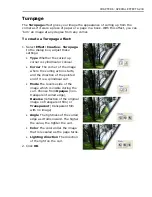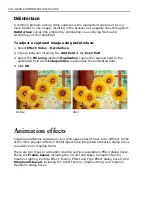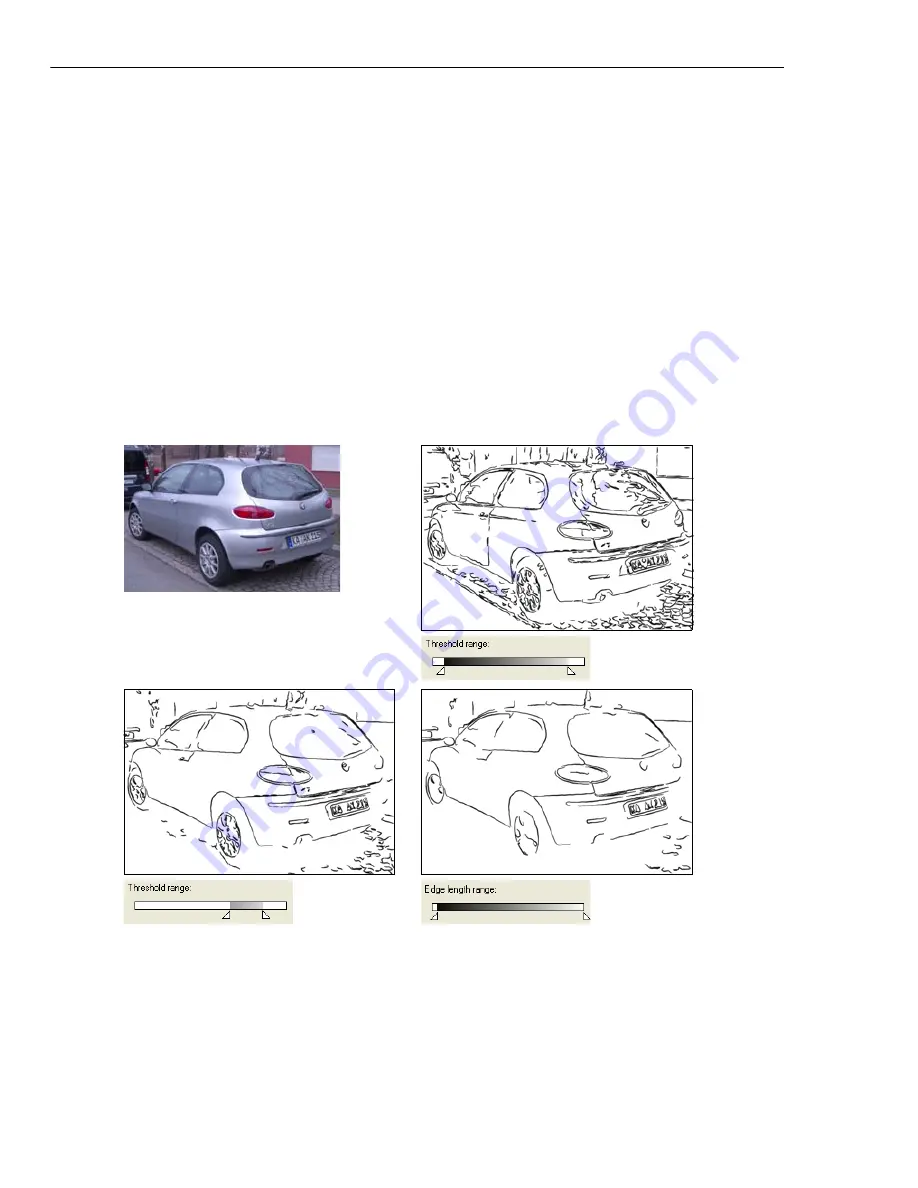
222 ULEAD PHOTOIMPACT USER GUIDE
Contour Drawing
This effect transforms a true-color image into an illustration drawing by outlining
the detected edges in the image into simple brush strokes.
Note:
The best settings for this effect are greatly dependent on the image you are
working with. This effect works particularly well with images containing higher
contrast and bold shapes.
To apply the Contour Drawing effect:
1. Select
Effect: Artistic - Contour Drawing
.
2. For an image showing a lot of detail (especially on the subject’s background),
set
Edge sensitivity
to
Low
to avoid picking up too much unwanted detail.
If the subject from which contours will be drawn has a plain background, you
can choose a
Moderate
or
High
sensitivity level.
3. Set the amount of detail to be traced and drawn with contours by adjusting the
Threshold range
slider.
First, try to set a wide range to have more contours drawn. If this results in too
much unwanted background noise, drag the left clipping tab of the slider to the
left until the background noise is removed.
Original image
Smoothness=100
Thickness=2
Содержание PHOTOIMPACT 11
Страница 1: ...User Guide Ulead Systems Inc August 2005 ...
Страница 295: ...9 Appendix COMMANDS ...