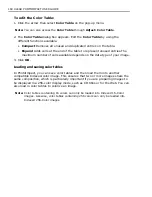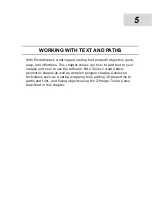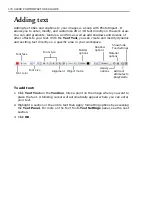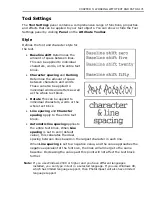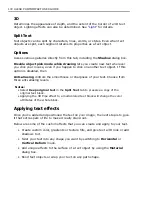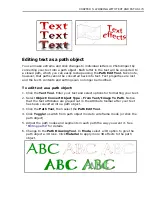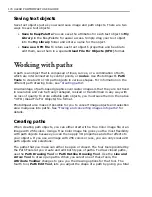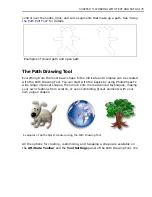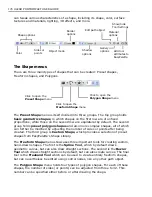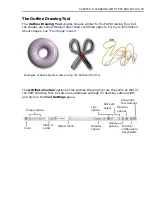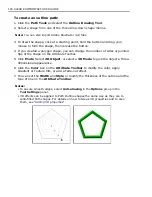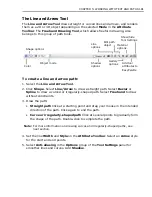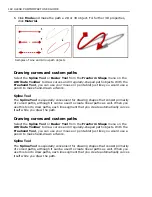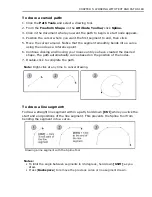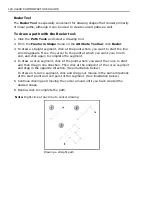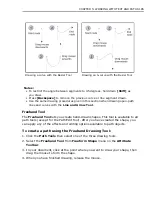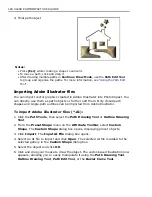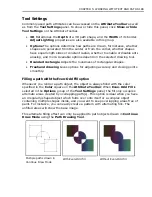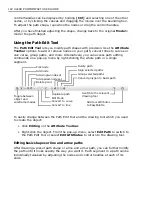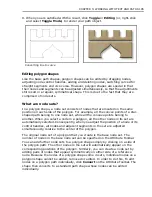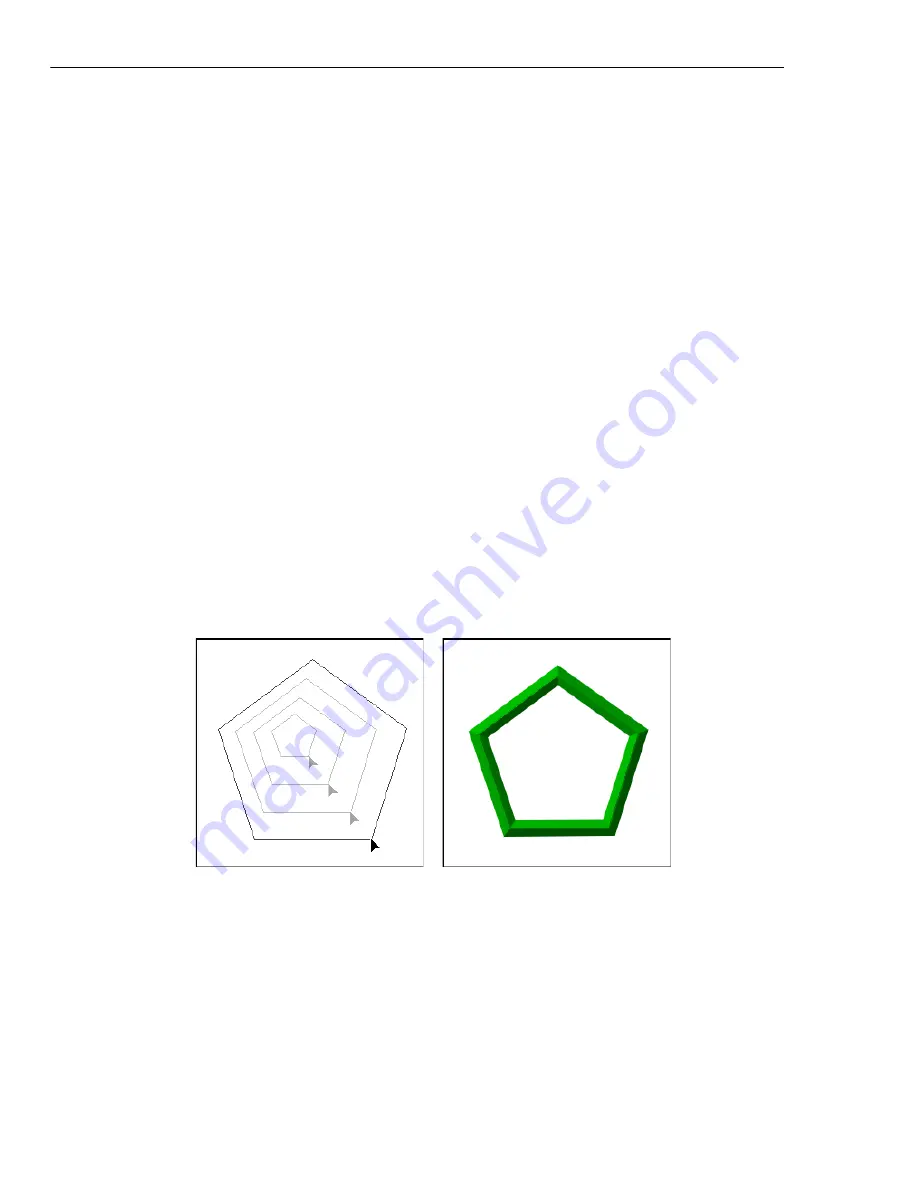
180 ULEAD PHOTOIMPACT USER GUIDE
To create an outline path:
1. Click the
Path Tools
and select the
Outline Drawing Tool
.
2. Select a shape from one of the three drop-down shape menus.
Note:
You can also import Adobe Illustrator (AI) files.
3. To draw the shape, click at a starting point, hold the button and drag your
mouse to form the shape, then release the button.
4. If you created a polygon shape, you can change the number of sides or pointed
tips of the shape on the Attribute Toolbar.
5. Click
Mode
. Select
2D Object
, or select a
3D Mode
to give the object a three-
dimensional appearance.
6. Click the
Color
box on the
Attribute Toolbar
to modify the color, apply
Gradient or Texture fills, or add a Fade-out effect.
7. You can set the
Width
and
Style
or modify the thickness of the outline and the
type of line on the
Attribute Toolbar
.
Notes:
• To ensure smooth edges, select
Anti-aliasing
in the
Options
group in the
Tool Settings
panel.
• 3D effects can be applied to Path Outline shapes the same way as they are to
solid-filled Path shapes. For details on how to tweak 3D properties and to save
them, see
“Adding 3D properties”
.
Содержание PHOTOIMPACT 11
Страница 1: ...User Guide Ulead Systems Inc August 2005 ...
Страница 295: ...9 Appendix COMMANDS ...