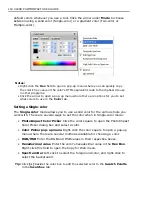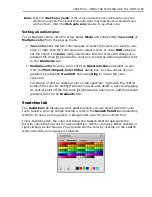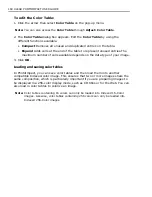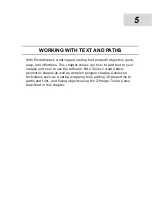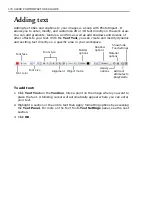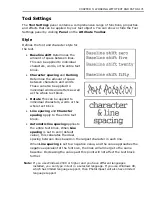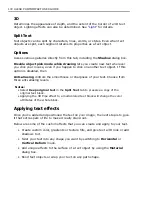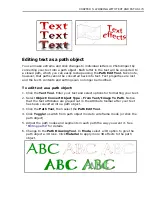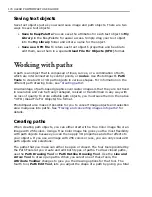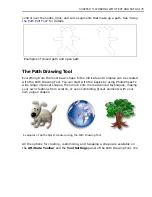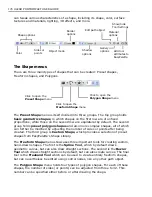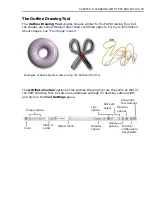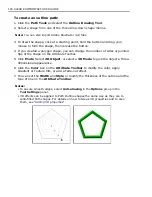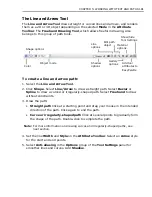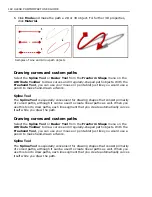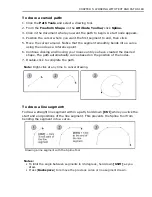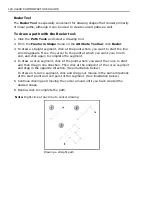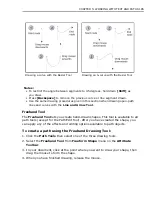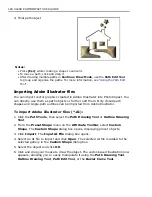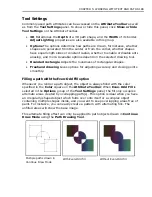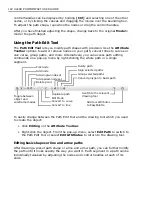178 ULEAD PHOTOIMPACT USER GUIDE
Customizing 3D path objects
PhotoImpact gives you many ways to customize the various aspects of 3D path
objects. Choose from a large variety of presets, or customize individual aspects
yourself. All aspects that you customize yourself can be saved for later use.
• Click
Gallery
on the Attribute Toolbar to open the EasyPalette, then select
either
Material Gallery
or the
Material Attribute Gallery
.
Material Gallery
contains combined properties of texture, light, bump,
shadow, and more.
Material Attribute Gallery
contains presets for specific
3D characteristics, such as a type of bevel, shadow, shading, and other
aspects. Choose a preset thumbnail and apply it by dragging and dropping.
• Click
Material
on the Attribute Toolbar to customize various 3D properties
individually.
• Click
Show or hide Tool Settings
on the
Attribute Toolbar
to open the
Tool Settings
panel. This lets you tweak the
Width
(bevel width) and
Depth
(bevel angle), adjust the direction of light that is projected on the
object surface, and more.
Saving custom paths and attributes
To save the entire path object, including its attributes and 3D properties, simply
drag it to the EasyPalette. The
Add to EasyPalette
dialog box opens, letting you
save the object to the desired Object Library. Later on, you can simply drag the
thumbnail of the path object to the workspace to add it to another document.
When you click
Add
on the Attribute Toolbar, the
Add to EasyPalette
dialog box
opens, and by default allows you to save all the path attributes that you see on the
Attribute Toolbar (except for the color) to
My Gallery - Gallery 1
in the
EasyPalette. Next time you want to use the same attributes, drag the thumbnail
from
My Gallery - Gallery 1
to the workspace. The Attribute Toolbar changes to
reflect the saved attributes. You can then apply these attributes to the next path
object that you create.
You can also save 3D properties to the EasyPalette. For details, see
“Saving
material properties to the EasyPalette”
.
Note:
By default, the galleries and object libraries (except for the Shape Library,
Outline Library, My Gallery, and My Library) are set to read-only to prevent
the presets to be overwritten. To save custom settings and objects to a gallery
or library, right-click its folder then clear
Read-only (for Sharing)
.
Содержание PHOTOIMPACT 11
Страница 1: ...User Guide Ulead Systems Inc August 2005 ...
Страница 295: ...9 Appendix COMMANDS ...