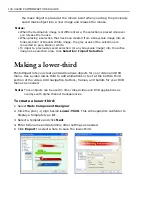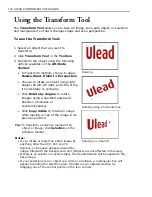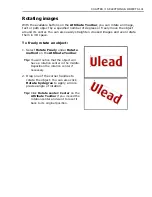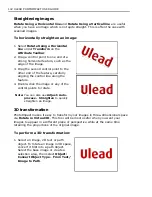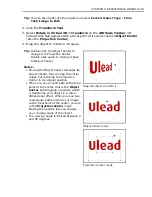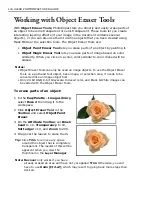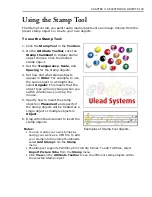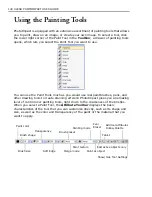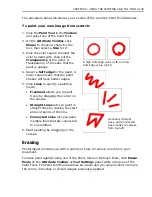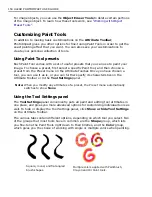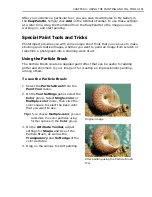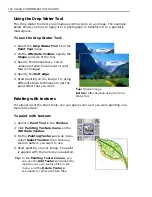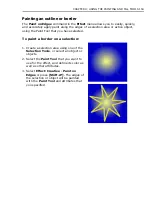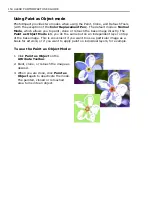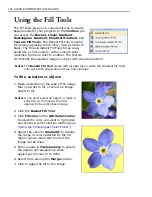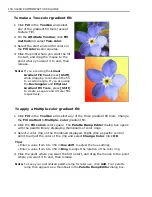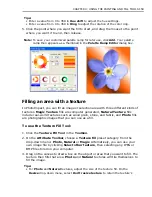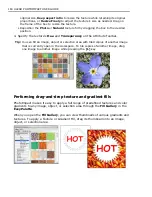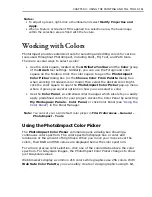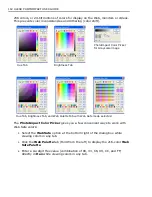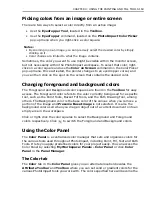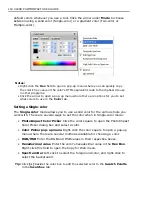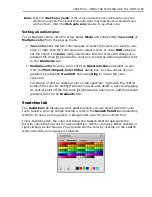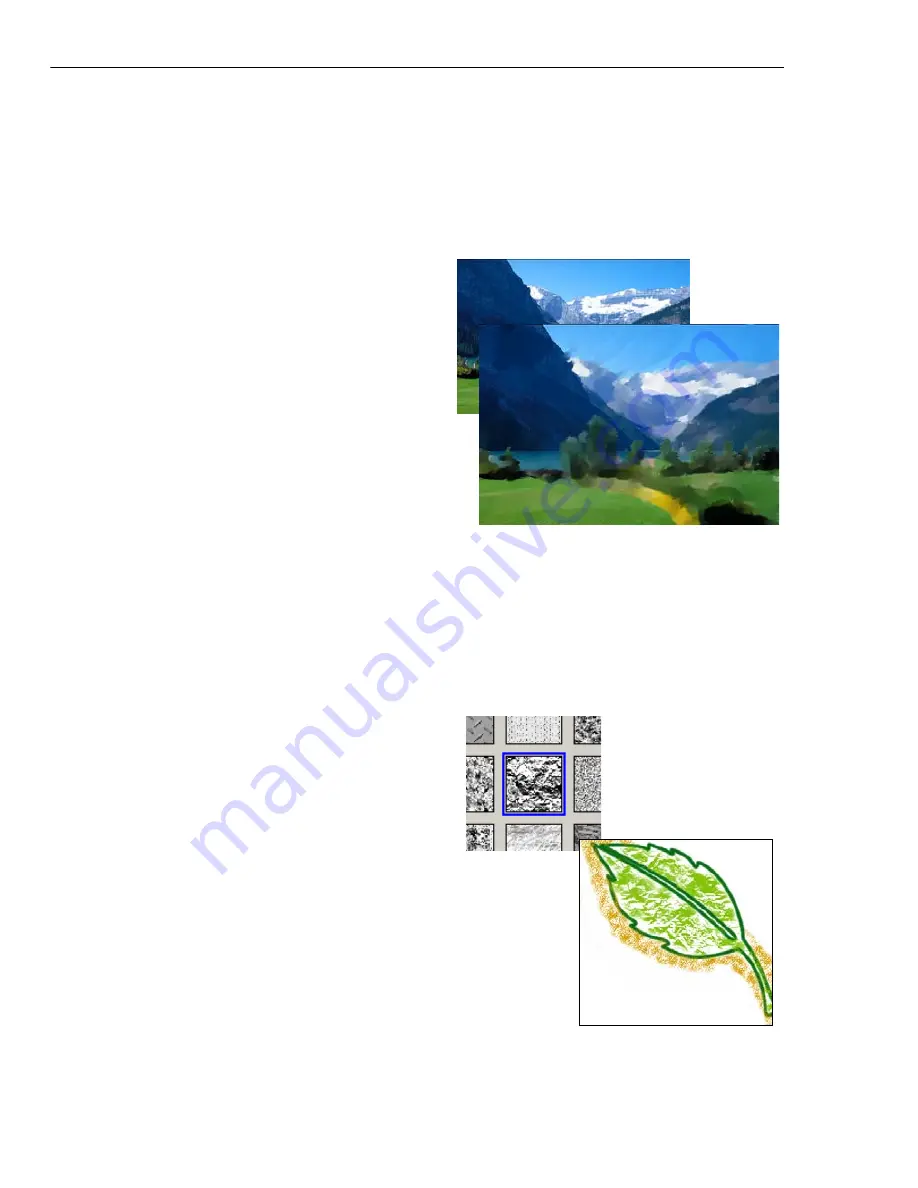
152 ULEAD PHOTOIMPACT USER GUIDE
Using the Drop Water Tool
The Drop Water Tool lets you smudge existing colors on an image. The example
below shows you how to apply it to a photograph to transform it to a painterly
masterpiece.
To use the Drop Water Tool:
1. Select the
Drop Water Tool
from the
Paint Tool
menu.
2. On the
Attribute Toolbar
, specify the
Shape
and size of the tool.
3. Specify the transparency. Lower
values decrease the amount of color
that is smudged.
4. Specify the
Soft edge
.
5. Start painting on the image. Try using
different stroke techniques to get the
paint effect that you want.
Painting with textures
For almost all of the Paint Tools, you can apply color as if you were painting on a
textured surface.
To paint with texture:
1. Select a
Paint
Tool
in the
Toolbox
.
2. Click
Painting Texture menu
on the
Attribute Toolbar
.
3. On the
Painting Texture
pop-up menu,
select
Select Texture
then choose a
texture pattern you want to use.
4. Start painting on your image. The paint
is applied with the texture you selected.
Tip:
In the
Painting Texture menu
, you
can use the
Add Texture
command to
include your own texture files in the
menu, and the
Delete Texture
command to remove texture files.
Top:
Original image
Bottom:
After painting using the Drop
Water Tool
Содержание PHOTOIMPACT 11
Страница 1: ...User Guide Ulead Systems Inc August 2005 ...
Страница 295: ...9 Appendix COMMANDS ...