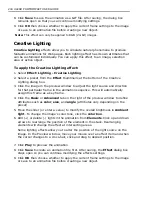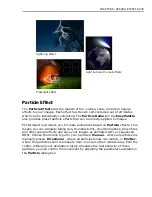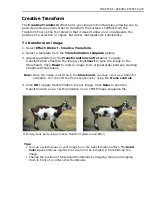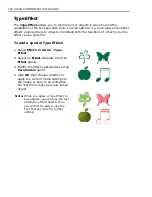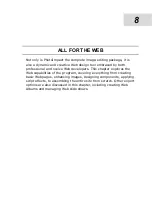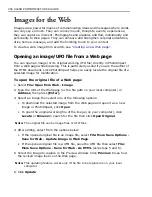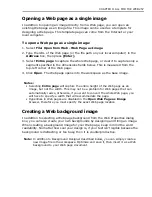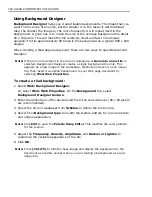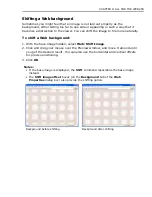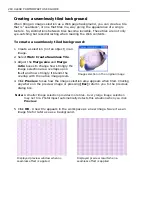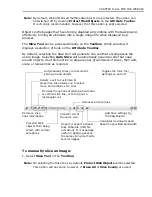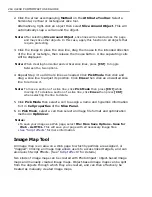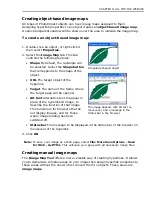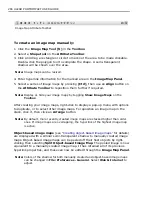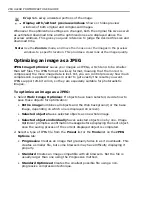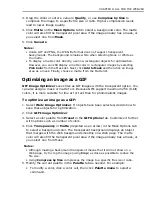CHAPTER 8: ALL FOR THE WEB 257
Opening a Web page as a single image
In addition to opening an image directly from a Web page, you can open an
existing Web page as an image file. This image can be used as a template for
designing a Web page. This template page can come from the Internet or your
local computer.
To open a Web page as a single image:
1. Select
File: Open from Web - Web Page as Image
.
2. Type the URL of the Web page (or the file path on your local computer) in the
Address
box, then press
[Enter]
.
3. Select
Entire page
to capture the whole Web page, or clear it to capture only a
segment specified in the dimensions fields below. This is measured from the
top-left corner of the Web page.
4. Click
Open
. The Web page opens into the workspace as the base image.
Notes:
• Selecting
Entire page
will capture the entire height of the Web page as an
image, but not the width. This may not be a problem for Web pages that can
automatically resize, otherwise, if you want to convert the whole Web page, you
will have to specify a width that will accommodate the page.
• Hyperlinks in Web pages are disabled in the
Open Web Page as Image
browser, therefore you must specify the exact Web page location
Creating a Web background image
In addition to selecting a Web page background from the Web Properties dialog
box, you can also create your own backgrounds by designing and tiling an image.
When creating a background image for your Web page, keep in mind the word
readability. No matter how cool your design is, if your text isn’t legible because the
background is distracting or too busy, then it is counterproductive.
Note:
In addition to Background Designer described below, you can simply create a
new image file in the workspace. Optimize and save it, then insert it as a Web
background to your Web page document.
Содержание PHOTOIMPACT 11
Страница 1: ...User Guide Ulead Systems Inc August 2005 ...
Страница 295: ...9 Appendix COMMANDS ...