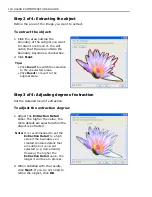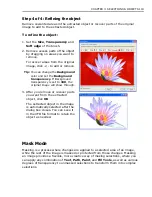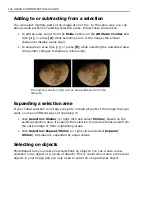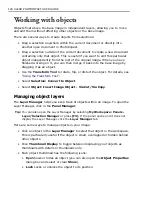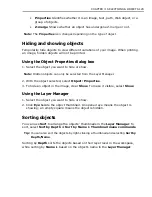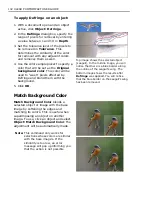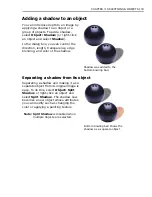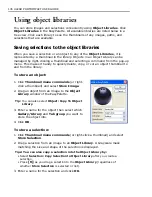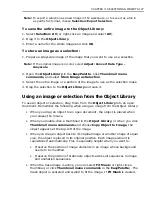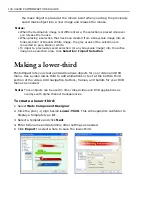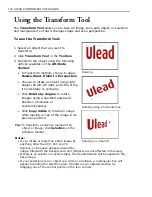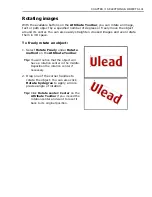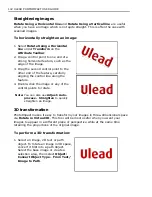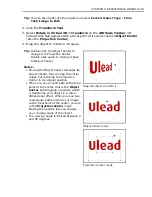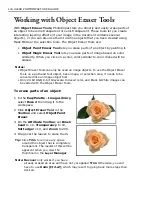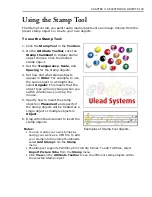CHAPTER 3: SELECTIONS & OBJECTS 131
Setting an object’s properties
Setting
Object Properties
lets you further specify the attributes of image, text
and path objects as well as Web component objects. Different options are
available, depending on what type of object is selected.
You can change an object’s name, size and position, set its transparency, merge
attributes, specify its position and dimensions, and assign an image map (when
the selected item is a normal object) or a hyperlink (when the selected item is a
Web object) to it. You can change an object’s properties by using any of the
following methods:
• In the
Layer Manager
, double-click a property item (size, position, or object
name) to directly change its value.
• Select
Object: Properties
.
• Right-click an object and select
Properties
.
Editing objects
Objects can be edited on their individual layers without affecting any of the other
objects or the base image. In addition to editing them as you would any other
selection, you can also remove parts of the object so that images and objects that
lie beneath it are visible, thus creating a transparent object effect. You can do this
with the
Object Paint Eraser
and the
Object Magic Eraser
, both of which are
located in the
Toolbox
.To use the
Object Paint Eraser
, simply make adjustments
to the brush on the
Attribute Toolbar
, then begin painting on the area of the
object that you want to remove.
To use the
Object Magic Eraser
, set the
Similarity
of the colors that you want to
select from the object, then click the desired color in the object. The selected color
will become transparent. Using the Object Magic Eraser
is similar to the
Magic
Wand Tool
. For more information on how the Object Magic Eraser works, see
“Working with Object Eraser Tools”
.
Using Defringe
Irregularly-selected objects may sometimes include some unwanted areas
inadvertently selected along with the object. This happens often, especially when
using the
Lasso tool
(see
“Lasso Tool - selecting irregularly shaped areas”
). You
can remove these unwanted pixels by using
Defringe
. It removes edge pixels
from selections and blends the remaining edges with the background for a
seamless merge effect.
Содержание PHOTOIMPACT 11
Страница 1: ...User Guide Ulead Systems Inc August 2005 ...
Страница 295: ...9 Appendix COMMANDS ...