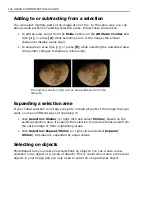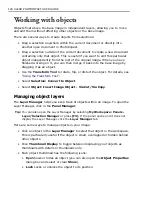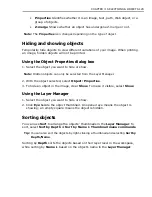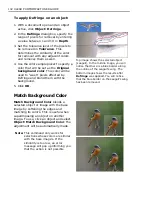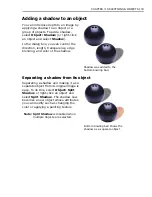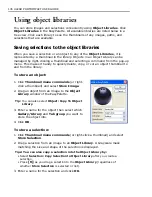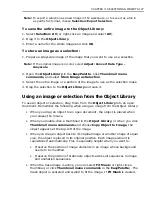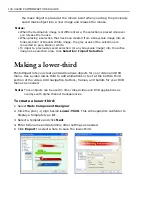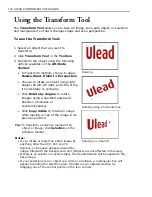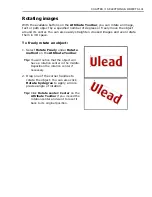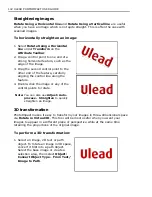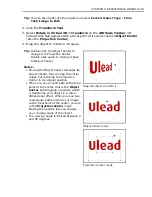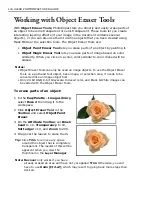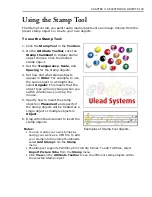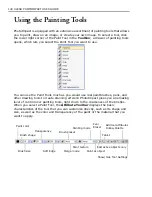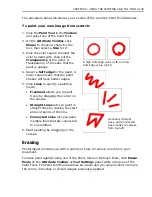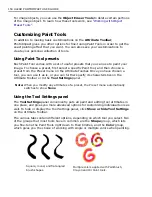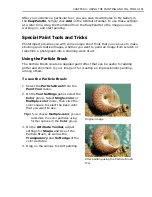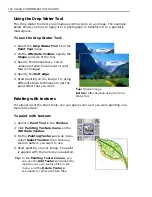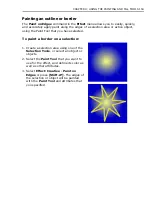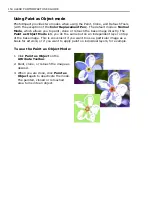CHAPTER 3: SELECTIONS & OBJECTS 139
Using the Measure Tool
The
Measure Tool
is composed of a
Measure Handle
and a
Baseline
, which are
adjustable points and lines used to take measurements of images, objects or
selections. The
Measure Handle
is poled by a square node and a circular node,
each positioned by points
X1
,
Y1
and
X2
,
Y2
, respectively. The
Baseline
, on the
other hand, is a reference line for the angle measurement you make with the
Measure Handle. By default, the baseline is set at 0 degrees, which is parallel to
the image bottom. You can hide or show the baseline by clicking the toggle button
on the
Attribute Toolbar
.
The
Measure Tool
helps you gain accurate information over dimensions,
distances, and angles of an image, text or object component. It is best used when
applying
Rotation
and
Transform
effects that require precision placement, X and
Y coordinate positioning in image mapping, and encoding exact locations when
designing web pages.
To use the Measure Tool:
1. In the
Toolbox
, click the arrow on the
Eyedropper
and select the
Measure
Tool
.
2. Define the
Measure Handle
by clicking a starting point anywhere in the image
then dragging the mouse to the ending point of what you want to measure.
When the mouse button is released, the
Measure Handle
will appear together
with the
Baseline
.
Tip:
You can show/hide the baseline by clicking
Baseline
on the
Attribute Toolbar
.
3. You can now drag the poles to resize the
Measure Handle
and the
Baseline
,
or drag the middle box to reposition the measure line in your image.
All values, distance, length, or angle, are displayed on the
Attribute Toolbar
.
You can use these values to compute differences when applying
Transform
,
Rotate
, or other effects.
Содержание PHOTOIMPACT 11
Страница 1: ...User Guide Ulead Systems Inc August 2005 ...
Страница 295: ...9 Appendix COMMANDS ...