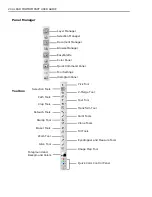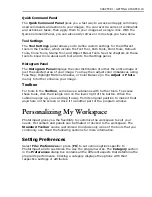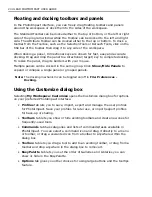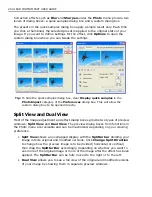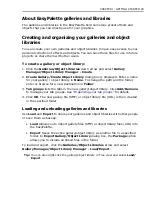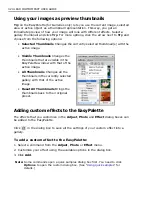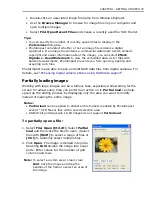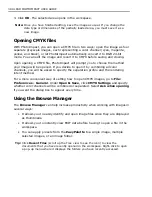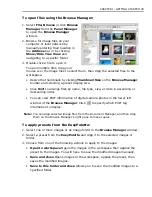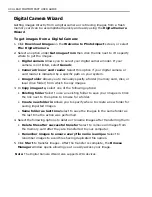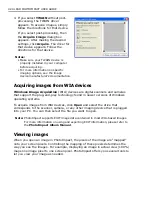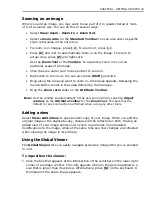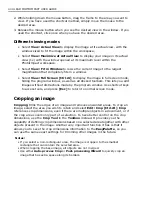CHAPTER 1: GETTING STARTED 29
About EasyPalette galleries and libraries
The galleries and libraries in the EasyPalette hold numerous preset effects and
objects that you can directly use for your graphics.
Creating and organizing your galleries and object
libraries
You can create your own galleries and object libraries
to have easy access to your
personal collection of effects and objects. You can save these files for use in future
projects or share them with other users.
To create a gallery or object library:
1. Click the
Galleries/Object Libraries
down arrow and select
Gallery
Manager/Object Library Manager - Create
.
2.
Create Gallery/Create Object Library
dialog box is displayed. Enter a name
for your gallery / object library in
Name
. To change the path and the folder,
enter or browse for a new destination in
Folder
.
3.
Tab groups
lists the tabs in the new gallery/object library. Click
Add/Remove
to manage your tab groups. See
“Organizing your tab groups”
for details.
4. Click
OK
. The new gallery file (SMP) or object library file (UOL) is then created
in the specified folder.
Loading and unloading galleries and libraries
Use
Load
and
Export
to share your galleries and object
libraries with other people
or save them as backup.
•
Load
Allows you to import gallery files (SMP) or object library files (UOL) into
the EasyPalette.
•
Export
Saves the active gallery/object library as another file in a specified
folder. In
Export Gallery/Object Library
dialog box, the
Package
option
allows you to include all linked files in the folder.
To load and export, click the
Galleries/Object Libraries
arrow and select
Gallery Manager/Object Library Manager - Load/Export
.
Tip:
You can also right-click the gallery/object library in Tree view and select
Load/
Export
.
Содержание PHOTOIMPACT 11
Страница 1: ...User Guide Ulead Systems Inc August 2005 ...
Страница 295: ...9 Appendix COMMANDS ...