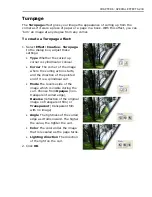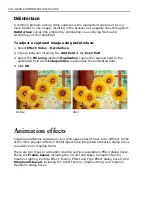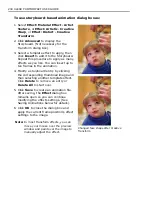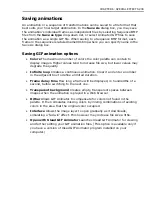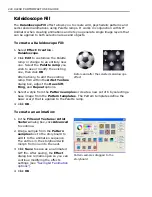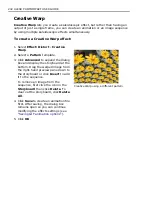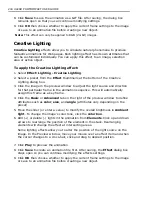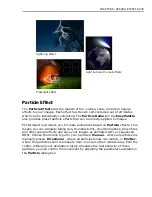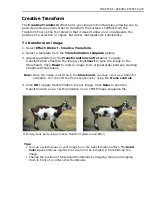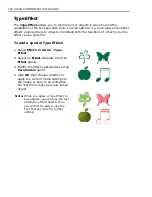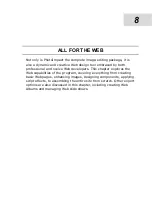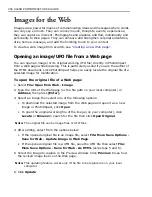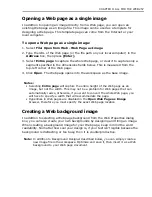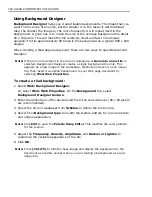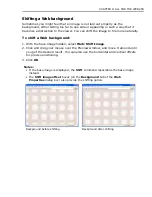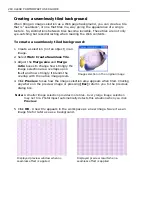CHAPTER 6: SPECIAL EFFECTS 247
Creative Transform
The
Creative Transform
effect turns your image into virtual clay, allowing you to
push its pixels around in order to transform the surface. It differs from the
Transform Tool on the Tool Panel in that it doesn’t allow you to manipulate the
position of a selection or object, but rather manipulate its ‘consistency.
To transform an image:
1. Select
Effect: Distort - Creative Transform
.
2. Select a template from the
Transformation template
gallery.
3. Adjust parameters in the
Transformation control
panel. To apply
transformation effects to the image, click
Insert
to save the image to the
Storyboard. Click
Reset
to restore image to its original state between creating
storyboard thumbnails.
Note:
Once the image is inserted in the
Storyboard
, you may use it as a frame for
animation. You can edit the frame sequence by using the
Frame controls
.
4. Click
OK
to apply transformation to your image. Click
Save
to save the
transformation as an *.GIF animation or an *.BMP image sequence file.
Tips:
• You can exclude areas in your image from the transformation effect. The
Solid
Colors
panel defines regions that would not be included in transforming the
image.
• Change the position of Storyboard thumbnails by dragging them and dropping
them in front of, or after other thumbnails.
Trimming body parts using Creative Transform (Before and After)
Содержание PHOTOIMPACT 11
Страница 1: ...User Guide Ulead Systems Inc August 2005 ...
Страница 295: ...9 Appendix COMMANDS ...