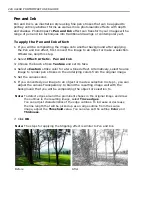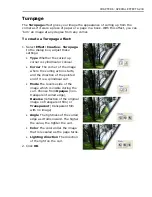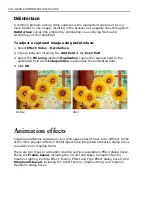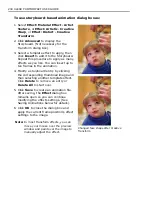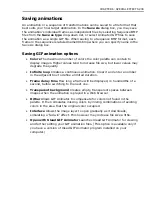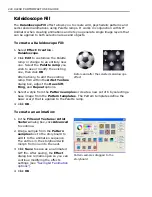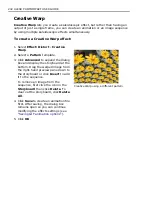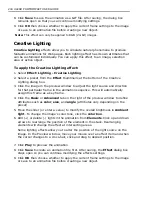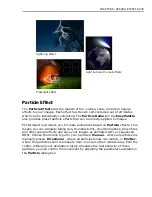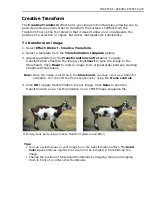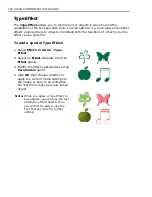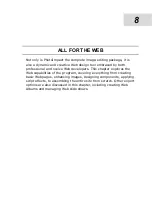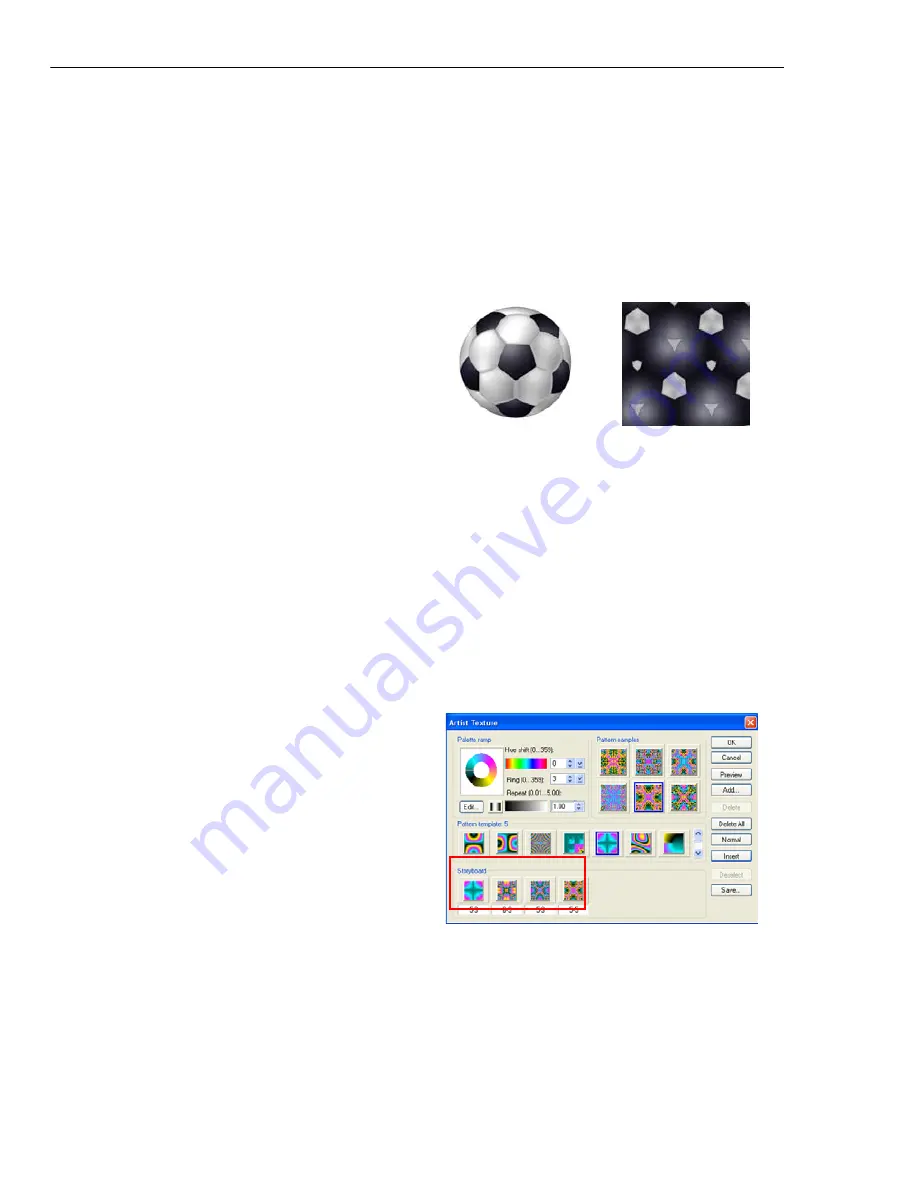
240 ULEAD PHOTOIMPACT USER GUIDE
Kaleidoscope Fill
The
Kaleidoscope Fill
effect allows you to create wild, psychedelic patterns and
semi-random animations using Palette ramps. It works in conjunction with GIF
Animator when creating animations and lets you generate single image layers that
can be applied to both selection areas and objects.
To create a Kaleidoscope Fill:
1. Select
Effect: Creative -
Kaleidoscope
.
2. Click
Edit
to customize the Palette
ramp or change to an entirely new
one. Select the
Palette ramp
you
wish to use or modify the existing
one, then click
OK
.
Alternatively, to edit the existing
ramp from within the
Artist Texture
dialog box, adjust the
Hue shift
,
Ring
, and
Repeat
options.
3. Select a style from the
Pattern samples
or create a new set of 6 by selecting a
base image from the
Pattern templates
. The Pattern templates define the
basic ‘warp’ that is applied to the Palette ramp.
4. Click
OK
.
To create an animation:
1. In the
Fills and Textures: Artist
Texture
dialog box, click
Advanced
to continue.
2. Drag a sample from the
Pattern
samples
box to the storyboard to
add it to the animation sequence.
The entries in the storyboard will
morph from one into the next.
3. Click
Save
to save as an animated
GIF file. After saving, the
Effect
dialog box remains open so you can
continue modifying the effects
settings (see
“Saving GIF animation
options”
).
4. Click
OK
.
Before and after the selected kaleidoscope
effect
Pattern samples dragged to the
storyboard
Содержание PHOTOIMPACT 11
Страница 1: ...User Guide Ulead Systems Inc August 2005 ...
Страница 295: ...9 Appendix COMMANDS ...