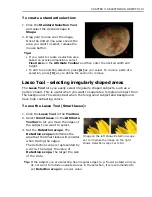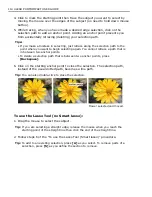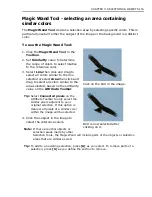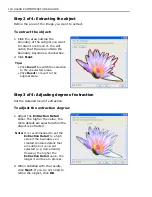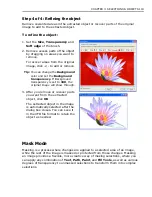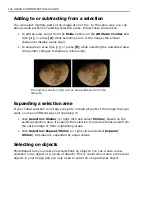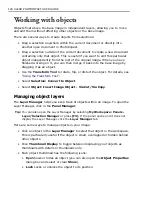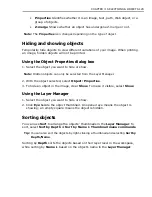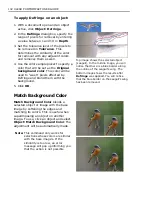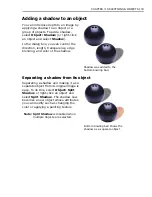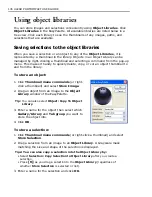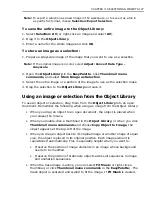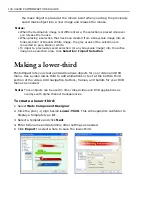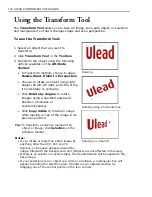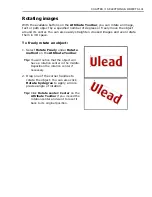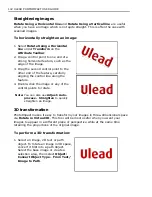CHAPTER 3: SELECTIONS & OBJECTS 127
To select on objects:
1. Select the object or objects where you
want to create a selection area.
Tip:
To select multiple objects, press
[
Shift]
or
[Ctrl]
while clicking on
each object.
2. Click a
Selection Tool
then click
Select on object
on the
Attribute
Toolbar
.
3. Create the selection. To learn how to
use the different selection tools, see
“Working with selections”
.
Note:
When selecting on several objects
and the selection area includes
areas that are not part of the group
of objects, the areas that are not
part of the objects will not be
included in the selection.
Using the Selection Manager
The Selection Manager is a storage place where you can save frequently used
selections. For more details, see
“Selection Manager”
.
Using a selection
To use a selection in your active document, double-click the selection from the
Selection Manager
or drag it into the active window. Once placed, you can modify
an existing selection by clicking
[+]
or
[-]
on the
Attribute Toolbar
.
New selection made using the Lasso Tool
on an object.
Only parts of the leaves that are selected
are converted into an object even if the
selection area encompasses a larger area.
Two leaves selected with a rectangular
selection selecting parts of the two images.
Содержание PHOTOIMPACT 11
Страница 1: ...User Guide Ulead Systems Inc August 2005 ...
Страница 295: ...9 Appendix COMMANDS ...