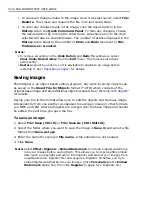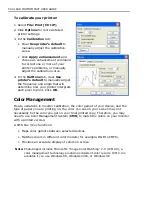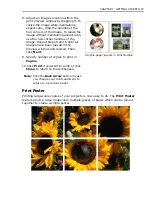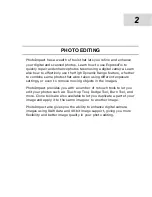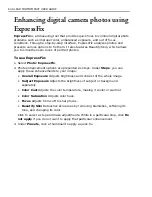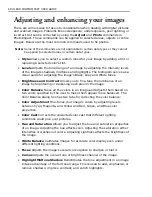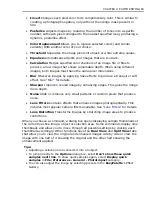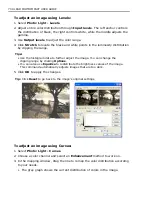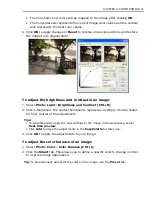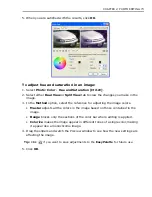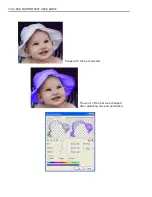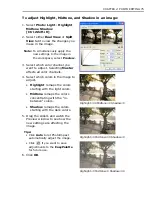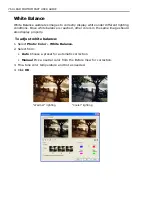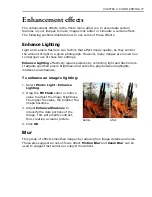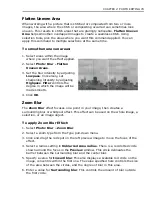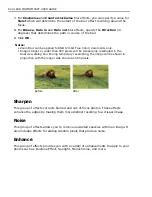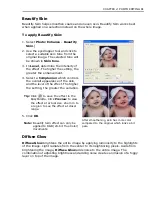66 ULEAD PHOTOIMPACT USER GUIDE
Enhancing digital camera photos using
RAW data support
With RAW data support, you can directly edit raw image data from popular digital
camera formats.
PhotoImpact lets you decide how to open RAW files by using essential parameters
such as color temperature and exposure compensation. You can then use the same
settings for batch processing in opening multiple RAW files.
To open RAW files, select
File: Open
and select the file you want to open. This will
take you to the
Open Camera RAW File
dialog box.
• White balance
Calibrates colors to correctly display white and other colors
according to different lighting conditions. You can adjust white balance
through:
•
Scenario
Lets you choose the lighting condition applied to the image.
Choose from default scenarios (e.g. As Shot, Daylight, Tungsten etc.) or
choose Custom to manually adjust the color temperature.
•
Color
temperature
Sets the degree of warmth or coolness of a lighting
source while the photo was taken. Lower value means warmer lighting
(e.g. indoor), whereas higher value means cooler (e.g. outdoor).
•
Tint
Adjusts the color balance between green and magenta. Dragging the
slider to the right increases the degree of green, while dragging to the left
increases the degree of magenta.
• Exposure compensation
Adjusts exposure variables for lighting issues.
• Reduce noise
Sets the noise degree for luminance and color.
• RGB color type
Sets the color type to either 24-bit (8 bits/channel) or 48-
bit (16 bits/channel).
• Apply to all subsequent selected files
Applies the settings for batch
processing the remaining RAW files if you have selected multiple RAW files to
open.
Содержание PHOTOIMPACT 11
Страница 1: ...User Guide Ulead Systems Inc August 2005 ...
Страница 295: ...9 Appendix COMMANDS ...