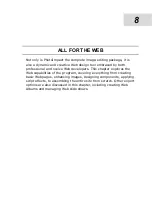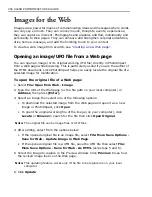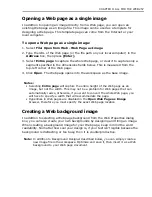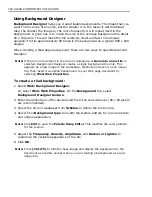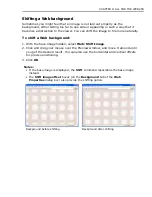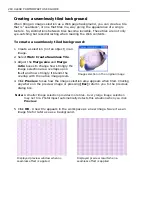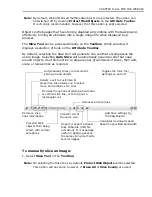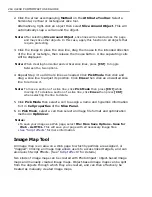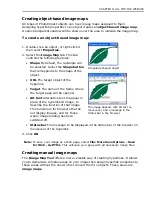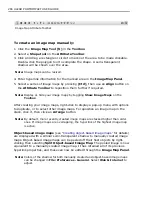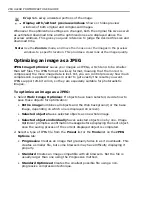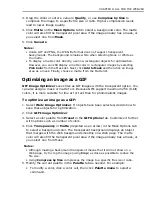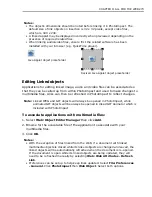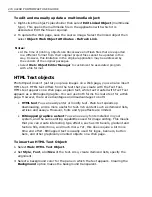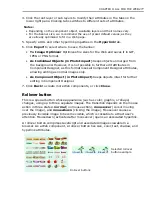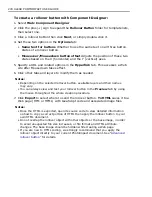CHAPTER 8: ALL FOR THE WEB 263
Note:
By default, Web and linked multimedia objects are protected. The option can
be switched off by clearing
Protect Web Objects
on the
Attribute Toolbar
.
It is strongly recommended, however, that this option is kept selected.
Objects in Web pages that have Slicing disabled will combine with the background,
effectively turning all elements into a single image file when displayed by a
browser.
The
Slice Tool
can be accessed directly on the
Toolbox
. When selected, it
displays a selection of tools on the
Attribute Toolbar
.
By default, selecting the Slice Tool will generate one cell that encompasses the
entire image. Selecting
Auto Slice
will automatically generate cells that snap
around objects. Use this function to prepare your groundwork of slices, then add,
erase or tweak lines as required.
To manually slice an image:
1. Select
Slice Tool
in the
Toolbox
.
Note:
On selecting the Slice Tool, by default,
Protect Web Objects
will be selected.
This option will not work, however, if
Erase All
or
Slice Evenly
are used.
Provides the options of adding a horizontal
or vertical slice line, or to drag out a
rectangular cell
Automatically slices your document,
slicing around objects
Selects a cell to customize its
properties. Also allows you to select,
move and combine slice lines
Removes slice
lines individually
Prevents Web
objects from being
sliced, with certain
exceptions
Creates cells of
the same size
Import or export a Ulead
Slice Table file (USS file
extension). It is especially
useful in applying exactly
the same slicing method to
several images
Removes all slice lines
Calculates download speed
based on specified bandwidth
Toggles the Slice Tool
Settings on and off
Add Slice settings to
the EasyPalette
Содержание PHOTOIMPACT 11
Страница 1: ...User Guide Ulead Systems Inc August 2005 ...
Страница 295: ...9 Appendix COMMANDS ...