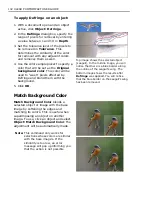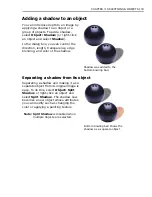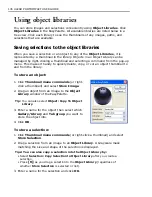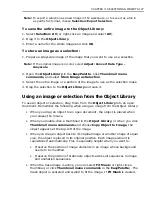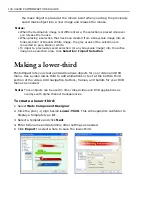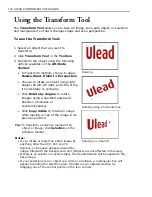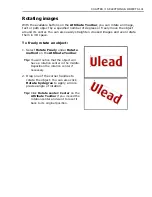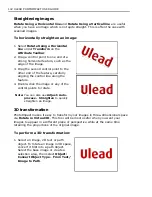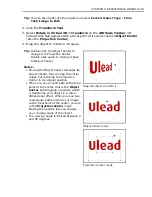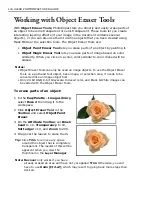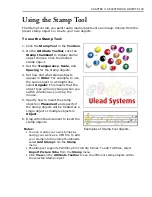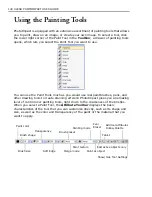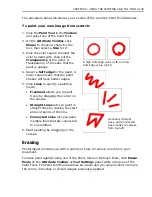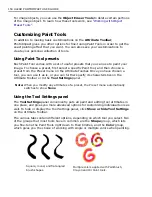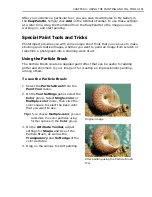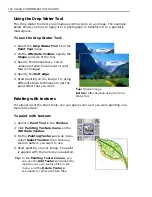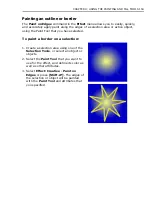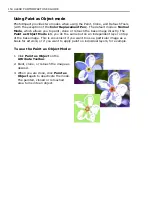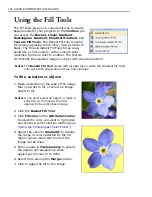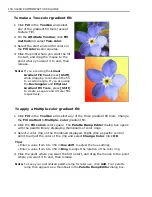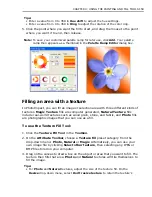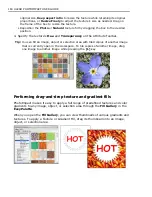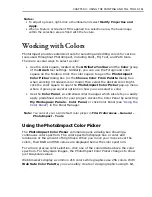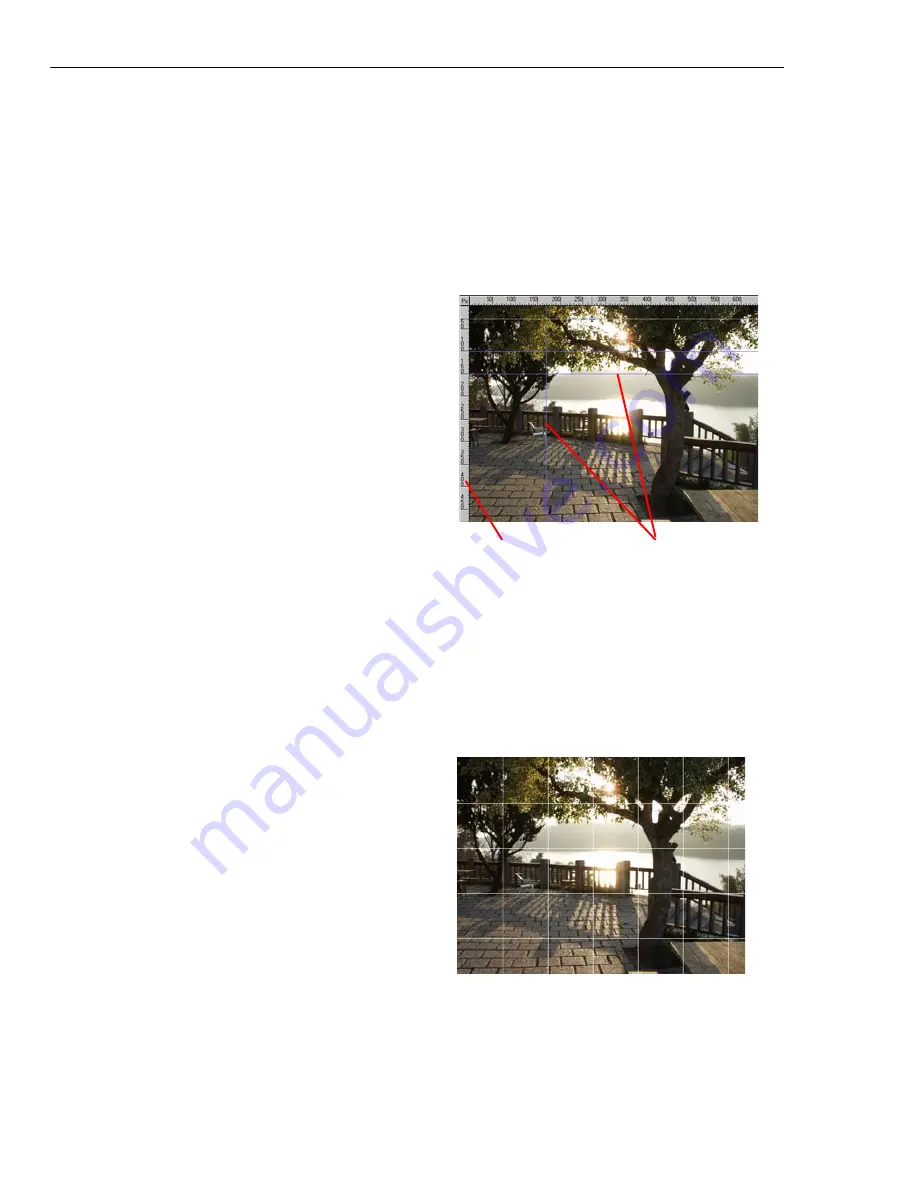
146 ULEAD PHOTOIMPACT USER GUIDE
Guidelines and grid
Using guidelines or a grid is useful for accurately placing objects on your image.
Guidelines are moveable lines that can be placed vertically or horizontally. A grid is
composed of a set of lines that are fixed. Its size can be adjusted in the
Preferences
dialog box.
To display guidelines:
1. Select
View: Show Ruler
to display
the ruler.
2. Select
View: Guidelines and Grid -
Guidelines [Ctrl+Shift+G]
to begin
using guidelines.
3. Drag the pointer from the
Ruler
towards your image to add a
guideline. Drag from the left to create
a horizontal guideline or drag from the
top to create a vertical one.
Tips:
• Select
Snap to Guidelines
from
View: Guidelines and Grid
to make objects
snap to the nearest guideline when being repositioned.
• To change the line style and color of the guideline, select
File: Preferences -
General [F6]
and select the
Guidelines and Grid
category.
• To remove a guideline, drag it to the edge of the workspace.
To display the grid:
1. Select
View: Guidelines and Grid -
Grid [Ctrl+Shift+R]
to display the
grid.
2. To change the grid style and color,
click
File: Preferences – General
[F6]
and select the
Guidelines and
Grid
category. Adjust the Horizontal
and Vertical spacing to increase or
decrease the distance between
gridlines.
Tip:
Adjust
Snap tolerance
to set how close an object needs to be from a guideline
or grid before snapping to it.
Ruler
Guidelines
Содержание PHOTOIMPACT 11
Страница 1: ...User Guide Ulead Systems Inc August 2005 ...
Страница 295: ...9 Appendix COMMANDS ...