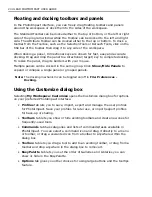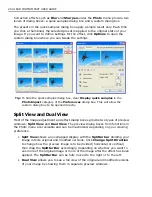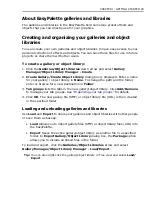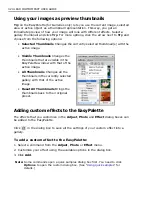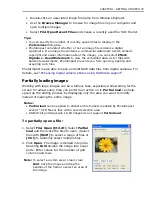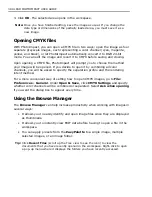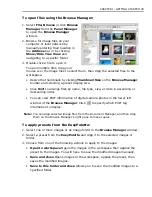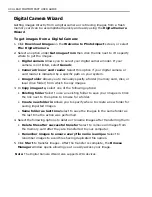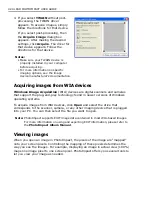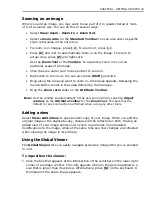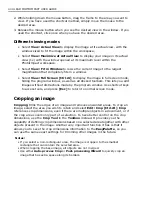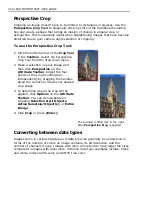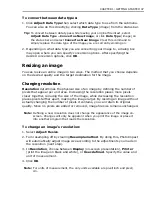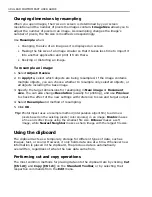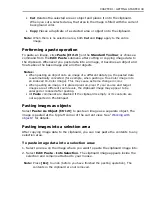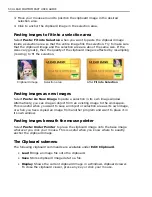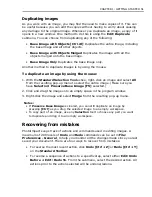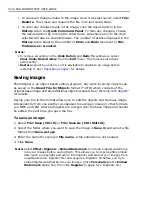38 ULEAD PHOTOIMPACT USER GUIDE
3. Click
OK
. The selected area opens in the workspace.
Note:
Once you have finished editing, save the image as usual. If you change the
data type or dimensions of the partially loaded area, you must save it as a
new image.
Opening CMYK files
With PhotoImpact, you can open a CMYK file in two ways: open the image as four
separate grayscale images, each representing a color channel (cyan, magenta,
yellow, and black), or let PhotoImpact automatically convert it to RGB 24-bit
mode. You can edit the image and revert it to CMYK before saving and closing.
Upon opening a CMYK file, PhotoImpact will prompt you to choose the method
your image will be opened. If you decide to open it by combining all color
channels, you will be asked to specify the separation profile and the rendering
intent method.
For a more convenient way of setting how to open CMYK images, go to
File:
Preferences - General
. Under
Open & Save
, click
CMYK Settings
and specify
whether color channels will be combined or separated. Select
Ask when opening
if you want the dialog box to appear every time.
Using the Browse Manager
The
Browse Manager
can help increase productivity when working with images in
several ways:
• It allows you to easily identify and open image files since they are displayed
as thumbnails.
• It allows you to instantly view EXIF data before having to open a file in the
workspace.
• You can apply presets from the
EasyPalette
to a single image, multiple
selected images, or an image folder.
Tip:
Click
Recent Files
(scroll up the Tree view to see the icon) to view the
documents that you have recently opened in the workspace. Right-click to open
a pop-up menu where it displays the folders you have recently accessed.
Содержание PHOTOIMPACT 11
Страница 1: ...User Guide Ulead Systems Inc August 2005 ...
Страница 295: ...9 Appendix COMMANDS ...